
After choosing this option, you will be presented with a submenu:

After choosing this option you will be presented with the following form:

This parameter determines how many items each borrower category can have on loan, regardless of the maximum defined for an item category.
· Enter the maximum number of items a borrower is allowed to borrow.
Maximum quantities can be defined for all institutions, one institution and location level. If one maximum number is entered then the maximum will always be calculated for all institutions.
To define maximum quantities for the institution and/or location levels they must be entered after the general maximum quantity. Separate the three parameters using a forward slash ( / ) – all institutions/institution/location.
· In case there are more than 15 borrower categories, there will be a button to go to the next screen.
· The button allows you to go directly to a specific borrower category.
After choosing this option you will be presented with the following form:
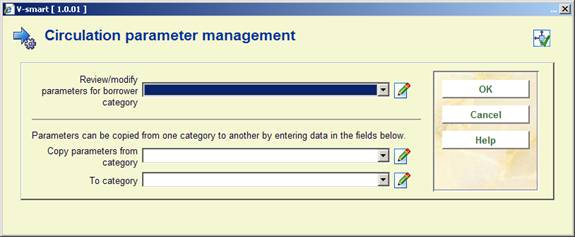
Select a borrower category from the drop-down list and click .

· Enter the number of items that borrower category can borrow for each item category and click .
Maximum quantities can be defined for all institutions, one institution and location level. If one maximum number is entered then the maximum will always be calculated for all institutions.
To define maximum quantities for the institution and/or location levels they must be entered after the general maximum quantity. Separate the three parameters using a forward slash ( / ) – all institutions/institution/location.
Repeat the process for each borrower category. Alternatively you can use the Copy parameters option to copy them.
· In case there are more than 15 item categories, there will be a button to go to the next screen.
· The button allows you to go directly to a specific item category.
The parameter 'Subtotals' pertains to the maximum quantities. Not only a general maximum and a maximum per nature of the item (item category) can be defined, but also sub-totals (maximum totals for combinations of item categories). These subtotals can be defined in tables, and can also be defined on the agency and/or location level(s) if desired.
Note:
The tables with subtotals must be defined based on the borrower category and not based on the item categories. In practice, this means that each borrower category may be linked to only one table and that all sub-totals applicable to that borrower category must be included in that table. If a borrower category is linked to more than one table, the subtotals cannot always be calculated correctly. In this case the table with the bigger number is used.
After selecting this option an overview screen will be displayed:
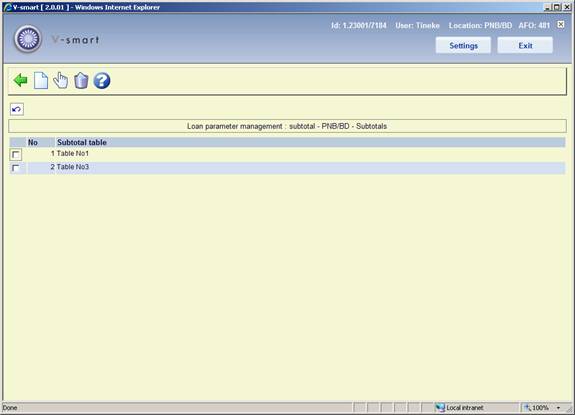
: Use this option to create a new table. An input form will be displayed:

Enter multiple material types separated by a comma.
: Select a line and then this option to view the details. See section 481.2.3.1.
: Select a line and then this option to delete the table. The system will NOT prompt for confirmation.
: Select a line and then this option to view the details. An overview screen will be displayed:

: Use this option to create a new entry. An input form will be displayed:

Enter multiple material types separated by a comma.
: Select a line and then this option to view the details. The same input screen as decribed above is displayed.
: Select a line and then this option to delete an entry from the table. The system will NOT prompt for confirmation.
: After selection this option an input form will be displayed:

You can optionally restrict the subtotals by specific borrower categories. Enter multiple categories separated by a comma.
Fees defined in this section are applied to renewals done via AFO 419 only.
After choosing this option you will be presented with the following form:
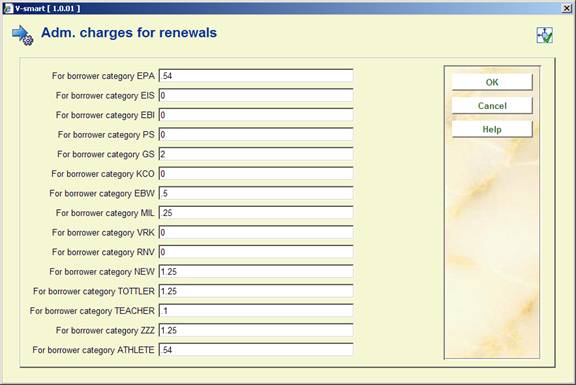
· Enter the cost for renewing materials for each borrower category.
· In case there are more than 15 borrower categories, there will be a button to go to the next screen.
· The button allows you to go directly to a specific borrower category.
V-smart uses Loan policies to determine how items are lent. You can determine any number of loan policies and these are then applied to each combination of borrower category and item category.
Each loan policy determines how long an item can be borrowed for, how long it can be renewed for, how long it can be renewed for if there is a reservation, the maximum number of renewals allowed, and the total length of time the item can be lent for.
Loan policies are defined for the circulation meta institution. You are only offered loan policies that have been set up for ‘your' meta institution.
After choosing this option, you will be presented with the overview screen of defined policies:

: Use this option to create a new policy. This offers a form similar to the one below:

The Code field may only be entered for a new policy and must be longer than two characters.
For newly created policies you are subsequently automatically taken to the “Loan policy periods” new entry display. See 481.3.1 Loan policy periods.
The “In use” setting simply prevents you from adding this entry to a loan matrix (AFO 481 – Loan terms). If you turn on the “In use” setting, loan terms for which such a policy has already been entered will still be used.
: Select an existing policy and click this icon. See 481.3.1 Loan policy periods.
: Select an existing policy and click this icon to delete the policy.
Note:
If you try to delete a loan policy you will be asked for a confirmation:
You cannot delete a policy that has already been used in the loan terms. If you try to delete such a policy you will get a warning message:
: This takes you to the “Loan policy periods” display. Double clicking a line also takes you to the “Loan policy periods” display. See 481.3.1 Loan policy periods.
: This displays the loan term/ matrix elements that use the selected loan policy term/matrix elements for which this rule has been used.
: gives you the option to run a process that updates the current loan policies according to the date periods specified for such loan rules.
For performance reasons, the system maintains a “current” set of loan rules (corresponding to the existing loan matrix entries). When an item is lent (for daily loans) there is immediate access to “today's” loan rules; this saves the system having to work through possibly many codes records to work out the loan period.
This background process checks the applicability of a specific loan period rule. If, on the run date, a new rule period is due to take effect, the system “compiles” the new rules into the “current” set, thereby updating the loan policies for a given borrower / item category.
In this way, loan rules can simply be defined well ahead of their date of applicability and the background process may be run to update the ‘current' loan rules at the relevant time.
Normally, it is expected that this process would be created as a permanent “in memory” process to be run every day early in the morning. It may also be run as a one-off task.
: This allows for the testing of the loan policy rules.
: This takes you to the short loan rules. See 481.3.2 Short Loan Rules.
The initial screen offered for the specific loan policy periods looks similar to the one below:

Note that it is not possible to have breaks between loan policy periods. The start date of one rule implies the end of a previous rule. An end date is shown on the screen for clarity.
From this screen you may add, modify or delete loan policies in the usual fashion.
Adding or modifyinging a period rule, results in a form allowing for the detailed input of the loan rule, as shown below:

Loan period start date is the date at which these rules start to be applicable. The start date field may be modified but may not be rolled “back” or “forwards” such that it overlaps any other period rule entered. If you try to do this you get an error message.
At least one period must cover “today's” date. Thus at least one start date must be less than or equal to “today”, otherwise when you try to exit the “Loan policy periods” screen you get an message.
Comment: a free text field where you can optionally enter a brief explanantion of the rule.
Loan period units / amounts and Renewal period units / amounts offer a selection of “Days” or “Minutes” . plus the list of short loan rules that are set in use (see section 481.3.2 Short loan rules). The associated amount settings (i.e. number of minutes, days) therefore correspond to the units selected (except if a short loan rule is entered).
Loan period units (ratio of reservations to circulating items is exceeded) and Renewal period units (ratio of reservations to circulating items is exceeded) offer a selection of “Days”, “Minutes” plus the list of short loan rules that are set in use (see section 481.3.2 Short loan rules). The associated amount settings therefore correspond to the units selected (except if a short loan rule is entered). If the regular Renewal period units (reserved) is Days or Minutes, the value in this field must match.
Loan period amount (ratio of reservations to circulating items is exceeded) and Renewal period amount (ratio of reservations to circulating items is exceeded): number of days or minutes for the reduced loan period. If left blank or set to zero, this field is ignored. If the number of days/minutes specified in this field is greater than the number or days/minutes in the regular loan period amount, this field is ignored.
Fixed due date in use and Fixed due date (loans and renewals) can be used to specify a fixed due date instead of due dates calculated form each different date of loan. The fixed due date will usually relate to the end of term, semester or academic year.
Maximum days on loan overall is the maximum number of days that an item lent with this rule may be on loan, irrespective of the number of renewals.
Maximum due date in use and Maximum due date may be used in addition to Maximum days on loan overall – the system will limit the loan to the lesser of these two. It is not possible to define a Fixed due date or Fixed due date (renewal) that is after a Maximum due date. The Fixed due dates must be less than or equal to the Maximum due date.
Notes
If you modify a loan policy period that covers “today's” date, the loan terms that are using that policy are updated as well.
If you try to delete a loan policy period you get an error message.
The period that covers “today's” date cannot be deleted. If you try to do this you get an error message.
The system will give a warning if the Fixed due dates are AFTER the Fixed maximum due date. One or more of the following warning may be given.
· The Fixed due date must be before or equal to the Maximum due date.
· The Fixed due date (renewal) must be before or equal to the Maximum due date.
Multiple warnings will be shown in a single warning message.
The following “Loan policy period” screen shows how rules for relatively simple hourly loans may be specified.

In the simplest scenario, if the loan or renewal period unit is set to “Days” then the item will be issued according to the logic existent in the current release. For units of “Minutes”, the number of minutes specified will simply be added to the time of issue to generate a due time “today”. If the time is such that this would wrap around to tomorrow, then the time will be truncated to 23:59.
Short loan rules are used to allow for much more complicated situations that would not be covered with the normal “Days” or “Minutes” loan period units.
A typical example might be:
· Items issued between 9.00 am and 11.30 am are issued until 12.00 pm.
· Items issued between 11.30 and 15.30 issued until 16.00.
· Items issued after 15.30 are issued until 9.30 the following day, except on Friday's when issued to 10.00 on the following Monday.
(In other words, this corresponds to morning, afternoon and overnight only loans).
In common with elsewhere in the system, “short loan rules” are defined independently and then specific loan rules “hooked into” the short loan rule. One short loan rule might be used in several different contexts.
Short Loan rules are essentially a series of actions tied to specific dates/ time ranges.
Since short loan rules can rely on library open and close times, it is essential that locations using short loan rules are linked to a short loan calendar. See 481.3.3 Loan calendars.
When you choose Short loan rules from the Loan policies screen, you are presented with an overview screen of defined rules:
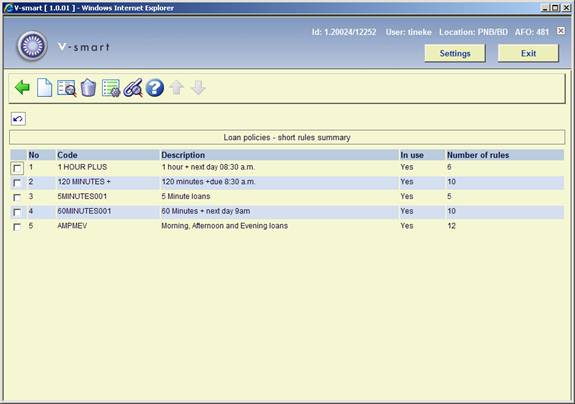
When you select or an input form will be displayed:
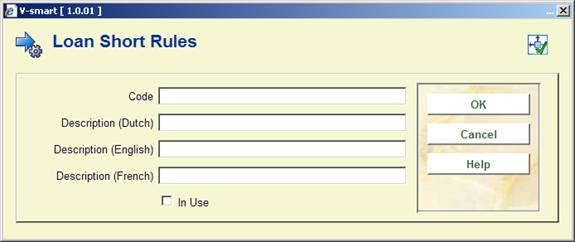
The Code field may only be entered for a new entry and must be longer than two characters, since this forms the ‘key' linking this information to other settings within the system. It will be saved in upper case only.
The “In use” setting allows the rule to appear in the drop-down box in the Loan policy – Loan policy period field. You can subsequently untick the In use checkbox to hide the short loan rule from the display. Any loan policies that use the rule will continue to use it. Hiding the rule just means you cannot apply it to any other loan policy.
Since the loan policy may link to “Days” or “Minutes” OR to a short loan rule code, short loan rule codes MUST be at least three characters long (can be alpha or numeric or combination). Shorter codes are reserved for internal system use i.e. “D” for days and “M” for minutes.
For the newly created short loan rules you are subsequently automatically taken to the “Short Loan rules” new entry display.
: Select a rule and then this option todelete it. The system will prompt for confirmation. If there are still short loan rules attached to the short loan policy you will get an error message not allowing you to delete the short loan policy.
: use this option to go to the maintenance screens for the short loan rules.
The short loan rules basically consist of a set of rules that associate a date and time at which the item is issued with a calculation to determine the due date and time.
The initial display is therefore a grid of currently defined rules

or of a specific rule offers the following fields:

“Day of week” is a dropdown list offering the days Monday to Sunday.
“Start” and “end times” are required settings defining a range within which the issue transaction occurs.
“Loan period rule” allows for a variety of settings, as follows :
· An entry of the form “hh:mm” implies a specific time to be assigned to the due date/time. Typically this would be “today”, but by prefixing the time with a number in the form “n/hh:mm” then this implies skip forward “n” days. Thus “1/09:00” implies a due date of tomorrow at 09.00 am.
· A simple numeric entry e.g. 60 implies a loan period of 60 minutes from the time of the loan. As for the simple scenario (above), if this is such as to take the loan period past midnight, then it will be truncated to 23:59.
· In addition it is possible to specify “n/mmm” e.g. 1/120 or “n/+mmm”. The former caters for the “wrapping” of the loan period round the current closing period and to extend the due time to the remaining time after the opening time on the next day (n days!). The + form signifies a specific number of minutes past the next opening time.
: this option allows for the display of those loan policies for which the selected line has been used.
You can choose the option from the Short loan rule screen to display the loan policies associated with the selected short loan rule. For example, from the screen below, select the 5MINUTE code and the option:
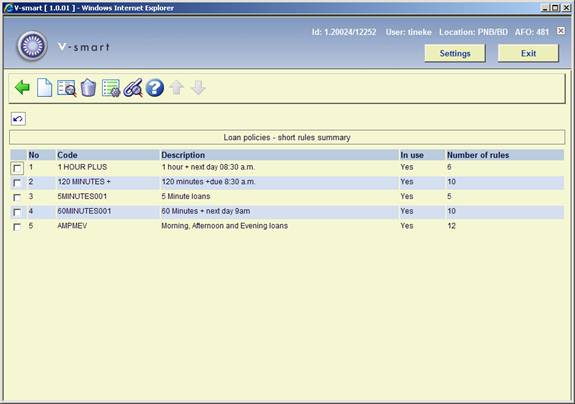
The system displays a simple grid listing all of the Loan policy codes (and their descriptions in the current user's language) that are linked to the selected short loan rule. Although, formally, the short loan rule is a function of both the specific loan policy period and whether loan or renewal, the display here will NOT show this level of “resolution”.
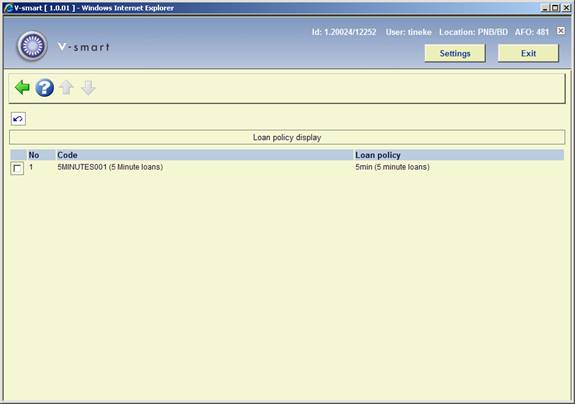
In AFO 484, you must specify a short loan calendar to be used for non-daily loans. This is specified for each institution/location and defines the open and close times for a location. If a short loan calendar is not specified, due times for hourly loans (whether in the simple or more complex forms) cannot be calculated.

Short loan calendar is a dropdown list and is used to link a location to a more detailed calendar (defined in AFO 622).
After choosing this option, you will be presented with a submenu:
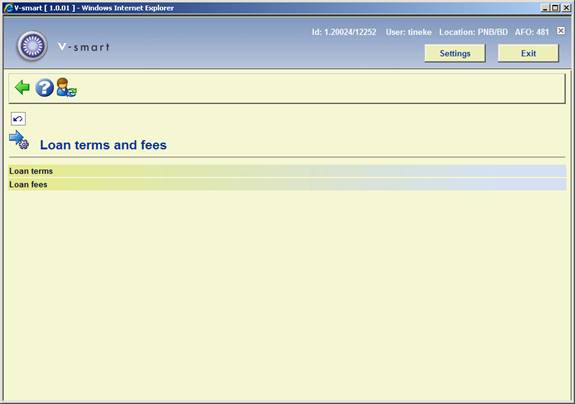
After choosing this option you will be presented with the following form:

Choose a borrower category from the dropdown list and click :
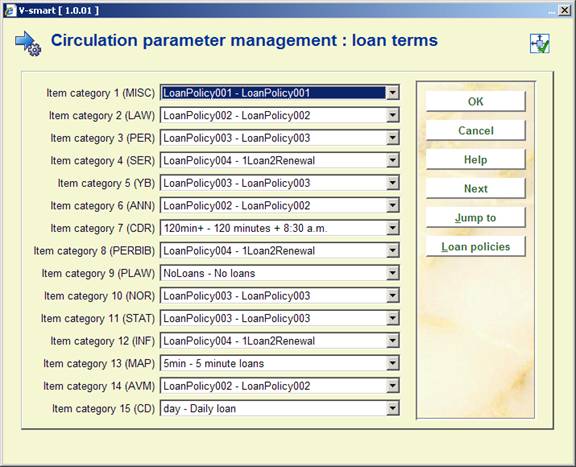
· For each item category select a Loan Policy from the dropdown list and click .
The button Loan Policies will take you to the overview screen of Loan Policies but will only list those policies currently in use on this form.
· In case there are more than 15 item categories, there will be a button to go to the next screen.
· The button allows you to go directly to a specific item category.
Repeat the process for each borrower category. Alternatively you can use the Copy parameters option to copy them.
Loan fees are applied when a borrower takes out items that incur a charge.
After choosing this option you will be presented with the following form:
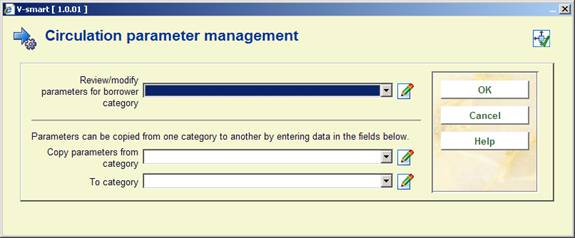
Choose a borrower category from the dropdown list and click :

The following entries are used to calculate the loan fees,. Note that the number of days are the calculated due dates (holidays and close days are not counted in the loan period).
· For each item category enter the correct amounts and click .
- Amount
· Loan fees should be entered per item category. The loan fee is the amount that a borrower in this borrower category has to pay to borrow or renew an item. If no charge is made enter 0.
- Extra loan fee
· Extra loan fees can be imposed when a borrower borrows or renews more than the normal number of items. Enter 0 if you do not make additional charges.
- From the n-th item
· Enter the number of loans after which extra loan fees will be imposed. As an example, if you enter 4, extra loan fees will be made from the fourth loan. Enter 0 (zero) if extra loan fees are not made.
- Fee in relation to loan term formula
·
If this parameter is left empty the system will assume that the amount of loan fees made will be proportional to the loan period. In other words, when the due date is changed (while lending out the item), the system will charge the borrower twice as much if he or she is borrowing the item for twice as long.
The 4th field for the Loan fee calculation will be used if it is defined and the 6th field will be ignored.
The loan fee is ONLY calculated based on the contents of portions 4 or 6 when the staff member uses the Modify due date option to increase the standard loan period.
- renewal amount
· With this parameter you can specify a different amount for renewals.
- secondary fee in relation to loan term formula
·
This parameter setting is used only if the fourth portion of the prompt, “fee in relation to loan term formula“ is left blank.
The loan fee is ONLY calculated based on the contents of portions 4 or 6 when the staff member uses the Modify due date option to increase the standard loan period.
Example:
For normal (not using the Modify due date option) loans, the system will loan the item for the standard loan period and charge the standard loan fee in portion 1. When loaning an item in AFO 411 for the standard loan period (i.e. wand a borrower barcode then wand an item), the system charges .99 and sets the due date based on the standard loan period. If you then choose the Modify due date option to change the due date, the system uses the contents of field 6 to determine how much to charge for the loan. In the example, you are charged .99 for a 7 day loan (7 days is the standard loan period), 2.50 for a loan between 8 and 21 days, 3.00 for a loan of more than 21 days.
Using portion 6 of the parameter you can specify the loan fee based on a specific number of days, based on multiples of the loan period or a combination of both.
1) Based on specific number of days: Format is: a1:b1,a2:b2,a3:b3, etc. Where a1 = total number of days to lend item, b1 = amount of loan fee. For example, 7:2.5,12:3.0,18:3.3 translates to if the number of days to lend item > 7, charge 2.5 if the number of days to lend item > 12, charge 3.0 if the number of days to lend item > 18, charge 3.3.
2) Based on multiples of standard loan period: Format is: a1P:b1,a2P:b2,a3P:b3, etc. Where a1 = number of loan periods, P is a constant, b1 = amount of loan fee. For example, 1P:2.5,2P:3.5,3P:4.5 translates to if the number of days to lend item > standard loan period, charge 2.5; if the number of days to lend item > twice the length of the standard loan period, charge 3.5; if the number of days to lend item > three times the standard loan period, charge 4.5.
The parameter may also be specified to include both formats: For example, 1P:2.5,25:3.5 if the number of days to lend item > standard loan period, charge 2.5 if the number of days to lend item > 25, charge 3.5.
Notes on the 4th parameter:
If the loan fee is defined with all the extra fields, then the 4th field does not matter much on modify due date. Example: 1.11/0/0/0//1P:.75,2P:1.25,5P:5.00 or 1.11/0/0///1P:.75,2P:1.25,5P:5.00 yied the same results when you adjust the period (the second period or latter parameters are used).
If the definition on the loan fees is set to 1/0/0 then multiplying the loan period by 2 is a charge of 2.00 (1.00 for normal loan) or if the fee is set to 1.25/0/0// multiplying by 3 will give us a charge of 3.75 (as expected) or if the fee is set to 1.50/0/0/9.88 multiply by 2 is 3.00 (9.88 is ignored)
If the definition of the loan fees is set to 1/0/0/0/0.05 or 1/0/0/0 then the charge when you multiply by 2 is really 20x +extras, so we end up with a fee of 20.00 or 20.05 instead of 2.00 or 2.05 (the fourth field starts with a 0).
Note
With the parameter in 481 - Miscellaneous - Circ Workflow - Loans - Calculate Loan fee based on loan period OFF, only the first portion of the loan fee will be charged at all times.
If this parameter is ON, then the values from either field 4 or 6 will be applied.
The borrower can loan a limited number of items for which no loan fee will be charged. After that number of items, the borrower can loan more items, but then a loan fee will be charged.
This is the amount defined in the second value on the above form.
Normally the first value (loan fee) will be set to 0.
Items of a category not defined for Loan Fee Counter can still be loaned and charged according to regular AFO 481 settings.
· In case there are more than 15 item categories, there will be a button to go to the next screen.
· The button allows you to go directly to a specific item category.
Repeat the process for each borrower category. Alternatively you can use the Copy parameters option to copy them.
After choosing this option, you will be presented with a submenu:

After choosing this option you will be presented with the following form:
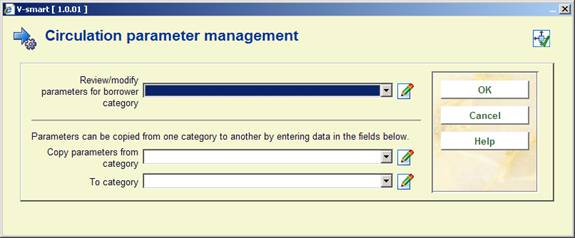
Choose a borrower category from the dropdown list and click :

· Each parameter can be set to determine the fine for an item category, when it is applied, the grace period if any, the maximum amount of fine per item category, and whether or not daily fine rules are used.
· Fines are charged when the item is returned after the due date. You can set a grace period which is a period after the due date when fines are still not charged.
· Enter each parameter, separated by a slash ( / ). Example: 0.10/1/0/5.00
- Enter an amount for the fine that will be charged. If no fines are charged enter 0 (zero).
- Enter 1 if fines are to be applied daily. If you leave this blank the system will assign a default of 7 (1 week).
- Enter a value for the grace period (the default is 0 (zero).
- Enter the maximum fine amount for this item category. You can leave this blank and assume the maximum fine per item defined above.
- If the fifth entry is set to 1, non-daily fines (those with something other than 1 in the second entry), use the same logic as daily fines. If not set, non-daily fines use their own logic. This is to take Regular closed days (AFO 484) into account in fine calculation (e.g. when fine is calculated every 2 days),
· Alternative parameters: these allow the user to specify that after n number of days to switch to the alternate fine period and alternate fine amount for fines accrued after that date.
- “alt amount” Alternate fine amount
-
"alt period” Alternate period has the same valid choices as the regular period field.
Example : 1 – daily, 2 – Every 2 days, 7 – weekly
- " n days switch to alt period” After n number of days switch to the alternate period
- “alt use daily fine rules” If this entry is set to 1, non-daily fines (those with something other than 1 in the second entry) use the same logic as daily fines. If not set, non-daily fines follow their own logic.
Daily fine logic:
Checks the setting of the “Calculate daily fines for all days (including closed days)” and “Start including closed days after n days” (which are set in AFO 481 - Fines-Miscellaneous) to determine if closed days are included in the fine calculation.
· In case there are more than 15 item categories, there will be a button to go to the next screen.
· The button allows you to go directly to a specific item category.
Repeat the process for each borrower category. Alternatively you can use the Copy parameters option to copy them.
After choosing this option you will be presented with the following form:
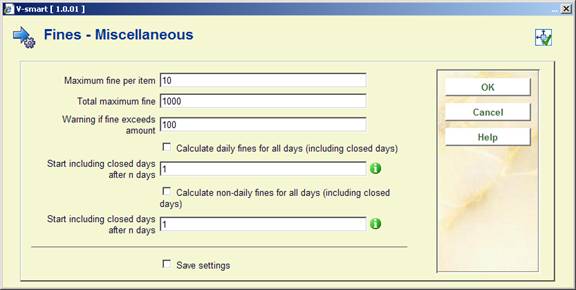
Maximum fine per item: Enter the maximum fine to be charged to a borrower for one item.
Note:
See also the parameter 'Total maximum fine' in AFO 481 and the other parameters that pertain to calculating the fine in AFO 481, option 'Modify parameter: Calculation of fines'.
If this parameter is not applicable for your agency, an extremely high amount should be entered.
Total maximum fine: Enter the maximum amount to be charged to a borrower in a single return session.
Note:
See also the other parameters that pertain to calculating the fine in AFO 481, option 'Modify parameter: Calculation of fines'.
If this parameter is not applicable for your agency, an extremely high amount should be entered.
Calculate daily fines for all days (inlcuding closed days): When this parameter is checked, fines will be calculated based on all days the item is overdue regardless of whether the period includes regular closed days once the total overdue days exceeds the ‘start including closed days after n days' value is met. If the parameter is not checked, fines are not calculated for closed days.
Start including closed days after n days: Enter the total number of overdue days after which closed days will be included in fine calculations. This parameter has no effect if the previous parameter is NOT checked.
Calculate non-daily fines for all days (including closed days): When this parameter is checked, non-daily fine calculations will ignore closed days once the total number of days specified in the following ‘Start including closed days after n days' value is met. If the parameter is not checked, fines are not calculated for the fine free period / closed days during the overdue period.
Start including closed days after n days: Enter the total number of overdue days after which closed days will be included in fine calculations. This parameter has no effect if the previous parameter is NOT checked.
Special fine rules can be optionally defined and assigned in a Borrower/Item category matrix per location.
The Special fine rules cater to the following aspects:
· The ability to calculate charges based on periods less that 1 day (i.e hourly fines for short term materials)
· May be set up based on date ranges. This allows for changes in fine rates to be pre-defined or for special fine rates to be applied for a particular date range. (i.e lowered fines for amnesty or promotional periods, higher fines for nearing the end of a school term)
· Ability to test out the fine calculations based on loan and return dates/times
· Ability to define more complex calculations (i.e rates for recalled items)
Note
The rules themselves are defined at systemwide level, but the link to a rule from a borrower/item category IS location specific.
The closed days as defined in AFO 484 have NO EFFECT at all on the special fine rules. Special fine rules will be applied using the AFO 622 calendar optionally specified.
There are several “levels” which make up a special fine rule. However it should be noted that when creating a new rule, the system will automatically take the user through each level initially without them having to select each step manually.
After selecting this option an overview screen will be displayed:
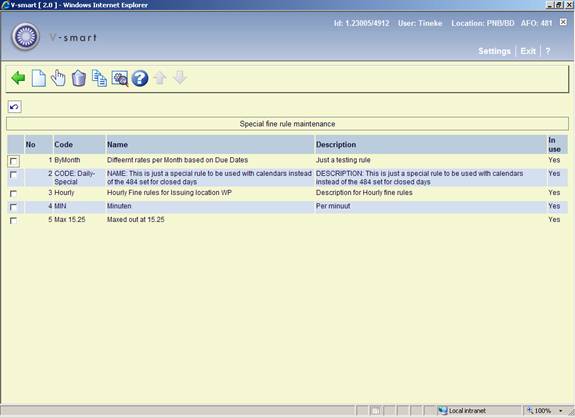
: Use this option to create a new rule. See section 481.5.3.1.
: Select a line and then this option to view/modify the details of a rule. See section 481.5.3.2.
: Select a line and then this option to delete the rule. The system will prompt for confirmation.
: Select a line and then this option to create a new rule based on the settings of the selected rule.
: This setting needs to be specified for the circulation system (metainstitution) as a whole. After selecting this option, a form will be displayed:

The rules can be based on the borrower/item combination for the “current” (i.e. returning) location OR on the borrower/item combination for the location at which the item was lent.
: Use this option to create a new rule. After selecting this option an input form will be displayed:
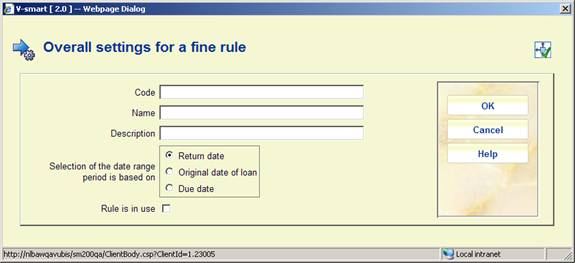
Code: Can only be entered when the rule is first created (max. 20 characters).
Name: A short description of the rule - this is used for the rule selection when assigning to the borrower/item catgory matrix.
Description: A longer textual field for further explanation. This is available as additional information when modifying the rule set.
Selection of date range period is based on: When multiple fine policies are in use with different date ranges, this setting determines which fine rule is to be used. Is the ‘date' of the fine policy based on the original date of the loan, the date an item was originally due or the actual return date.?
The default value here is the return date
Rule in use: Setting this OFF prevents the rule being linked to a borrower / item category matrix entry. However, IF the rule has already been linked (i.e used) then the calculation determined by such a rule continues to be used.
Enter the required details and click , the next form will appear:

Note: A note which appears against this specific period.
Maximum total fine amount: A maximum fine for this date range.
Fines for recalled items start from recall date: This tells the system how to manage fine rates applied to recalled items.
If this is checked, then the system effectively calculates the fine in two goes; the first for the period up to the recall date, using the regular fine rules; and then another calculation for the period from the recall date to the return date. The two amounts are combined. In this case, the settings for “ignore period”, “grace period” and so on are NOT used for the second half of the calculation.
If the option is NOT checked, then the system just uses the rules defined for the recalled period.
Enter the required detials and click , an overview screen will appear:

: Use this option to create a new rule. See below.
: Select a line and then this option to view/modify the details of a rule. See below.
: Select a line and then this option to delete the rule. The system will prompt for confirmation.
: Use this option to modify the general settings (see above for a description of this form).
: Select a line and then this option to create a new rule based on the settings of the selected rule.
After selecting the option or an input form will be displayed:
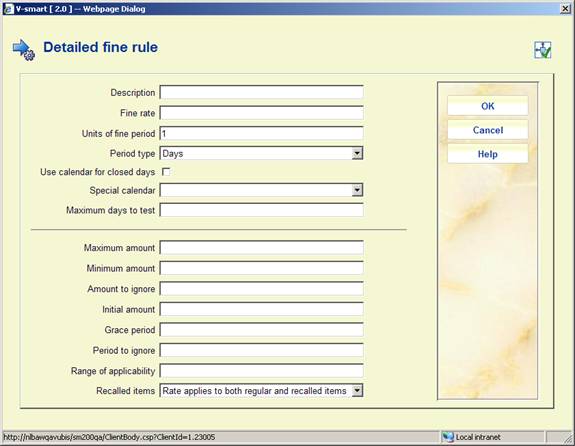
Description: A description of this specific rule (This is what is shown in the summary display).
Fine rate: , Units of fine period: and Period type: These three go hand in hand – basically, these simply define how much per “period” should be charged. The period type defines whether the rate is charged per day or per hour and so on. The units of fine period would normally be set to 1 but could be set to some other value – for example, setting the rate to 0.20 and the units to “2 Days” would cause the system to charge 20 cents every 2 days overdue.
Use calendar for closed days: This determines whether or not the system should check for closed periods when determining the length of time the item was overdue. Typically this would be checked to indicate that the system SHOULD allow for closed days.
Special calendar: “Special calendar” is to be used in very specific circumstances only. See section 481.5.3.3 for more information on calendars.
Maximum days to test: Enter the number of days the system should process using the calendar. Fine calculation processing will stop once this has been reached. Typically, a value equal to or slightly greater than the number of days to reach the maximum fine amount would be entered. However, this could be used to override a maximum fine amount for a promotional period and set to a lower value. For example, 14 would indicate only process fines for the first 2 weeks overdue.
The fields under the “demarkation line” are optional.
Maximum amount :Specifies a maximum fine that this detailed rule should calculate. Note that this may also be specified for the rule as a whole, when using separate fine and recalled item fine rule sets.
Minimum amount: Specifies a minimum fine amount. The idea here is that it is possible to specify a minimum amount that should be generated – suppose that the minimum was 0.50 cents, and the rate is 0.10 / day. If the item is 3 days overdue, the fine caclculated would be 0.30 cents, but is then rounded up to the minimum of 0.50 cents. If Minimum amounts are 0, leave this field blank.
Amount to ignore: This is almost the converse of minimum amount. This tells the system not to charge very small amounts. In the above case, setting this to 0.50, then for the 3 day overdue item, calculating 0.30 cents, this fine would be dropped. If this field is not used, leave the value blank.
Initial amount: Allows a fixed amount to be added to a fine e.g. if this is set to 1.00 and the fine calculated is 0.30, then the total would be 1.30. If this field is not used, leave the value blank.
Grace period: and Period to ignore: These two are very similar. They allow for a period to be defined such that if the item is overdue for less than this period, then the fine is ignored.
The subtle difference is that “period to ignore” is always omitted for the fine calculation – it is as if the item were returned so much later. On the other hand, the “grace period” setting IS counted if the item is overdue for more than this period. If these fields are not used, leave the value blank
For example :
· Grace period or period to ignore set to 2 days, and the fine rate is 0.10 /day.
· If the item is 2 days overdue, in both cases the fine charged would be zero.
· If the item is 2 days overdue, in both cases the fine charged would be zero.
· If the item is 3 days overdue (i.e. outside the grace period), then the fine would be 0.30. If the the “period to ignore” were set to 2 as well, then the fine would be only 0.10!
Range of applicability: This defines the number of periods that this rule applies to entered in the form 1-4 or -4 or 5-. For example, 1-4 or -4 applies a rule for the first 4 overdue periods, 5- means a different rate can be applied when the charge is over 5 periods. This setting does take account of closed periods if the rule detail as a whole has this option checked. If left blank, applies to periods not defined elsewhere.
Recalled items: This is a dropdown list with the following options
- Regular and recalled items
- Regular items only
- Recalled items only
This tells the system whether to apply this setting to items that have been recalled, items that have NOT been recalled, OR whether the rate doesn't change whether the item is recalled or not.
: Select a line and then this option to view/modify the details of a rule. After selecting this option, the date range screen will be displayed:
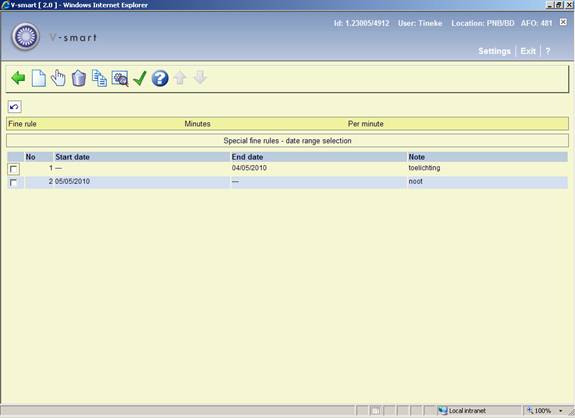
When creating a new rule, the system does NOT prompt for start and end dates, so that these are both blank i.e. the rule applies “always”.
At least one period rule is “open ended” i.e. it applies indefinitely. It is NOT necessary to specify a start and an end date for each rule
: Use this option to create a new rule period. After selecting this option an input form will be displayed:

This is similar to the initial input form for a new rule, but also allows you to specify a start date.
Start date of period: Allows the date of applicability of the period to be changed. The system checks that this is consistent with other date periods.
When a start date is specified, then the system will either add this new period to the END of the existing ranges, terminating the previous “end” rule to the day before this one, OR will insert it appropriately.
: Select a line and then this option to view/modify the details of a rule period. This will take you to the screen with details of a fine rule. See above for a description of this screen.
: Select a line and then this option to delete the rule period. The system will prompt for confirmation.
: Select a line and then this option to create a new rule period based on the settings of the selected rule period.
: Use this option to modify the general settings (see above for a description of this form).
: This allows for the rule to be tested i.e. to see what it would calculate for a given date and so on. After selecting this option an input form will be displayed:

This allows the user to specify the relevant dates and locations to check that the calculation matches the expected results.
On clicking , the system will redisplay the form with the fine calculated e.g.:
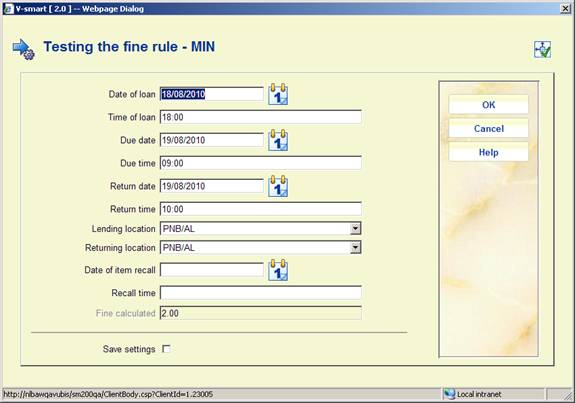
The periods that a library is considered closed are defined in “system calendars”. These calendars are used to define “dates” that are considered “open”. They are generally defined by the days of the week, and in addition holidays and exceptions can also be defined.
For each day, specific opening and closing times can be defined – up to 3 such periods per day. The bottom line is that for each such calendar we have a list of specific dates with a set of opening and closing times. For example : after appropriate setup, we may have a calendar “Central” which has (to choose just a few dates)
· 29/10/2009 Open from 9:00 to 12:00
· Open from 14:00 to 16:00
· Open from 16:30 to 19:00
· 30/10/2009 Closed all day
· 31/10/2009 Open from 8:30 to 18:00
The closed days as defined in AFO 484 have NO EFFECT at all on the special fine rules. Special fine rules will be applied using the AFO 622 calendar optionally specified.
For Daily fine rules, the system need only consider whether the date concerned is open sometime or whether it is closed all day; for HOURLY fine rules, the system will “look” at the specific open periods to determine the hours (or minutes) actually open.
First of all, it should be noted that the calendar to use for the fines calculations need NOT be identical to the days that the library is open for loans. A typical situation where this is not true might be when the library is open for a few hours on (say) Sunday afternoon. In this case, although the library is open, the policy is NOT to consider such days for fines calculations – so the calendar to be used is not identical to a calendar which shows opening times/dates.
The second consideration is that we wish the rule itself to be generic and applicable to all locations in the system. For example, we want to be able to tell the system that for borrower category “Adult”, for item category “Books”, the fine rule to be used is called “Regular books” for all locations.
So the Rule is to be shared; however, the calendar to be used may differ from location to location. How then does the system determine which calendar to use ?
This is further complicated by the fact that the calendar for short loan items (and presumably hourly type fine rates) might be different – for example, for daily loans we might exclude Sundays, but for hourly loans we would include Sundays.
This is handled by a setting for EACH system location defining the Name of the calendars to be used.
This is a simple per-location setting – Calendar name (in AFO 484). Calendars could be configured for EACH location OR could be configured in a more generic way. For example, if we had several branch libraries closed on Wednesdays, then these could share a calendar suitable for these branches; another set closed on Thursdays could share a separate calendar, suitable for them.
Finally, the above discussion refers to “location” – but which location is to be used. The system has an option to use the rules based on either the returning location OR the lending location in order to determine which borrower/item matrix entry to use. This same setting is also used to determine the Location of the calendar i.e. the calendar is taken either from the lending location OR the current returning location if that is different.
In case of a specific rule, perhaps for some obscure material type, where the above is inappropriate, it is also possible to assign a specific named calendar to be used by the rule, in the “special calendar” field. In this case, the calendar name is used regardless of the location from which the transaction occurs.
When the calendars are entered in AFO 622, they MUST have a date range of applicability. The system determines whether date is open or closed for individual specific dates.
In the fines rules calculation, IF a calendar is in use, but the date range does NOT cover the necessary period, then it is deemed to be OPEN; for Hourly fines, the system will assume that the open period is from 8.00 am to 8.00 pm, and calculations will be determined on that basis.
It will NOT be possible to warn the user that this has happened when an overdue item is being returned; however, when the Test option is used, the routine WILL report if the calendar in force has an undefined date range relevant to the rule being tested.
After choosing this option, you will be presented with a submenu:
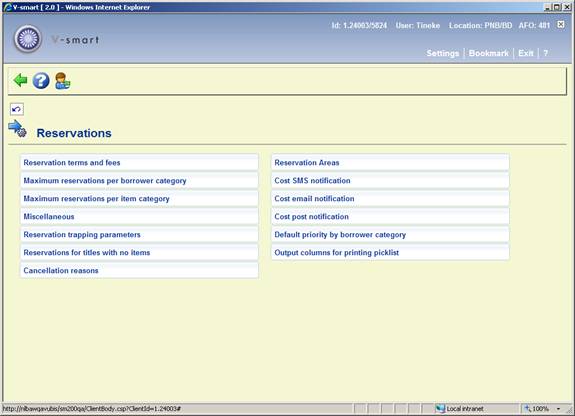
After choosing this option you will be presented with the following form:
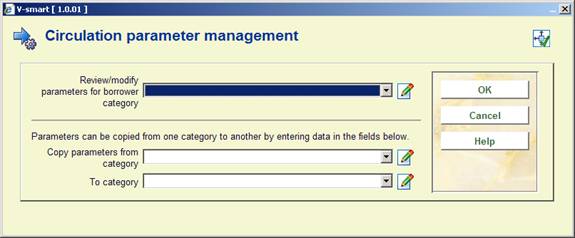
Choose a borrower category from the dropdown list and click :

This parameter is made up of three parts separated by a forward slash (/).
The parameter is defined for each borrower category, and for item categories within each borrower category (see above).
Reservation charge:
· a Enter the amount a borrower has to pay to place a reservation on an item. Enter 0 (zero) if no charge is made.
· b Reservation permitted. Enter 1 if the borrower is allowed to place reservations on items in this item category, 0 if not.
· c Enter the number of days before a new item that appears in the catalogue can have a reservation placed on it.
Note:
If a reservation charge is applied, then the reservations form has two radio buttons – Unpaid and Paid. The user can indicate whether the borrower has already paid the charge or is paying at this time. If not paid then the charge is added to the borrower account.
If reservations priorities are ON (under Reservations – Miscellaneous, see below), then additional paremeters can be set for the reservation fees:
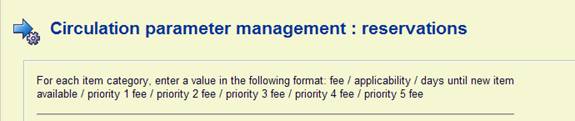
This allows you to specify different amounts for each priority level.
See the general help on reservations for background information on reservation priorities.
· In case there are more than 15 item categories, there will be a button to go to the next screen.
· The button allows you to go directly to a specific item category.
Repeat the process for each borrower category. Alternatively you can use the Copy parameters option to copy them.
After choosing this option you will be presented with the following form:
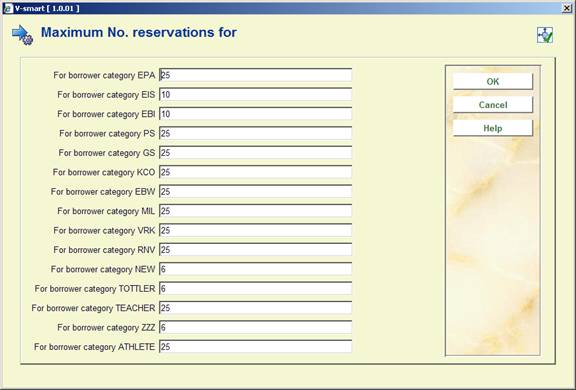
· Enter the maximum number of reservations that each borrower category is allowed to place. If no number is entered the borrower cannot place any reservations.
· In case there are more than 15 borrower categories, there will be a button to go to the next screen.
· The button allows you to go directly to a specific borrower category.
After choosing this option you will be presented with the following form:

Enter the maximum number of items on which a reservation can be placed at one time. If no number is entered no reservations can be placed.
This is in fact the maximum number of reservations per Item which is allowed.
For example, if the value is set to 10 and there is 1 item, then 10 reservations will be allowed. The 11th borrower will not be able to reserve. If there are 2 items on the title, then 20 reservations will be allowed and the 21st reservation is rejected.
· In case there are more than 15 item categories, there will be a button to go to the next screen.
· The button allows you to go directly to a specific item category.
After choosing this option you will be presented with the following form:

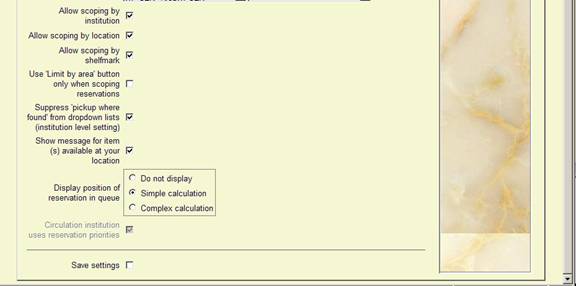
Reserve new items: choose which options is valid for the reservability of new items added to the system. "do not reserve new items" - this parameter is used for the following purpose--- when new items are added (in AFO111 for instance) these items will not be added to existing reservations for the title. “reserve if …… - The other two will add the new item to the existing reservations as available to fulfill the reservation if……..
Reservation for on shelf items allowed: With this parameter you can determine whether or not reservations are always allowed. When not checked, materials can only be reserved when they are on loan and/or already reserved. When checked materials that are on shelf can also be reserved.
Scope of 'reservation for on shelf items'(Circ institution level setting): allows for the following options:
· system wide – when a reservation is placed at this location (or a WebOpac reservation is placed by a borrower with this home location), the system uses the ‘Reservation for on shelf items' parameter above for this location only to determine whether an item should be included in the reservation. If that parameter is on, the system allows a reservation for any ‘on shelf' item (regardless of the item's location). If that parameter is off, the system does not allow a reservation containing an ‘on shelf' item.
· item location - when a reservation is placed, the system checks the setting of the ‘Reservation for on shelf items' parameter above for each item's location. If that parameter is on at the item's location, the system allows the reservation to include an ‘on shelf' item. If that parameter is off at the item's location, the system does not allow the reservation to include the ‘on shelf' item,
·
this location's items only – when a reservation is placed at this location (or a WebOpac reservation is placed by a borrower with this home location), the system uses the ‘Reservation for on shelf items' parameter above for this location to determine whether an item belonging to this location (based on location of current shelfmark) should be included in the reservation. If that parameter is on, the system allows a reservation for any ‘on shelf' item that belongs to this location. If that parameter is off, items belonging to this location that are ‘on shelf' will not be included in the reservation. All items belonging to other locations (regardless of whether they are ‘on shelf' or not) are included in the reservation.
This option allows the library to refuse to let the borrower reserve a copy that is on the shelf at his/her location but will allow the borrower to reserve in library items at other locations.
Refuse WebOpac reservation if reservable on shelf items found. This parameter setting is consulted only if the Reservation for on shelf items allowed parameter (above) is turned off. An ‘on shelf' item is defined as one that is not on loan and has no current reservations. Settings:
- Never – this is the default and the system would function as it does currently. This system will create the reservation and it will include items that are not on shelf.
- in current Circ institution - if any reservable item belonging to the borrower's meta institution is ‘on shelf', a WebOpac reservation is refused.
- in current institution - if any reservable item belonging to the borrower's institution is ‘on shelf', a WebOpac reservation is refused.
- in current location - if any reservable item belonging to the borrower's location is ‘on shelf', a WebOpac reservation is refused.
Automatic merging of picklists: When checked you can merge old picklists with today's picklist. This parameter has no influence on future picklists.
Allow reservations on all item categories: This parameter controls whether reservations can be placed on item categories that the borrower is not allowed to borrow. The parameter has three possible values:
· reservations may be placed on all item categories that are defined as reservable in AFO 481 Reservations.
· reservations may not be placed for borrower categories on items that the borrower category will not subsequently be permitted to borrow (except by overriding)
· reservations may be placed on item categories that the borrower category is not permitted to borrow but a warning message will be displayed.
Number of grace days for expired reservations: Enter a number of days. An expired reservation can be trapped until it is removed from the system – you can cancel the reservation in AFO 415, or use a background job to remove all expired reservations.
The process looks at all reservations on the system that are not trapped. The system adds the grace days to the expiry date of the reservation and, if less than today's date, the reservation is cancelled.
Reservation fee charged: specify whether this must be done at placement or at pickup time.
Reservation expiry periods: You can enter two values here, separated by a slash.
· The first is the number of days an item can stay on the pickup shelf.
· The second is the number of days the system will still try to satisfy the request. You can modify this date in AFO 431.
Does this location support area reservations If this parameter is set, this location can be selected to be part of one or more Reservations area codes. If this parameter is turned off, the system checks if the location is already part of one or more existing reservation areas. If it is, the system warns you and asks if it is okay to continue. If OK, the system updates each of the existing Reservation area codes to remove the location from the code.
Default placement reservation area: Default placement reservation area - . the initial list of choices includes the library-defined reservation areas as well as “*” (System) and “!” (Local). One selection is made from the list. When reservations are placed at this location and if this parameter has a value, the system automatically scopes the reservation using this reservation area. In this case all items belonging to the selected Reservation area are selected for the reservation.
Possible placement reservation areas: these are the Reservation area codes that can be selected for this location when the Limit by area button is selected in AFO 421.
Allow scoping by institution: if turned on, a system wide scoped reservation is scoped to include items from all institutions that are part of the current MetaInstitution. If turned off, the reservation is scoped to include items only from the current institution. If turned on, this parameter overrides the value in Allow limit by location below.
Allow scoping by location: if turned off, a system wide reservation is scoped to include only items from the current location.
Allow scoping by shelfmark: allow shelfmark level scoping.
Note
The three parameters above, Allow scoping by.., are also used to turn on the Limit by …. buttons in AFO 421. It is suggested that these three parameters be set in order to achieve a true system-wide reservation that included items from all of the institutions in your metaInstitution.
Use ‘limit by area button” only when scoping reservations when selected, it turns off the Limit by institution/location, the Limit by institution(s), the Limit by location, and the Limit by shelfmark icons on AFO 421.
Suppress ‘pickup where found' from dropdown list (institution level): If this parameter is set for the institution that you are logged in at:
· 1. when you add a new reservation in AFO 421, ‘pickup where found' does NOT appear in the dropdown list.
· 2. when you update a reservation in AFO 415, pickup where found' does NOT appear in the dropdown list as long as the reservation was not originally created with ‘pickup where found' as the pickup location.
· 3. if your system is set to default the pickup location to Pickup where found, the system will still default * into the Pickup location but you will get an error message when you try to file - 'Pickup where found' is not a valid choice. This also applies to any reservations already created on your system with pickup location equal to Pickup where found - you will have to change the setting of the Pickup location if you want to update the reservation.
· 4. any reservations already on your system that have pickup location set to Pickup where found will still follow the "where found' logic when trapped.
Note
Make sure that you log into the system again after changing the setting of the new parameter.
Show message for item(s) available at your location: If the parameter is on and the user tries to place a reservation in AFO 421 and there are items available at the current location the following message will display: "Item(s) are available at this location."
Display position of reservation in queue: this option allows for 3 settings:
· Do not display For consistency with previous releases
· Simple calculation Displays the queue position for first reserved item
· Complex calculation Displays the queue position averaged over all items
The Simple calculation takes the position in the item queue for the first item only; the complex calculation takes the position in the queue for each reserved item and calculates an "average". There is the possibility of a significant performance degradation with this latter option, and this should not generally be used.
If this option is turned on, then the queue position determined is shown after the "status" value in AFO 415. It is shown ONLY for "Open" reservations since it has no meaning or significance for any other status.
Circulation institution uses reservations priorities: This is a non-interactive parameter that can only be set by Infor. See the general help on reservations for background information on reservation priorities.
These parameters allow you to trap another copy for a reservation when there is already a reservation copy in transit to your location.
Note:
The only items that can satisfy the reservation instead of the one in transit are those trapped at the pickup location that BELONG to the pickup location.
After choosing this option you will be presented with the following form:
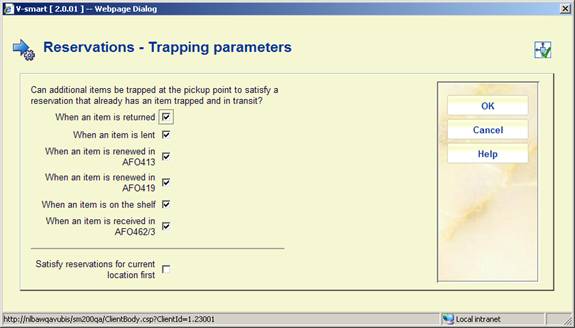
When an item is returned – If this parameter is turned on, when an item is returned to the current location(in AFO 412) and there is already an item in transit to this location to fill the reservation, you will be asked if it is okay to trap the item that is being returned instead of waiting for the in transit item to arrive.
When an item is lent – If this parameter is turned on, when an item is lent (in AFO 411) from the current location and there is already an item in transit to this location to fill the reservation, you will be asked if it is okay to trap the item that is being lent instead of waiting for the in transit item to arrive.
When an item is renewed in AFO413 – If this parameter is turned on, when an item is renewed at the current location(in AFO 413) and there is already an item in transit to this location to fill the reservation, you will be asked if it is okay to trap the item that is being renewed instead of waiting for the in transit item to arrive.
When an item is renewed in AFO419 – If this parameter is turned on, when an item is renewed at the current location(in AFO 419) and there is already an item in transit to this location to fill the reservation, you will be asked if it is okay to trap the item that is being renewed instead of waiting for the in transit item to arrive.
When an item is on the shelf If this parameter is turned on, when an item is trapped from the picklist (in AFO 418) and there is already an item in transit to this location to fill the reservation, you will be asked if it is okay to trap the item from the picklist for that reservation instead of waiting for the in transit item to arrive.
When an item is received in AFO 462/3 – If this parameter is turned on, when an item is received via item transfer (in AFO 462/3) and there is already an item in transit to this location to fill the reservation, you will be asked if it is okay to trap the item that is being received instead of waiting for the in transit item to arrive.
Satisfy reservations for current location first: If this parameter is turned on, reservations with pickup at the current location (either explicitly or Pickup where found) will be satisfied before reservations with pickup of a different location. Rules for reservation priorities are still followed : a reservation of priority 1 at a different location will still be satisfied before a priority 2 reservation at the current location.
There is a need for libraries to place reservations on titles that do not yet have items attached. This functionality is required in the Staff client and the WebOpac. This functionality has so far been introduced for monographic titles (not serials or multi-volume works) only. It is accomplished by creating ‘special' reservation items when a reservation is placed on a title with no items. For ease of description throughout this section of the document, this ‘special' reservation item will be referred to as a ‘negative barcode'. The ‘negative' barcodes are set up in such a way that they are not allowed to circulate. This requirement can be implemented into the system with very little impact on the rest of the system.
After choosing this option you will be presented with the following form:
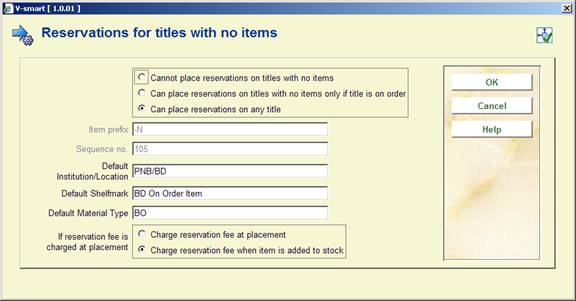
These parameters allow the library to restrict which titles can have reservations placed against them. The first parameter on the form is defined at the location level.
The Item prefix parameter is only offered in the staff option and it is defined at the meta Institution level. It is the ‘negative' barcode prefix. The system will test and reject the prefix if it already exists in the list of barcodes for this meta Institution Circ.
Also the following types of prefix will be rejected:
· one letter (i.e. A, a, C)
· one letter followed by a number (i.e. A10, C5)
After the first negative barcode is added using this prefix (ie sequence no. is no longer zero), this field is protected.
The Sequence no parameter is only offered in the staff option and it is defined at the meta Institution level. It is the negative barcode's next sequence number. The system will increment the sequence no. automatically as negative barcodes are assigned. After the first negative barcode is added using this prefix (ie sequence no. is no longer zero), this field is protected.
The Default Institution/Location parameter is only offered in the staff option and it is defined at the meta Institution level. If no shelfmark exists for the title that has no items this will be the default Institution/location used to create the title's negative barcode item. This parameter is validated against the list of institutions / locations for your MetaInstitutionCirc.
The Default Shelfmark parameter is only offered in the staff option and it is defined at the meta Institution level. If no shelfmark exists for the title that has no items this will be the default Shelfmark used to create the title's negative barcode item.
The Default Material type parameter is only offered in the staff option and it is defined at the meta Institution level. If no shelfmark exists for the title that has no items this will be the default material type used to create the title's negative barcode item.
If the system finds an existing shelfmark on a title for the current metaInstitutionCirc, we will use the existing shelfmark for reservation rules (i.e. keep the kids out of the videos).
The Charge for reservations parameter is only offered in the staff option. It is a location level parameter and it is related to the way the reservation charges are applied. Please note that this option is enabled only if the reservation fees are charged at placement.
The ability to register the reason for cancelling a reservation has been added. The implementation of cancellation reasons is available for staff cancellations of reservations. Cancellations by a borrower through the WebOpac will automatically be attributed the cancellation reason “Cancelled – WebOpac”.
Cancellation reasons will be library-defined; however, all libraries that are part of the same circulation system, will share the same set of cancellation reasons. Each cancellation reason has a property that refers to a system-defined list of cancellations. Both the library-defined and the system-defined classification are available for statistical purposes (through SSP).
Each library-defined cancellation reason has the following properties:
· cancellation reason code (this is a system defined number)
· cancellation reason wording
· cancellation reason type (this is the reference to the system-defined list)
· in use (yes / no).
The following system-defined cancellation types are available:
|
Type |
Explanation |
|
1 |
Cancelled – WebOpac |
|
2 |
Cancelled – no longer required |
|
3 |
Cancelled – expired |
|
4 |
Cancelled – cannot supply |
Examples of library-defined cancellation reasons that belong to type 4 are: “too expensive”, “out of print”, “inappropriate request”, etc.
After choosing this option you will be presented with an overview screen listing the codes already defined:

When cancelling a reservation through AFO 415 one must choose a cancellation reason from the dropdown list. A reason of the type “WebOPAC” is not offered here.
This functionality allows you to define Reservation areas in the system. Each library-defined Reservation area consists of a group of locations that can fill area reservations placed by the locations to which that reservation area ID is assigned. Along with reservation areas created by the library (library-defined), the system also supports an area named ‘System' and an area named ‘Local'.
A location can belong to more than one reservation area (for filling reservations). Through parameters set up for each location, the library can define a default reservation placement area to apply to a title when a new reservation is placed. If no default is defined for a location, the system assumes a default of "*" (System wide scoping is applied). This is what the system does in releases prior to 2.4.1. Once the default reservation area has been applied, you may decide to change the scope of the reservation by selecting the new ‘Limit by area' button. A dropdown list appears allowing you to change the scope of the reservation to ‘System', ‘Local' or any valid library-defined reservation area that the library has set up as allowed for the location.
It is possible that a location can fill reservations for locations that will not fill its reservations.
After choosing this option you will be presented with an overview screen listing the codes already defined:
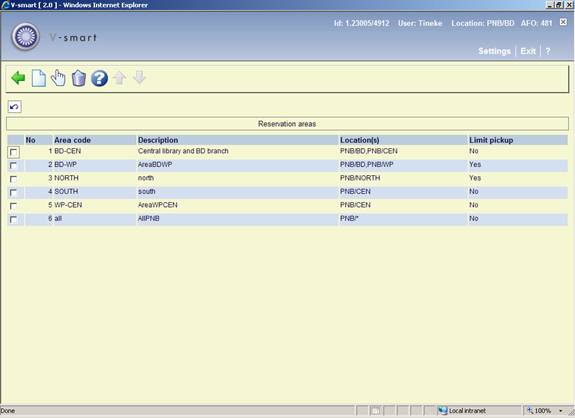
: You use this icon to add reservation areas. Pressing this button presents you with the Add new reservation area form.
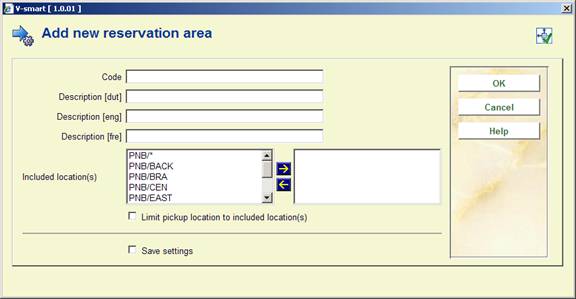
Code: must be unique; code cannot be “*” or “!” (these codes are reserved for ‘System-wide' and ‘Local' area reservations respectively).
Description : a text description for the reservation area. This description is displayed beside the code in dropdown lists.
Included location(s): contains a list of all locations belonging to this meta institution for circulation that support area reservations (see next section). Select which locations you want to be part of the new area. Multiple entries can be selected.
Limit pickup location to included location(s indicates whether pickup locations are limited to the reservation area's locations only.
: Select the code that you want to update and press this icon. If more that one reservation area code is selected, only the very first one is presented for editing.
: Select the reservation areas that you want to remove and press this icon.
You are presented with two messages. The first message warns you if any of the reservation area codes are in use. The second message is the deletion confirmation message.
With these options you can specify per borrower category what the costs are for sending reservation notices via SMS, email and regular mail respectively. This allows you to charge different rates for the various delivery methods.
This option is related to reservations priorities, which can optionally be used by the library. See the general help on reservations for background information on reservation priorities.
After selecting this option, an input form will be displayed:

· Enter the required default priority for each borrower category. This setting can be modified when placing a reservation via AFO 421 or amending an open reservation via AFO 415.
· In case there are more than 15 borrower categories, there will be a button to go to the next screen.
· The button allows you to go directly to a specific borrower category.
This option allows users to define which columns are required and how many characters should be allowed for each for output of picklists via AFO 418.
After selecting this option an input form will be displayed:

Initially this will have empty fields. It is not necessary to define this and the system will continue to use the default settings, as defined by the grid itself. However, this may be populated with column widths as shown above.
If the form is used, then each column must be defined. The button clears these settings, causing the system to revert to the default settings.
If the total column width is greater than 200 characters, the system will warn the user but they may continue. As shown on the screen, the settings apply to the circulation meta-institution.
The fields shown correspond to the wording for the grid in the current user's language.
Note
The printing does NOT use the grid columns as displayed i.e. if the “Change column” feature is used, then this does not change what is actually printed.
After choosing this option, you will be presented with a submenu:

After choosing this option you will be presented with the following form:

Select a membership type from the dropdown list. Next a dialog box appears, displaying all borrower categories:

· Enter an amount for a membership fee.
You can define more than one membership type, with different expiry dates. The membership type is entered in AFO 431 Borrower administration. Otherwise the default value ( * ) is used.
Varying membership types are commonly used where the library charges for membership, and privileges depend on the membership type.
The membership type is shown in the borrower record in the Membership fee group.
· In case there are more than 15 borrower categories, there will be a button to go to the next screen.
· The button allows you to go directly to a specific borrower category.
Repeat these steps for Membership fee (acceptgiro) and Membership fee (direct debit) if required.
After choosing this option you will be presented with an overview screen listing the codes already defined:

: When you select this menu option, an input screen will be displayed:
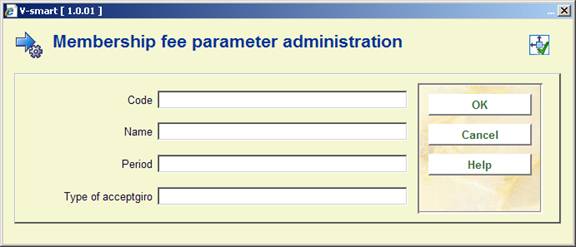
Code: Enter a code for the new subscription type. Use a code consisting of a maximum of four characters.
Name: Enter a description for the code as entered in the previous field. The description may contain a maximum of 40 characters.
Period: Enter the number of months applied for the subscription.
Type of acceptgiro: Always enter a "*" (star). Accept giros are always sent for a period of one year.
Select a subscription type and then this option in order to delete the subscription type.
Note
A minimum of one subscription type must be defined: Annual subscription, for which the code is a "*" (star); the period is twelve months and the accept giro type is also a "*" (star).
A registration fee can be defined per borrower category. A registration fee is requested when a new borrower is registered and, if desired, when the membership fee is not paid on time.
When you select this option, an input screen will be displayed in which the borrower categories that have been defined are listed.:
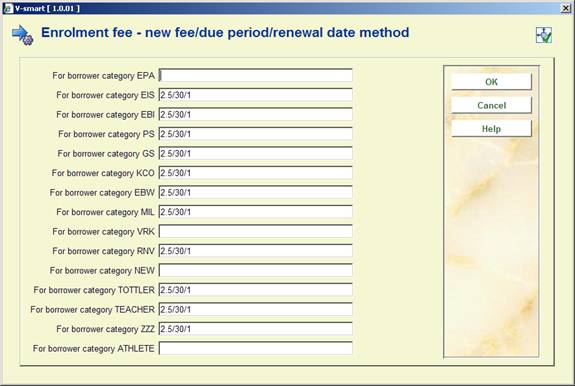
· Enter the following three parameters per borrower category, separated using a "/" (slash).
- The amount of the registration fee to be paid.
- The number of days after the due date by which, if the membership fee is not paid, the registration fee is charged again.
- A "0" (zero) if the new expiration date for the membership card is to be calculated based on the 'valid until' date, or a "1" (one) if the new expiration date is to be calculated based on the date upon which the membership is renewed.
Example
Expiration date membership card : 21/11/96
Date of renewal: 25/12/96
For borrower category T64: 5/30/1
Meaning:
· A borrower in category T64 pays EUR 5 as registration fee in the following cases:
- when he or she registers for the first time;
- when he or she fails to pay the membership fee within a period of thirty days after the membership card has expired;
- in this case, the new expiration date is calculated based on the date upon which the renewal takes place (25 December).
In this example, the borrower must pay the registration fee again because the expiration date of the membership card was more than thirty days before the payment was made. The new expiration date of the membership card is calculated based on the renewal date: the new expiration date will be 25 December 1997, not 21 November 1997.
· In case there are more than 15 borrower categories, there will be a button to go to the next screen.
· The button allows you to go directly to a specific borrower category.
The system offers the possibility of charging a fee when a duplicate membership card is issued. Registration of these fees is done using AFO 431 ('Borrower administration').
When you select this option, an input screen will be displayed in which the borrower categories that have been defined are listed:

· Enter the amount for each borrower category.
· In case there are more than 15 borrower categories, there will be a button to go to the next screen.
· The button allows you to go directly to a specific borrower category.
This parameter is in months and determines how may months the system must "look back", to check if there are borrowers eligible for an acceptgiro that have been missed in a previous run (reason for this can be that the borrower record was locked by another user during that run). If this parameter is set to e.g. 3 and the job is run in AFO 451 in May, the system will automatically include the borrowers that have a due date in February (-3), March (-2), April (-1) as well as May.
The same mechanisms is also applied to the process of sending claims for acceptgiro's.
When you select this option, an input screen will be displayed:
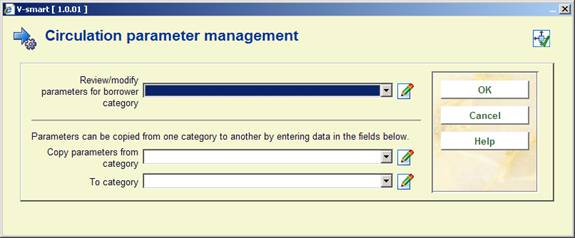
Select a borrower category from the dropdown list and click :
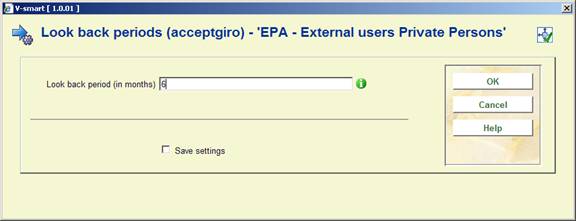
Enter the required period.
Repeat this step for each borrower category. You can also use the Copy parameters option.
Repeat this for Look back periods (automatic invoicing) if required.
For a number of (mostly financial) reasons, some library wish to have (as much as possible) “one single due date” for memberships. This methodology has a number of significant consequences for renewing and registering memberships.
The “Fixed due date” implies that the system will try to create due dates for borrowers that always fall in one designated month..
If a borrower's membership is registered, the system automatically calculates his membership fee and the due date of his membership based on the following parameters.
· If no fixed due date is set, the “regular” algorithms are used, i.e. the due date is identical to the date of registration + the membership period (usually 12 months), and the membership fee is calculated accordingly.
· If a fixed due date is set (parameter 1), the due date is set to the 1st upcoming occurrence of the fixed due date, unless the rules under item 3 apply. The membership fee is calculated as described below.
If the difference between the membership registration is smaller than a defined value (for example 14 days), the system will set the due date to the 2nd upcoming occurrence of the fixed due date (parameter 2). The membership fee is calculated as described below.
When you select this option, an input screen will be displayed:
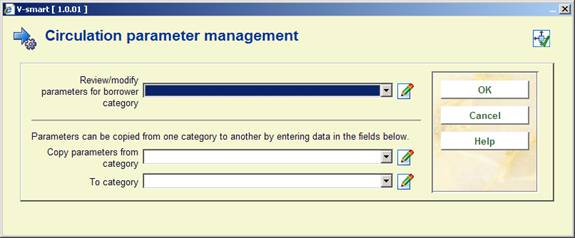
Select a borrower category from the dropdown list and click :
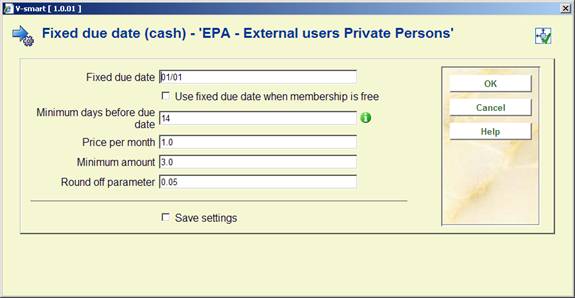
The example uses these parameters:
· the fixed due day/month will be 01/01 (January 1);
· if the membership starts between 01 January 2005 and 17 December 2005 (14 days before 01 January 2006) the new membership due date will become 01 January 2006;
· if the membership starts after 17 December 2005 the new membership due date will become 2007 (not within 14 days of the first upcoming date, so the due date is set to one year later).
· Use fixed due date when membership is free: If this option is checked, expiration dates will default to the fixed due date set in the first field (e.g. January 1 of the current year) for subscriptions for which no fee is charged.
Repeat this step for each borrower category. You can also use the Copy parameters option.
Repeat these steps for Fixed due date (acceptgiro) and Fixed due date (direct debit) if required.
Libraries have the ability to send a notice to borrowers to notify them that their membership will expire. The output of these notices will be done using mailmerge (see mailmerge documentation for full details).
When you select this option, an input screen will be displayed:

· Using this parameter you can define, for each borrower category, the number of days before the membership expiry date that the notice will be sent.
· In case there are more than 15 borrower categories, there will be a button to go to the next screen.
The system can send a maximum of four reminders for overdue items, but these are optional. In other words: sending reminders can be deactivated. Per reminder, you can define a different reminder period and reminder text. The system can also optionally send a courtesy notice, before itemms are overdue.
Reminder period = the number of days after the due date has passed (for the first reminder) or the number of days after the previous reminder is sent (for other reminders).
After choosing this option a submenu is displayed:

When you select this option, an input screen will be displayed:
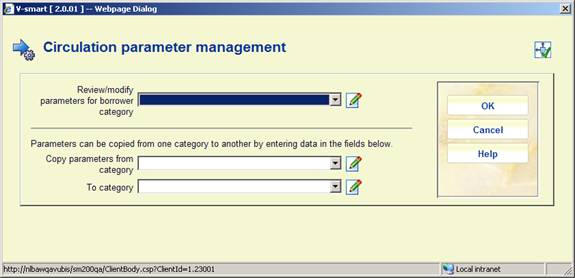
Select a borrower category from the dropdown list and click :

· Enter a number of days (+ or -) relative to the item's due date. If you enter NULL, a courtesy notice will not be generated for the current borrower/item category combination. If you enter 0, the courtesy notice will be generated on the due date. If you enter an integer number, the system will generate the courtesy notice this number of days before (if negative) or after the due date. Any other entry in this field is invalid.
Note
The regular and variable closed days (for the location where the courtesy notices are generated) will be taken into account.
For instance if the library wants to send the courtesy notice two days before the due date and the library is closed on Saturday and Sunday then the courtesy notices for the items due on Monday and Tuesday will already be generated on Friday.
· In case there are more than 15 item categories, there will be a button to go to the next screen.
· The button allows you to go directly to a specific item category.
Repeat this step for each borrower category. You can also use the Copy parameters option.
When you select this option, an input screen will be displayed:
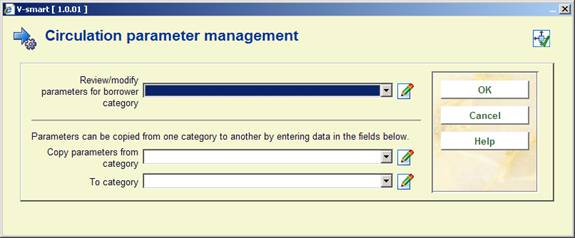
Select a borrower category from the dropdown list and click :
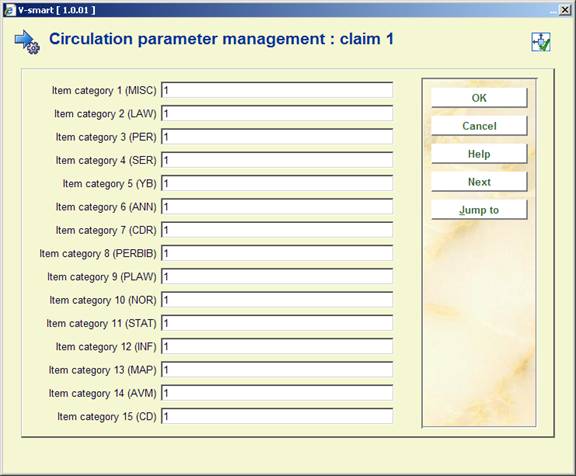
· Enter the period for the relevant overdue ("0" = no overdue).
· In case there are more than 15 item categories, there will be a button to go to the next screen.
· The button allows you to go directly to a specific item category.
Repeat this step for each borrower category. You can also use the Copy parameters option.
Repeat these steps for the other overdues (if required).
Use this parameter to indicate that a borrower is to be automatically blacklisted when the n-th reminder is printed and whether or not the system is to generate additional lists after a certain reminder.
Use this parameter to indicate that a borrower is to be automatically blacklisted when the n-th reminder is printed and whether or not the system is to generate additional lists after a certain reminder.
When you select this option, an input screen will be displayed:
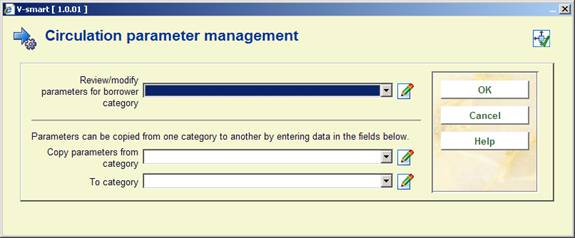
Select a borrower category from the dropdown list and click :

· In this field, enter the two parameters indicated above, divided by a "/' (slash).
|
No. |
Meaning |
Comment |
|
1 |
Blacklist with reminder |
Determine per item category with which reminder the borrower is to be blacklisted ("0" = do not blacklist). |
|
2 |
Additional list with reminder |
The reminder after which the system is to generate additional lists (per library and per call number). |
In the above example borrowers will be suspended after the fourth reminder.
· In case there are more than 15 item categories, there will be a button to go to the next screen.
· The button allows you to go directly to a specific item category.
Repeat this step for each borrower category. You can also use the Copy parameters option.
After choosing this option a submenu is displayed:
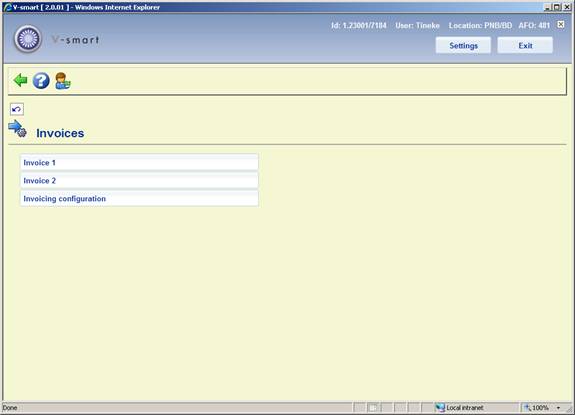
The system can generate invoices. A number of these invoices can be identified by the system; others are only generated after an explicit request. The system distinguishes between the following invoices; for each type of invoice, the following parameters can be defined:
· 'Debt' invoice:
- The number of days that the fee or the loan charge must be due before an invoice is generated.
- The types of amounts to be included in this type of invoice. The system distinguishes between a fine, loan charges and book fees.
- The administrative fee for invoices of this type.
· Invoices for items that have not been returned:
- The number of days that must have passed after the due date before an invoice is generated.
- The administrative fee for invoices of this type.
· Invoice for book fees (free invoices):
- The administrative fee for invoices of this type.
· Invoice for loan charge.
- Whether or not and at what point in time an invoice is to be generated.
- The administrative fee for invoices of this type.
When you select this menu option, an overview screen will be displayed.

This lists all the defined Borrower categories (new entries can not be added to the list), the current settings in an abbreviated format, together with an indicator (0 or 1) to indicate that some "local" (i.e. item specific) settings have also been defined for this category.
: Select a line and then this option to view the details. See section 481.9.1.1.
: Select a line and then this option to copy the settings to another category. See section 481.9.1.2.
: Select a line and then this option to optionally add settings for specific item categories. See section 481.9.1.2.
: Select a line and then this option to view the details. An input form will be displayed:
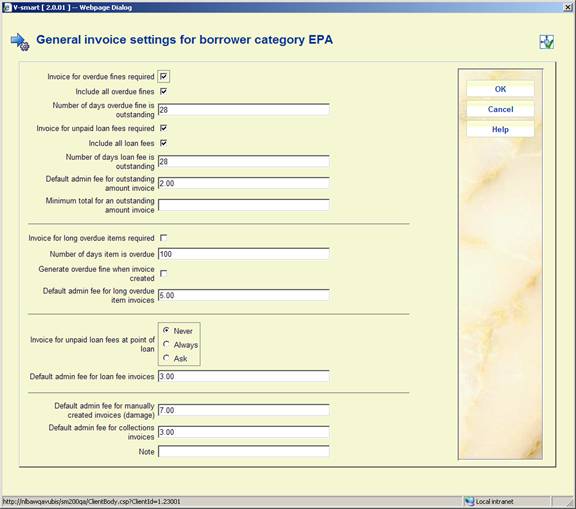
Invoice for overdue fines required: Tells the system to select unpaid overdue fines, when the Prepare invoices job from AFO541 is run.
If this is checked, then –
Include all overdue fines: Tells the system to include ALL previously uninvoiced overdue fines, if subsequent settings are such as to cause at least one charge to be added to an invoice.
Number of days overdue fine is outstanding: If a fine has been left unpaid for this length of time (in full or part), then it will be added to an invoice.
These three settings are repeated for outstanding "Loan fees".
Default admin fee for an outstanding invoice amount: Defines an additional per invoice amount to be added to any replacement charge calculated.
Minimum total for an outstanding invoice amount: If the total of charges to be included on the invoice is less than this amount, then the invoice is NOT created. (For example, if the total charge comes to less than ½ Euro then it is probably not worth creating an invoice).
Invoice for long overdue items required: Tells the system to carry out the processing of long overdue items from the Prepare invoices job.
Number of days item is overdue: Tells the system how overdue the item must be before the invoice is required.
Note
In all the above cases, the days overdue/outstanding defined is for all item categories. These settings may be overridden for specific item categories by using the "Item category settings" command option, described below.
Generate overdue fine when invoice created: Offers an option to let the system calculate the fine that would be due on the day the job is run, and to add that to the invoice.
Default admin fee for long overdue invoices: Defines an additional per item amount to be added to any replacement charge calculated.
Invoice for loan fees at time of issue: Setting this tells the system how to actually raise an invoice: never, always or with an additional prompt. If set to Always or Ask, the invoice will be raised immediately, when a loan fee is incurred at the point of issue.
Default admin fee for loan fee invoices: Defines an additional per invoice amount to be added to any replacement charge calculated.
Default admin fee for manually created invoices: Used when invoices are created manually from AFO495.
Default admin fee for collections notices: The fee to be applied for collections notices.
Note: a free text field.
: Select a line and then this option to copy the settings to another category. After selecting this option an input form will be displayed:

Select the category/categories to which you want to copy the settings of the selected category. There is an option to include the item specific settings or not when the copy is made.
: Select a line and then this option to optionally add settings for specific item categories. An overview screen will be displayed:

This shows each defined item category. A line may be selected to enter overdue periods specific to that borrower/item category, overriding the general settings defined above.
: Select a line and then this option to view the details. An input form will be displayed:
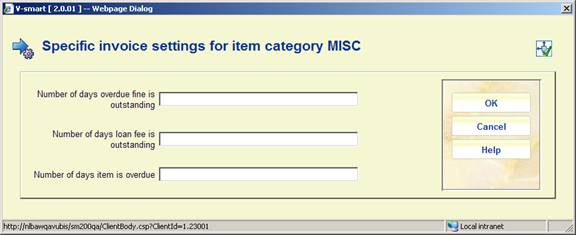
: Select a line and then this option to copy the settings to another category. After selecting this option an input form will be displayed:
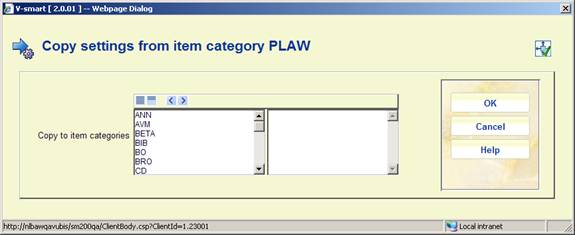
This will cause the settings for the selected item category to be copied to those categories pushed to the right hand box.
The system can send out reminders for invoices that have been sent.
When you select this option, an input screen will be displayed in which the borrower categories that have been defined are listed.

For borrower category: Enter two parameters for each borrower category, separated by a "/" (slash):
·
1st parameter - The number of days after the first invoice is generated. Four numbers separated by "," (commas) for debt invoices, invoices for items that have not been returned, free invoices and invoices for loan charges, respectively.
·
2nd parameter - The administrative fee. Four amounts, separated by "," (commas) for the respective invoice types.
Please note
The system calculates the days after the first invoice from the date the invoices were generated in AFO 451. This is irrespective of the date on which they are actually printed/sent via AFO 452.
This option allows you to define some general policies for the handling of borrower invoices. After selecting this option an input form will be displayed:

Invoice owning location: This defines from which locations specific invoices are visible and available for processing / modification. Once configured (and at least one invoice is created) then it may not be modified. Please consult Infor as to an appropriate choice for this parameter.
Invoice status for unpaid charges: If you select "Prepare", then the "Prepare Invoices" job (run from AFO451) will only prepare invoices for charges left unpaid for a significant period. A subsequent manual operation allows you to select and individually create actual invoices from this prepared list. Alternatively it is possible to tell AFO 451 to actually create real invoices in either the open or closed state. Once an invoice reaches a closed state, then it is ready for selection for printing by the AFO 451 "Generate invoices" job; so setting an invoice status to "closed" effectively implies a completely automated selection and output of invoices for unpaid charges.
Invoice status for long overdue items: Similar considerations apply to invoices for long overdue items (i.e. invoices for the replacement of such items). Unlike the situation for unpaid charges, the system's calculation of a replacement cost may only be a rough figure; it would therefore be unusual to set the status for this sort of invoice to closed. In any event, if the replacement price is determined to be "0.00" then the invoice is, of course, NOT set to closed.
Loan status code to set on long overdue items: This feature allows you to define a loan status which is set on a long overdue item. This might be typically be a "MISSING" status, so that the item no longer appears as possibly available in the future in the WebOpac (and so on).
This setting is optional.
Action if invoiced item returned: This tells the system how to behave when an item for which a replacement charge has been created. (It should be noted that this has no effect if a loan status had been set such that the item is taken "off" loan.)
Firstly, if settings elsewhere are such as to cause a payable fine to be created, then no further overdue fine will be calculated.
The additional options are :
· Ignore: Nothing special
· Warn only: The system pops up a message to warn the staff that a replacement charge has been created.
· Warn and allow waive: Allows for an option to reverse the replacement charges, and previous overdue fines, if calculated.
Default waive code to assign: Waive codes are defined in AFO494 / Cash code parameters. This allows you associate some kind of a “reason” to the waiving of a charge. It is recommended that a specific code is defined to highlight the fact that the charges were waived (i.e. reversed) during the return of an item.
Waive code to assign when returned in backup and Waive code to assign when returned in SIP2: If the item is returned when in backup, or using the self-issue protocol, then you can decide whether or not charges for long overdue items should be reversed.
Make fines created in invoicing payable: This option causes the charge calculated to be actually made payable when the invoice is closed i.e. when it appears in AFO 431 as a charge.
Create and print invoices by lending location: If your system is configured for printing notices by location, then, when printing invoices they are already separated by location. However, if central printing is used, then it is possible to show the library address from which the item was loaned. Although the invoices may have a common invoice owning location, the actual address printed (determined by the $$ADLOC setting in AFO 483) will be the lending location.
For invoices by borrower, show all invoices: As outlined above, invoices are “owned” by specific locations – generally they may only be viewed from a workstation at the same location (although that “location” may be the whole system). If invoices ARE owned by specific branch locations (settings by Location or Output metainstitution, with notices by location turned on !), then this option causes the system to show all invoices for a given borrower, regardless of location. However, changes and full details of such invoices are still only available to users at the same owing location.
Allow uncontrolled changes to invoice prices: If this option is turned off (the default setting) it is NOT possible to modify prices on an invoice, at any time. If this option is ON, you can modify prices on an invoice by selecting an individual line of an invoice with status Closed/Completed in AFO 495. These will not be reflected in the actual charges payable by the borrower (as seen in AFO 414), and a warning to that effect will be displayed when modifying the price in AFO 495.
Use item location to determine owning location: By default, the owning location is determined by the borrower's home location for outstanding amounts/unpaid charges, and by the lending location for long overdue invoices. It is possible to override this for outstanding amounts – to use the item location instead.
By default, the system will be installed with this option unset – you must explicitly check this setting to turn this method of working on.
Regardless of this setting, if the options to invoice ALL charges if one charge is invoiced are turned on, then the borrower's home location WILL be used; and if the option to separate notices by lending location is used, then the “use item location” option is ignored.
Currency code for printed invoices: For some sites, the currency code is defined as the Euro symbol - € - however some printers do not support this character code. This option allows you to enter an alternative code for printing. The use of “-“ here causes the symbol to be suppressed on output completely; leaving it blank tells the system to use the regular code used in the system.
There are several areas where your library may want parameters to apply differently when actions are done through the WebOpac, Telephone messaging and SelfCheck instead of through the staff client.
After choosing this option a submenu is displayed:
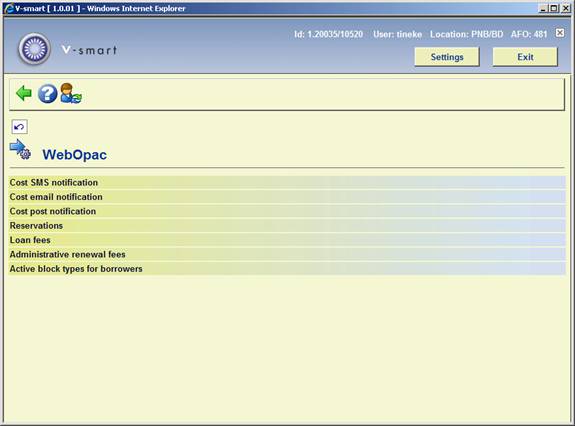
When you select this option, an input screen will be displayed:
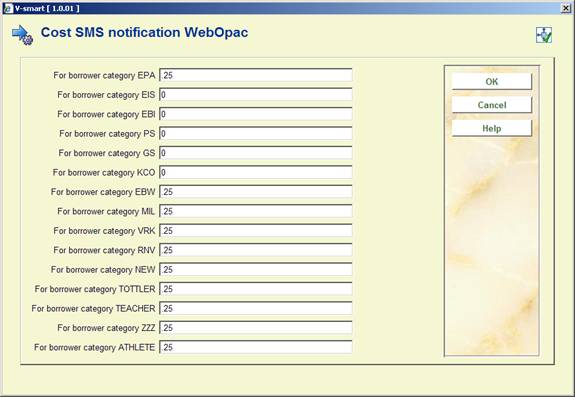
· Enter the cost for an SMS message (1 reservation = 1 message).
· In case there are more than 15 borrower categories, there will be a button to go to the next screen.
· The button allows you to go directly to a specific borrower category.
Repeat these steps for Cost email notification and Cost post notification (if required).
After choosing this option, a submenu will be displayed with four options.
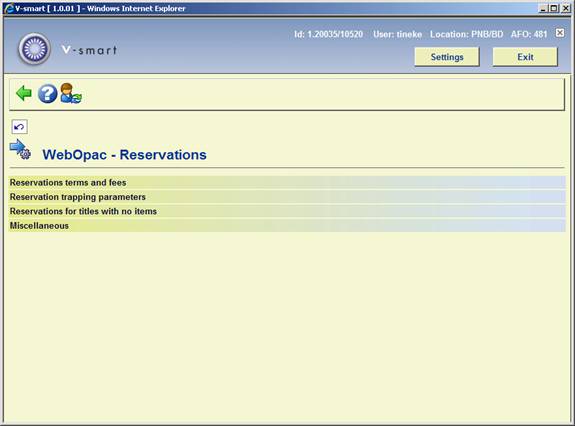
These are more or less the same as the first four options under (see section 481.6). Below is explained to what extent they are different.
. - The types of materials and the associate reservations costs may optionally be set different when the reservation is placed via the WebOpac vs reservations placed in AFO421 by staff. When the parameter set is placed in use, the parameter values entered here will be used for WebOpac reservations overriding all terms and fees used by the client based reservations. If these are not in use, WebOpac reservations use the same terms and fees as the client based reservations. See section 481.6.1 for details.

. – Here we have only one option applying to renewals performed through the WebOpac User Activities. See section 481.6.5 for details.
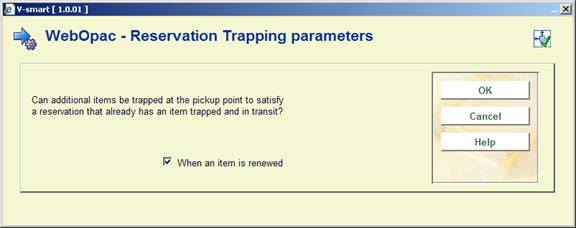
. - Select which way you want the reservations to be handled via the WebOpac when there are no real items attached. See section 481.6.4 for details.

. - Optionally, reservation scoping may be set differently between reservations placed by staff and reservations done via the WebOpac. The following settings are used in conjunction with the WebOpac Profile for public reservations.

Default placement reservation area: possible values and their effect
|
<<<Use Staff Settings >>> |
Follows rules defined by the AFO481 / Reservations / Miscellaneous (staff) settings . WebOpac and staff reservations use the same rules. |
|
*System |
The system level (as defined for this location in AFO 481 / Reservations / Miscellaneous) is used by default. Optionally, the WebOpac profile may allow for the choice of a reservation location / area if specified by the WebOpac profile. Or the WebOpac profile may be defined to allow borrower to specify pickup location. |
|
!LOCAL |
The borrower's home location is used for WebOpac reservations. Regardless of the WebOpac profile definition, the WebOpac reservation will always be based upon the borrower's home location. The borrower will not be able to choose their reservation area. Optionally they may be able to change the pickup location if specified by the WebOpac profile. |
|
Various site defined reservation area codes |
The borrower will not be able to choose their reservation area. However, optionally they may be able to change the pickup location based on the definition on the area code selected. These codes are defined in AFO481 / Reservations / Reservation Areas |
After choosing this option, a form will be displayed. This is the same as the screen in under (see section 481.4.2). The only difference is that you can specify whether or not this option is in use.
After choosing this option, a form will be displayed. This is the same as the screen in under (see section 481.2.4). The only difference is that you can specify whether or not this option is in use.

· In case there are more than 15 borrower categories, there will be a button to go to the next screen.
· The button allows you to go directly to a specific borrower category.
This option allows you to define parallel sets of suspension parameters (AFO 482) and block types so the tresholds and block types applied can be different for each type of selfservice method.
When you select this option, an input screen will be displayed:
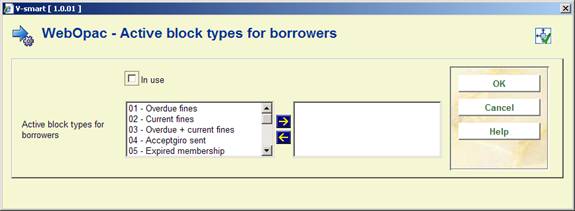
Select the required block types by moving them to the right.
There are several areas where your library may want parameters to apply differently when actions are done through the WebOpac, Telephone messaging and SelfCheck instead of through the staff client.
After choosing this option a submenu is displayed:

: See the explanation under WebOPAC parameters in section 481.10.2.
: See the explanation under WebOPAC parameters in section 481.10.3.
: See the explanation under WebOPAC parameters in section 4181.10.4.
: See the explanation under WebOPAC parameters in section 481.10.5.
There are several areas where your library may want parameters to apply differently when actions are done through the WebOpac, Telephone messaging and SelfCheck instead of through the staff client.
After choosing this option a submenu is displayed:
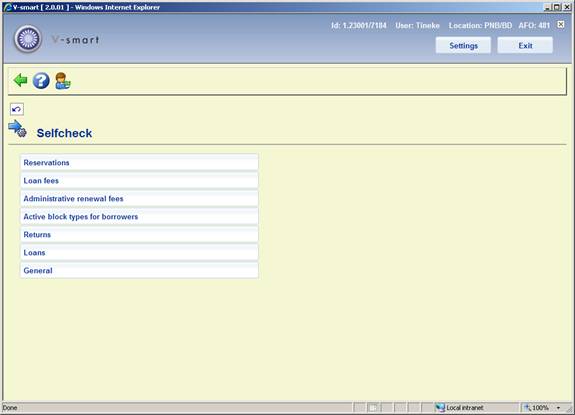
: See the explanation under WebOPAC parameters in section 481.10.2.
: See the explanation under WebOPAC parameters in section 481.10.3.
: See the explanation under WebOPAC parameters in section 4181.10.4.
: See the explanation under WebOPAC parameters in section 481.10.5.
: After choosing this option, the following form will be displayed:

This allows you to define what must be done when borrowers return an item belonging to another location via Self check.
: After choosing this option, the following form will be displayed:

Return item automatically: This allows you to define what must be done when the item is currently on loan and it is being loaned again by a different borrower. Feature is basically the same as for AFO 411 (481 – Miscellaneous – Circulation workflow – Loans , Implicit returns during loans).
Allow loan of item that is “In transit": This option will allow an item that is “In transit” to be loaned, provided it is not “In transit” for a reservation. The “In transit” status is removed.
: After choosing this option, the following form will be displayed:

Allow SIP2 to put items “In transit”: When items are returned this will allow the SIP2 interface to function like AFO 412 and put items “In transit” as needed.
Allow SIP2 to Trap for Reservations: When items are returned this will allow the SIP2 interface to function like AFO 412 and trap items for reservations as needed.
Please read the general information on Loan Plan before setting these parameters.
After choosing this option an overview screen with codes already defined will be presented:
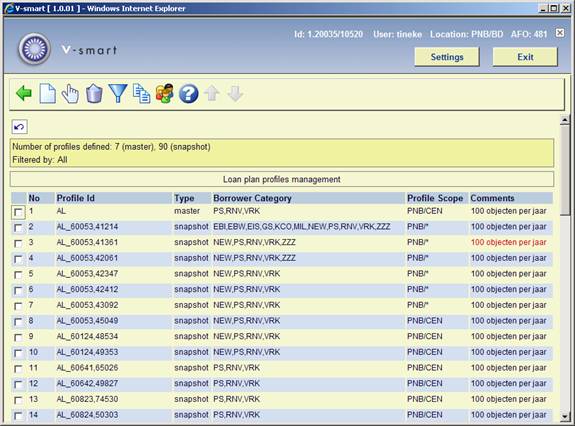
In the protected area at the top totals per profile type are shown as well as the filter in use for this display.
No: a system generated sequence number.
Profile ID: the profile name. In the case of snapshots the name is followed by date and time of creation (in internal Caché format).
Type: the type of profile, this is either Master or Snapshot.
Borrower category: the borrower category(s) to which this profile applies.
Profile scope: the institution/location combination(s) to which this profile applies.
Comments: optional comments entered for this profile.
: choose this option to add a new profile. See section 481.13.1.
: select a profile an then this option to view/modify the details. See section 481.13.2.
: select a profile an then this option to delete it. The system asks for confirmation. When deleting a Master type profile, the associated Snapshots will be deleted as well.
: use this option to limit the display to certain criteria. See section 481.13.3.
: select a profile an then this option to create a new profile based on the selected profile. You can only copy Master type profiles. You create not only a Master profile but also its first Snapshot.
: this option lists all borrower categories and denotes in which profile they have been incorporated:
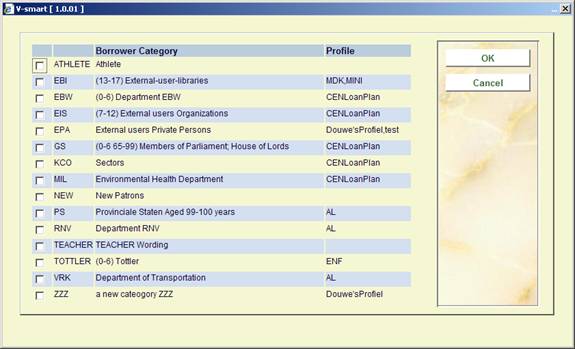
: choose this option to add a new profile. An input form will be displayed:

Profile ID: enter a unique code. (mandatory)
Wording (language): enter a description for each language. (mandatory)
Comments: optionally add comments.
Profile type: this field is protected, data is entered by the system.
Time restriction: this allows you to specify how much time (in days) must elapse between leaving this particular borrower category and reassigning this borrower category to the same borrower.
Scope: specify the institution/location combination(s) to which this profile applies.
Borrower categories: specify the borrower category(s) to which this profile applies.
The bottom three fields are protected. Data in these fields is entered/updated by the system each time a Snapshot is created.
After clicking a new form will be presented, consisting of two tabs.

Group ID: this field is protected and reserved for future use.
Wording (language): enter a description of the Snapshot for each language. This is what will be displayed on various screens in the Circulation module (mandatory) (AFO 411, 413, 431).
Comments: optionally add comments for the Snapshot.
Maximum number of loans permitted: enter the number that may be lent during the subscription period.
Maximum number of loans warning: specify at which moment (e.g. at ultimate or penultimate loan) a warning must be given that the number of loans is (almost) used up.
Number of free loans: specify for how many loans no loan fee needs to be charged, where this would normally be charged.
Number of free renewals: specify for how many renewals no loan fee needs to be charged, where this would normally be charged.
Notes
The last two parameters are an absolute number, that can not be set for individual material types.
The last two fields could also be used to specify that for certain borrower categories for X number of loans/renewals no loan fee has to be paid, without using the other Loan Plan functionality. In that case the maximum number of loans should be set to 999 so effectively there is no limit.

Enter for each category for how much the loan of such a material counts. This is the value that will be subtracted from the total at each loan transaction for the material in question. Possibilities:
· 0 – the material does not count at all within this Loan Plan Subscription.
· 1 – every time something is lent from this material type, the number of available loans is decreased by 1
· a value higher than 1 - every time something is lent from this material type, the number of available loans is decreased by the value specified (this allows for certain materials to weigh more than others)
Note
It is also possible to set the weight factor in decimals, the decimal character is a . (dot). So a material can count for 1.5 for instance.
This process is cyclic. This means that after you click for these tabs, the tabs are shown again. You can then enter other values en click again. If you do not want to create (more) Snapshots you can click on
: select a profile an then this option to view/modify the details. Depending on whether the chosen profile is a Master or Snapshot, the next stages are different.
When you choose the option for a Master type profile an input form is displayed:
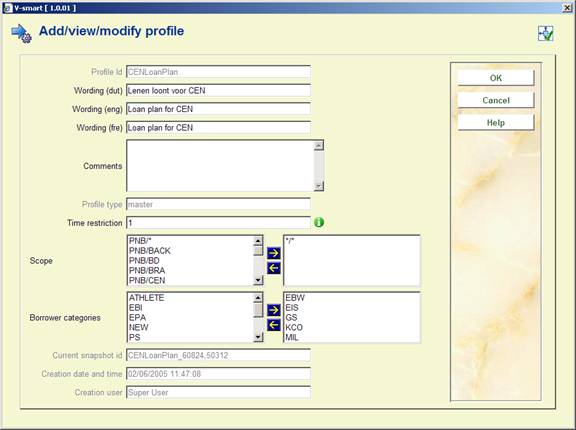
The field Profile ID cannot be changed here. See for an explanation of the other fields section 481.13.1 for an explanation.
After clicking a new input screen with two tabs is shown. You can use this to create another Snapshot from the chosen profile, irrespective of whether you changed anything on the profile screen. See section 481.13.1 for an explanation.
This process is cyclic. This means that after you click for these tabs, the tabs are shown again. You can then enter other values en click again. If you do not want to create (more) Snapshots you can click on
When you choose the option for a Snapshot type profile an overview of the profile is displayed.
In this case none of the fields on the screen can be modified.
After clicking Group maintenance input form appears. These fields can also not be modified.
Profiles of the type Snapshot therefor cannot be modified at all. If you want to change anything you must create a new Snapshot.
: use this option to limit the display to certain criteria. After choosing this option a selection form is shown:

Make your choices to limit the display of profiles to certain criteria. This can be useful when they are many Masters and Snapshots defined.
With the button you can reset any filtering to no filtering at all. The protected upper part of the screen shows which filter is active.

deposits that may be used by borrowers of the library. Within a type of deposit, the library then defines which types of charges the deposit can pay for (i.e. only loan fees). Additional parameters can then be defined for each deposit type at the borrower category level for min/max levels for deposit amounts, etc. A borrower can then add money to his/her deposits. Payments which were traditionally done through an exchange of cash may then be replaced by paying outstanding amounts owing out of the money a borrower already has on deposit with the library..
Parameters include:
· minimum amount of positive deposit change [you put an additional amount of money into your account. This parameter is available to define that e.g. a minimum of 1 euro should be deposited]
· maximum amount of negative deposit change [you withdraw money from your account. This parameter is available to restrict the amount that you can withdraw at any one time]
· maximum total amount of deposit
· minimum total amount of deposit (positive or negative)
· warning amount (see below)
· block amount (if your account is below this amount, you are blocked until your deposit rises again above the block amount. You are, however, still allowed to Return books and Pay outstanding debts. You are also blocked from WebOpac usage]
These parameters are defined for each individual deposit used by the library (see next section).
If the library wants to allow it, the deposit can be negative (i.e. you can be in debt to the library, i.e. the deposit can turn from credit to debit, if the library-defined rules allow it).
After choosing this option a submenu is displayed:

The library has the ability to create multiple deposits. The usage of each deposit can be restricted to certain payment types (e.g. deposit one is used for sales of articles, the other deposit for all other transactions).
Parameters include:
· the ability to create one or more deposits
· definition of which deposits can be used for which payment types (payment types here refer to the traditional V-smart types such as loan fees, fines, membership, enrolment fees, etc.)
[The simplest implementation is: one deposit for all payment types.]
Although it is technically possible to create multiple deposits, it is assumed that most systems only use one such deposit.
[All parameters as described above are defined per deposit. This also implies, for example, that blocks are on the individual deposit level.]
There are no mechanisms to transfer money from one deposit to another.
The library has the ability to create one or more deposits. The library defines which deposits can be used to pay for which payment types (payment types here refer to the traditional V-smart types such as loan fees, fines, membership, enrolment fees, etc.). For example, a library might set up a deposit called Fees and restrict it's use to the payment of loan fees and renewals. This means that if you have 5.00 in your Fees deposit account, you can pay for loan fees out of the Fees deposit account but cannot pay for membership fees out of that account. When the Deposits codes menu option is chosen, you are presented with a grid containing all of the deposits currently defined by the library for the current metaInstitution:

Each line of the grid contains the CODE, DESCRIPTION,PAYMENT RESTRICTIONS (multiple payment types separated by commas) and USAGE restrictions (which locations and/or institutions can use this code).
: When you add a new deposit or modify an existing one, the following form displays:
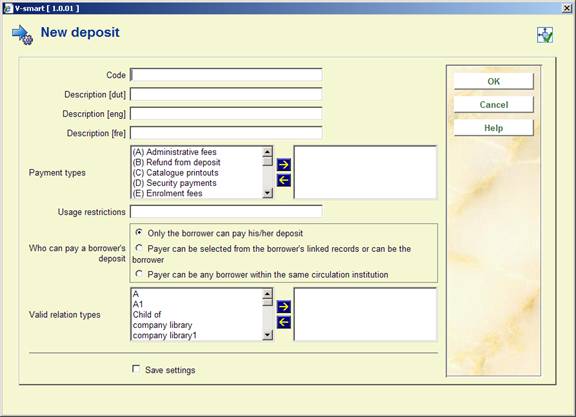
Code: Enter a code [this area is protected if you are updating].
Description: Free text.
Payment types: select which payment types this deposit can pay for. You cannot leave this field empty.
Usage restrictions: select which institution/locations that this deposit is valid for. Separate entries with “,”. This field may contain any of the combinations of INST/LOC, INST/* and * for the current metaInstitutionCirc.
Who can pay a borrower's deposit: make your choice.
Valid relation types: make your choice.
Note:
Before saving your code, the system checks that a deposit does not already exist for the same payment type and location. For example, if there is already a Loan fee deposit for PNB/*, you cannot create another deposit for Loan fee at PNB/BD. Who can pay a borrower's deposit and the Valid relation types fields work together and are used to allow someone else to pay money into your account. If the Payer can be selected from the borrower's linked records, you should select the valid relation type(s) of borrowers that can pay into your account.
: Use this icon to update an existing code.
: Use this icon to delete a deposit code that is not in use.
: Use this icon to enter borrower category specific information for the deposit.
After choosing this option an input form is displayed:
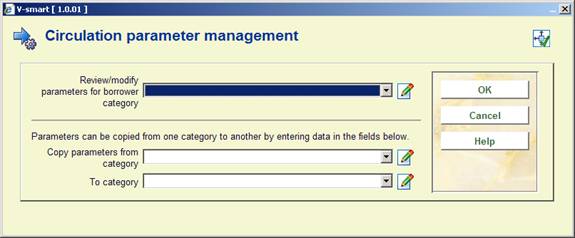
Choose a borrower category and click :

minimum amount of positive deposit change [you put an additional amount of money into your account. This parameter is available to define that e.g. a minimum of 1 euro should be deposited]
maximum amount of negative deposit change [you withdraw money from your account. This parameter is available to restrict the amount that you can withdraw at any one time]
maximum total amount of deposit
minimum total amount of deposit (positive or negative)
warning amount (see below)
block amount (if your account is below this amount, you are blocked until your deposit rises again above the block amount. You are, however, still allowed to Return books and Pay outstanding debts. You are also blocked from WebOpac usage]
minimum amount that will be refunded (cash / pay back)
administrative cost for refund (cash / pay back). Monetary amount that you are charged for refunding money out of your account.
whether or not partial refunds are allowed (checkbox)
in-use flag (checkbox). Is this deposit in use for this location?
Repeat this step for each borrower category. You can also use the Copy parameters option.
The system can automatically produce acceptgiros or automatic invoices if the deposit balance goes below a certain amount. Business rules are set up at the borrower category level for each location and are used to define when acceptgiros and automatic invoicing (direct debit) takes place.
After choosing this option an input form will be displayed:
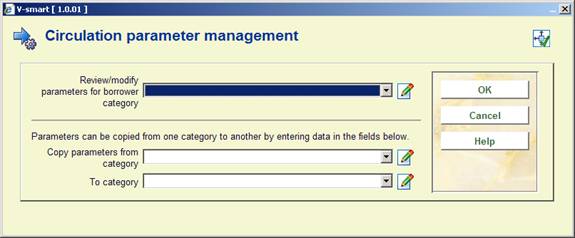
Choose a borrower category and click :
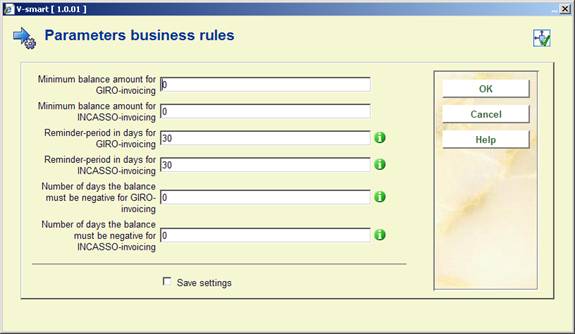
Minimum balance amount for GIRO-invoicing. The system should create an acceptgiro if deposit balance goes below amount n.
Minimum balance amount for INCASSO-invoicing. The system should create an automatic invoice (direct debit) if deposit balance goes below amount n.
Note
If a deposit drops below this amount it will be invoiced and a giro or an entry in the direct debit-file will be generated for this deposit/borrower
Reminder period in days for GIRO-invoicing. This is the period after which the system has to try to send the acceptgiro again.
Reminder period in days for INCASSO-invoicing. This is the period after which the system has to try to send the automatic invoicing again.
Note
If the deposit has been invoiced at date x and is still not paid at date x+this number of days , the borrower will receive a reminder (giro/direct debit). From that moment on the ‘invoice' date will be set to this ‘reminder' date, and if the deposit is still not paid after the number of days from this parameter a new reminder will be generated., and so on.
Number of days the balance must be negative for GIRO-invoicing. this option can be used to start the invoicing when the balance of the deposit has been negative for a certain period at the moment the invoicing-run is started. This option can be used together with the first one, e.g. to invoice all the deposits that are below -10, regardless how long they are at the current balance, and/or the ones that are negative for at least 14 days.
Number of days the balance must be negative for INCASSO-invoicing. See above.
Repeat this step for each borrower category. You can also use the Copy parameters option.
Payment codes defined in AFO 494, together with the following codes shown below may be entered.
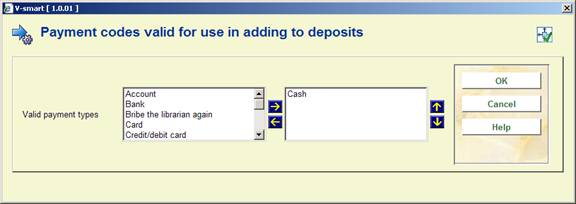
A simple input form allowing valid settings to be moved to the right hand box will be offered. Payment codes of type 51 only will be shown, together with “Bank”, “Giro” and “Account”.
If NO types are moved to the right hand side, then no special input is required when adding a deposit (i.e. as in releases prior to 2.4.1). If valid types ARE listed, then such a type must be selected when entering the debit amount.
This information is used in the reconciliation report; and particularly is reserved for future use with the online credit/debit card link to initiate the online link to accept credit card details.
The payment type is an extra option in the dialog box for adding amounts to a deposit (via AFO 431).
Note:
The parameter is specific to each location (since the payment codes are also location specific).
After choosing this option a submenu is displayed:

Each of these options has its own submenu. These are explained in more detail below.
After choosing this option a submenu is displayed:

After choosing this option an input form will be displayed:


Maximum no. of items before transactions are committed to disk: The system's circulation module is constructed in such a way that data is only saved to the disk after the transaction is complete. This means, for example, that all loan transactions for a specific borrower are written to the disk as one entity and not after each separate transaction.
However, the system needs to know the number of transactions after which this automatic save operation must occur. You can specify this value in this parameter. Enter the maximum number of transactions that may be stored as a unit, but only when it applies to:
· loans;
· returns;
· renewals;
· accept payments.
Note:
When lending, renewing and registering cash receipts you must enter a value between ten and eighteen. For returns the value must be between ten and twelve.
Be aware that this also determines the number of entry (transaction) lines displayed on the screen.
Automatically accept payments during loans At the end of a loan transaction, the system can automatically switch to cash receipt registration if desired. The ‘payment bar' can be displayed or not, at your preference.
Display items overdue during loans: Check this option if you want overdue items to be displayed during a loans session.
Send signal to security system: The system can automatically send a signal to the workstation's printer port at the end of the loan transaction, to activate the security equipment.
Note!
This quite specific operation does not imply that the link with a particular security system can automatically be established. Thus, the value will generally be set to “Not in use”. The dropdown list contains various possible connections. Please contact Infor for more information on connecting security systems.
Receive membership fees and delete circulation notes during loans: Check this option if you allow payment of membership fees and removal of notes during loans sessions.
Calculate loan fee based on loan period: This parameter is important if the due date is modified at the moment the item is lent. It specifies whether the loan charge and due date are changed simultaneously. The loan fee formula (field 4 of the loan fees per material type, set in AFO 481 – Main circulation parameters – Loan terms and fees – Loan fees) and secondary loan fees (6th field of the loan fees per material type, set in AFO 481 – Main circulation parameters – Loan terms and fees – Loan fees) are considered only when this field is checked. If this checkbox is OFF, then the first field is used as the loan fee for the period.
This allows for 1 of 2 methods alternative methods to be used when calculating Loan fees.
· The fourth field allows for a calculation formula to be applied to a base number of loan periods.
· The sixth field allows for rates to be set based on the total number of loan days or periods
Please note
The number of days are the calculated due dates (holidays and close days are not counted in the loan period).
The fourth field for the Loan fee calculation will be used if it is defined and the 6th field will be ignored. Once again, these only come into effect if this option is ON. And then only if the due date is modified at the moment the item is lent.
The renewals charges also are affected by this parameter:
· If this field is ON, then the renewal charge is a flat fee for the renewal
· If this field is OFF, then the renewal charges are based upon the loan period (not the renewal period which is used to calculate the due date)
For example, if the normal loan period is 2 days and the renewal period is 3 days, with a charge of .33, when the item is renewed .66 is charged for the renewal as we are renewing into the second loan period therefore getting charged to 2 loan periods.
Check borrower membership location With this parameter you can place restrictions on the locations from which a borrower can borrow items, based on the location at which the borrower's subscription is registered.
Refuse loan of items form other locations: This parameter allows you to specify whether it is permitted to loan items that do not ‘belong' to this location.
· Enter “0” if lending copies belonging to other locations is permitted.
· Enter “1” if lending copies belonging to other locations of the same agency is permitted.
· Enter “2” if lending copies belonging to other locations is not permitted.
Loan invoices: This parameter allows you to specify whether an invoice must be prepared automatically once an item is lent.
· Enter “0” if no invoice must be prepared.
· Enter “1” if an invoice must be prepared automatically.
· Enter “2” if an invoice must be prepared upon request; the system ‘asks' whether an invoice must be prepared for this borrower after each loan transaction.
Calculate maximum nos for loans: When lending items, the system takes into account the maximum numbers:
· per borrower category;
· per borrower category and material type;
· per borrower category, for multiple material types collectively (the so-called sub-totals).
In addition to the standard method, the system can handle these maximum numbers in two special ways:
on the basis of the combination of borrower category and type of membership;
at the agency and/or location level.
Maximum numbers are normally defined per borrower category. However, you can allow the maximum number used within the same borrower category, based on the type of membership. Each borrower record can be identified by membership type (annual membership, bi-annual membership, plus membership, introductory membership, etc.).
Note!
Within each borrower category only one extra maximum number can be used (in addition to the standard maximum).
By default the system calculates the maximum numbers across all agencies/locations. For example, if a borrower has borrowed two items from location A and three from location B, he has borrowed a total of five items and this number five is compared against the maximum number defined.
However, it is possible to define the maximum number at the location and/or agency level. In the example this means that in addition to the ‘standard' maximum number (thus for all agencies/locations combined), maximums are defined per agency and/or per location. For example, you also define maxima for location A and for location B separately: in total the borrower may borrow five items; however, the maximum per location is three.
Specify how and at what levels the maximum numbers must be checked. Define a parameter for this that consists of two parts, separated by a comma.
First part
The first part specifies the levels at which the maximum numbers must be checked:
· Enter “1” for all agencies/locations combined;
· Enter “2” to check at the agency level;
· Enter “3” to check at the location level.
Enter one of more of these digits.
Note!
Never select “2” or “3” for the agency or location levels if your system only has one agency. Thus, in a normal situation you would always enter “1”.
Second part
For the second part of the parameter:
· Enter “0” if you want to calculate the maximum number per borrower category.
· Enter “1” if a check for the combination of borrower category/membership type must be performed in addition to the standard calculation per borrower category.
Note!
In virtually all cases you will enter “0”.
Examples
![]()
Example: 1,0: standard system. Check for all agencies/locations combined; do not take the type of membership into account. Use the first level defined in the "Maximum numbers per …..".
![]()
Example: 13,1. Check for all agencies/locations combined; but also check at the location level; and take the type of subscription into account, as well. Use the first and third levels as defined in the "Maximum numbers per........."
![]()
Example: 3,0 set here and a "Maximum per ...." setting of only a single level would result in 0 loans allowed.
Default modify due date period: You can set a default period to be used in AFO 411 Loans when you modify the due date. Valid options are:
· Enter a number.
· Enter an asterisk ( * ) followed by a number - the default loan period is a multiple of the normal loan period.
· Enter a number preceded by a minus (-) sign – the due date will days before the normal due date.
Examples where the normal due date is 28 days:
· Parameter set to 14. Default due date is 42 days from today – 28 + 14.
· Parameter set to *2. Default loan period is 56 days – 2 x 28
· Parameter set to -7. Default loan period is 21 days – 28 -7.
Display count of loans with modified due dates: when this option is ON additional information is available on the Loans summary line for the borrower header in AFO 411 / 413 / 464:
Number of items on loan 5 / Modified Due Dates Counter Label:13
The number counter is incremented when the Modified Due date is used for the initial loan of an item. The number is tracked on a per calendar year basis per Location.
Label for count of loans with modified due dates: This field works in conjunction with the previous field on this form. If there is data in the label portion of the parameters, then the label is displayed followed by a : and the number of initial loans for this current calendar year. If there is no label defined, and the display of counts is enabled, the display will use the current calendar year as the label and will result in :
Number of items on loan 5 / 2006:13
When the checkbox for the display of the counter is OFF, the counter is not displayed at all
Number of items on loan 5
Implicit return during loans: If a borrower loans an item that has a status of on loan, the system can respond in two ways. This parameter controls these reactions.
Display number of items on loan: With this parameter you can show the number of items currently on loan in the top bar in most Circulation functions (like Loans, Returns).
Display borrower category This parameter allows you to display the borrower category (and the type of membership) in the information bar next to the borrower name.
Display borrower optional fields: Select which borrower optional fields you want to display in the top bar.
Do not display outstanding membership fee during loans: Check this option if you do not want outstanding membership fees to be shown during a loans session.
Material types not available for loan: This parameter allows you to specify the material types that must include the message “non-circulating” when displayed in the public catalogue. Enter the appropriate material types, separated by a comma.
Implicit renewal during loans: If the item is loan to the same borrower this parameter allows you the option to renew the item (the system will display a message).
Start new loans session if borrower barcode is entered in 411: This parameter allows you to decide what happens if the user has entered an item barcode and has not committed the transactions to disk, but has entered a borrower barcode instead of the next item barcode in AFO 411 Loans.
Allow modify due date on items with reservations: When loaning items where a reservation queue exists, check this option if the modification of the due date is allowed. If the checkbox is off, the system calculated due date for this item cannot be modified.
The system does not display a warning to this effect.
Shorten period for loans/renewals based on borrower's expiry date: If this parameter is ON, the system will attempt to shorten due dates so that they do not exceed the borrower's expiry date. The exception is for borrower's whose membership has already expired. In this case, the due date will become today's date. If not set, the system will calculate due dates with no regard to the borrower's expiry date.
Note
If you set this parameter, you should probably also set up your system so that the system blocks borrowers with expired memberships (AFO 482).
Display warning if loan period shortened due to borrower's expiry date: Has an effect only if previous parameter is ON and only if loan or renewal is done AFO's 413, 419, 411. Loans and renewals done through the WebOpac, SelfCheck or WinCirc will not display the warning.
If set and the calculated due date is after borrower's expiry date, system displays a message, “Item xxxxx – Loan/renewal period will be shortened based on borrower's expiry date. If you click , the loan/renewel period is shortened. If you click , the loan/renewal period is not shortened. In both cases, the loan is allowed.
If not set and the calculated due date is after the borrower's expiry date, the system shortens the loan/renewal period without warning.
Show warning for items from a different location: If set, the system will display a message in AFO 411 when an item from another location is loaned. The user has the choice of continuing with the loan or cancelling it.
Allow loan of item that is "in transit": If this option is ON, the system will allow the item that is “In transit” to be loaned (as long as it is not “In transit” for a reservation). The “In transit” status is removed.
Show warning message if allowing loaning of an "in transit" item: If the above option is ON you can also let a warning message appear when loaning an "in transit" item.
Allow loan of item that is "in transit" for a reservation: “Not allowed” will mean that this option is not allowed. In that case a message will appear the item is in transit for a reservation and cannot be loaned. Setting one of the next 3 will mean that the option is on. The selected value will will also be the default answer when the massage pops up in AFO 411.
Display loan history by owner: If set, system will show loan history for each owner after the general Loan history information is displayed in AFO 423. E.g. an item belongs to location A and has been loaned X times. Then it is permanently relocated to location B. The loan counter for location A is closed and a new loan counter started for location B.
After choosing this option an input form will be displayed:
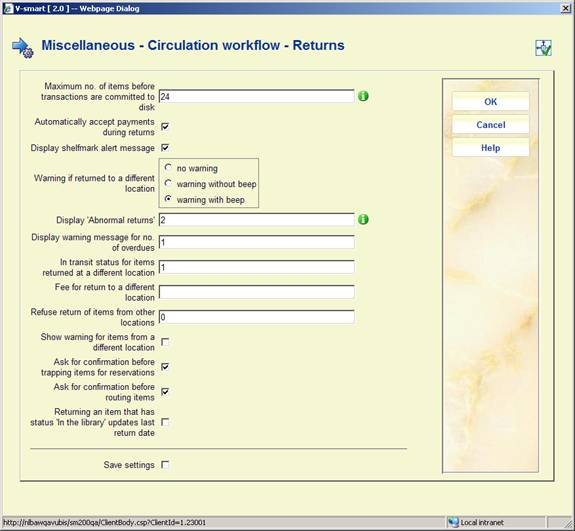
Maximum no. of items before transactions are committed to disk: The system's circulation module is constructed in such a way that data is only saved to the disk after the transaction is complete. This means, for example, that all loan transactions for a specific borrower are written to the disk as one entity and not after each separate transaction.
However, the system needs to know the number of transactions after which this automatic save operation must occur. You can specify this value in this parameter. Enter the maximum number of transactions that may be stored as a unit, but only when it applies to:
· loans;
· returns;
· renewals;
· accept payments.
Note:
When lending, renewing and registering cash receipts you must enter a value between ten and eighteen. For returns the value must be between ten and twelve.
Be aware that this also determines the number of entry (transaction) lines displayed on the screen.
Automatically accept payments during returns At the end of a loan transaction, the system can automatically switch to cash receipt registration if desired. The ‘payment bar' can be displayed or not, at your preference.
Display shelfmark alert message: When returning items, the system can display whether or not the item must be returned to stack. Message is displayed as part of the 412 grid when as item is returned. Shelfmark alert messages are defined in AFO 487.
Warning if returned to a different location: Determine whether you want a warning when an item belonging to a different locations is returned. This warning message will also include an option to print a routing slip.
See the general help on V-smart on how to enable sounds (for instance for the Warning with beep option).
The option Show warning for items from a different location is different, in that it allows you to cancel the transaction. You can combine both options.
Display ‘Abnormal returns': The system saves the number of items ‘abnormally returned' (AR's) for each borrower. If borrower B loans an item in AFO 411 ‘Loans' that is still recorded as lent to borrower A, the number of AR's for borrower A is increased by one. If this number becomes too high, it can be an indication that borrower A frequently returns items in a manner that is ‘deviant'. The screen can display the number of AR's by borrower name once a borrower is identified during the loan process (and in comparable AFO's). This parameter allows you to specify the number of AR's at which this display must be activated. If the number of AR's for a particular borrower exceeds this number, the system will display an N in the information bar once the borrower's identification has been entered. Select a number here.
Display warning message for no. of overdues: This parameter allows you specify after how many reminder messages the system must display an (extra) message within AFO 412 (‘Returns').
· Enter "1" to display a message after the first reminder has been sent;
· Enter “2” for a message after the second reminder;
· Enter “3” for a message after the third reminder;
· Enter “4” for a message after the fourth reminder.
In transit status for items returned at a different location: If an item is returned at a location other than the one at which it was borrowed, the system has a feature for automatically setting the status of this item to ‘in transit' to the location where it belongs.
· Enter “0” not to use this option;
· Enter “1” in to automatically assign the item ‘in transit' status;
· Enter “2” to optionally assign the item ‘in transit' status. The system will then ask whether the item status must be set to ‘in transit' or not.
Additionally you can enter the locations which must be excluded from getting the ‘in transit' status by entering a dash after the number followed by the INST/LOC combination(s). Multiple instution/location combinations must be separated by a comma. This can be useful when for instance you have different ‘locations' which are physically close, like different floors in the same building (i.e. items don't really go on transport to another location).
If you set the parameter to 0 you will still get the message for printing a routing slip, also the "SEND to INST/LOC" message appears in the Location column of the receiving screen, but items will immediately get the status 'in library'.
If you set the parameter to 1 and add INST/LOC's to exclude you will not get the message for printing a routing slip, nor will the "SEND to INST/LOC" message appear in the Location column of the receiving screen for from the excluded INST/LOC's; instead items from the excluded INST/LOC's will immediately get the status 'in library'.
If you set the parameter to 2 and add INST/LOC's to exclude you will first get a routing slip message, followed by an additional screen. If you click on this screen the in transit processing is done (as if this was a parameter setting of 1). If you click , then the item is still returned but the in transit processing (as if the parameter was set to 0) is not done.
Fee for return to a different location: With this parameter you can specify what charge must be made when an item is returned to a location other than the one where it was borrowed. Enter 1 to apply the administrative charge. Enter nothing or 0 to ignore. Note that amount of the fee is defined in AFO 482 - ‘Fees for return to other locations' on a per borrower category basis.
Refuse return of items from other locations: This parameter allows you to specify whether it is permitted to return items that do not ‘belong' to this location.
· Enter “0” if returning copies belonging to other locations is permitted.
· Enter “1” if returning copies belonging to other locations of the same agency is permitted.
· Enter “2” if returning copies belonging to other locations is not permitted..
Show warning for items from a different location: If set, the system will display a message in AFO 412 when an item from another location is returned. The user has the choice of continuing with the return or cancelling it.
The option Warning if returned to a different location is different in that it allows you to print a routing slip. You can combine both options.
Ask for confirmation before trapping items for reservations: If this parameter is ON a message will be displayed in AFO 412 when an item that could satisfy a reservation, is returned that allows for:
· trapping the item for a reservation
· not trapping the item for a reservation
· not trapping the item for a reservation and removing the item from the reservation queue altogether
If there are reservations that can be satisfied only by this item an extra note will be included on the warning message.
Ask for confirmation before routing items: If this parameter is ON the message: "Do you want to route this item to ...?" will be displayed for items that can be put in transit. If the user clicks , the item remains at the current location.
Returning an item that has status 'In the library' updates last return date: When this option is ON and a barcode is scanned in AFO 412 of an item that was not on loan, the last return date WILL be updated.
After choosing this option an input form will be displayed:
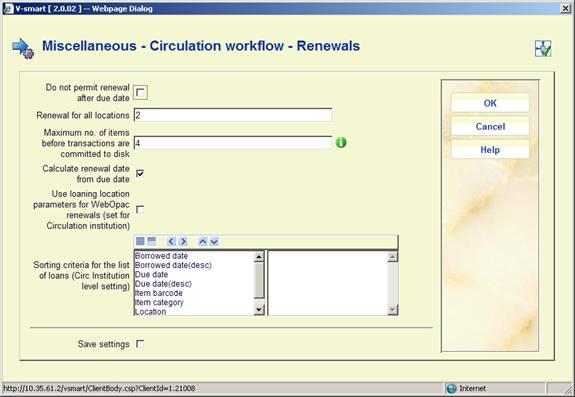
Do not permit renewal after due date: This parameter allows you to specify whether it is possible to renew an item if the due date has already expired.
Renew for all locations: With this parameter you can specify whether items only from your location may be renewed, or if items from other agencies can also be renewed.
· Enter “0” to display and renew only items from your own location.
· Enter “1” to display and renew only items from your own agency.
· Enter “2” to display and renew items from all agencies.
· Enter “3” to display items from all agencies, but only renew those from your own location.
· Enter “4” to display items from all agencies, but only renew those from your own agency.
Maximum no. of items before transactions are committed to disk: The system's circulation module is constructed in such a way that data is only saved to the disk after the transaction is complete. This means, for example, that all loan transactions for a specific borrower are written to the disk as one entity and not after each separate transaction.
However, the system needs to know the number of transactions after which this automatic save operation must occur. You can specify this value in this parameter. Enter the maximum number of transactions that may be stored as a unit, but only when it applies to:
· loans;
· returns;
· renewals;
· accept payments.
Note:
When lending, renewing and registering cash receipts you must enter a value between ten and eighteen. For returns the value must be between ten and twelve.
Be aware that this also determines the number of entry (transaction) lines displayed on the screen.
Calculate renewal date from due date: Check this option if you want the renewal due date to be calculated from the original due date. If this option is not checked the renewal due date will be calculated from ‘today'.
Use loaning location parameters for WebOpac renewals (set for Circulation institution): If the parameter is ON, renewal parameters, administration charges, etc are based on the location where the item was loaned. In the WebOpac preferences, you should change the wording of the Administrative renewal charge to display something like, "Maximum administrative cost per renewal action" since the system will calculate the highest administrative charge for the location where the current loans were loaned. The administrative fee that is actually charged is based on the items that are actually selected for renewal from the Current loans list.
If this parameter is OFF, renewals in the WebOpac use the parameters for the borrower's home location.
Sorting criteria for the list of loans (Circ institution level setting): The system will sort the displays according to the criteria in the right hand box. This then applies to every display of items on loan in AFO's 413 and 431.
Notes
It does NOT mean the selected columns will become clickable so each individual user can (re)sort the display every time they access such a list.
It does NOT affect WebOpac renewals NOR the AFO 411 option List items on loan.
After choosing this option an input form will be displayed:
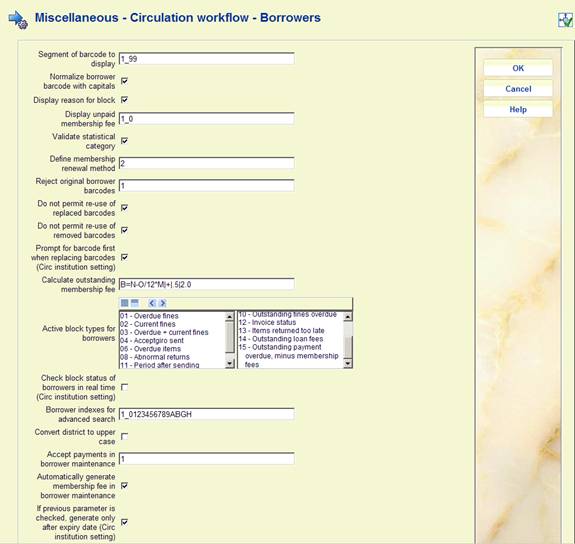

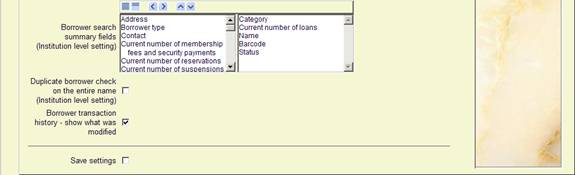
Segment of barcode to display: The circulation module displays the borrower barcode in various places. These barcodes can be very long and contain identical parts. With this parameter you can specify the start and end position of the segment of barcode that must be displayed. Separate the two values with a “_” (underscore).
Example
Your barcodes look like this:
A24124000055B
All barcodes start with A and end with B, the 2nd till 6th positions are “24124”. Because A24124 at the beginning and B at the end are common between all barcodes, you only need to display positions 7 up to 12. So the definition here should be: "7_12".The system will then show the above barcode as “000055”.
Normalize borrower barcode with capitals: This parameter allows you to specify whether the borrower barcode must be automatically converted to capital letters when it is typed in.
Display reason for block: Borrowers can be placed on the black list so that no further loan transactions can be performed using their membership card. This does of course not apply to returns and registering cash receipts. When this parameter is not checked, only display a message that the borrower record is blocked will be displayed. If checked, the reason will also be shown.
Display unpaid membership fee: With this parameter you can specify whether the system must display the following charges in the borrower administration:
Membership charge (amount for the particular borrower's category)
Unpaid membership charge
· Enter “1” if the amount involved must be displayed.
· Enter “0” if the amount not must be displayed.
Separate the values by an underscore ( _ ).
Example
1_1 means that both amounts are displayed;
1_0 means that the membership charge is displayed, but the unpaid membership charge is not.
Note!
Since the membership charge is not always updated in every borrower record, it is advisable not to display this charge.
Validate statistical category: This parameter allows you to specify whether the statistical code must be checked for validity when entered. In other words: whether the code must be defined in the table of valid statistical codes. The valid codes are defined via AFO 482 – Borrower Authority Lists.
Define membership renewal method: This parameter allows you to specify the membership card due date.
· Enter “0” if the new due date must be derived from the current due date.
· Enter “1” if the new due date must be derived from the current ‘date last renewed'
· Enter “2” if the new due date must be derived from the date on which the membership card is renewed.
Example
A borrower membership card was last renewed on 09/03/2006 , is valid until 12/02/2006 and was renewed on 05/03/2006.
A renewal based on parameter “0” creates a new due date of 12/02/2007.
A renewal based on parameter “1” produces a new due date of 09/03/2007.
A renewal based on parameter “2” produces a new due date of 05/03/2007.
Reject original borrower barcodes: Multiple barcodes can be associated with each borrower record - the original barcode and the current one or previous ones. This parameter allows you to configure the system in such a way that a borrower can no longer be identified with its original barcode, if it is not identical to the current barcode (i.e. if the original barcode has been replaced by a new one).
· Enter “0” if the identification of a borrower using its original barcode is permitted.
· Enter “1” if this must be rejected.
·
Enter “2” if the original barcode may only be used in AFO 431 (‘Borrower administration').
Please note
The complete barcode history of a borrower is retained in a history file, so not only original and actual, but all replacements. If a borrower is deleted the record will be archived c.q. deleted (based on original barcode) in an archive file.
Do not permit re-use of replaced barcodes: when this box is checked, barcodes that have been replaced can not be used again. This parameter determines what should happen when you enter a barcode that has been used in the past.
Do not permit re-use of removed barcodes: when this box is checked, barcodes that have been removed can not be used again. This parameter determines what should happen when you enter a barcode on creation of a new borrower record, that has been used in the past. If this parameter is not checked and the barcode entered is for the same borrower (name matches) then re-use is permitted, in all other cases it is not.
Prompt for barcode first when replacing barcodes (Circ institution setting): when this box is checked, the borrower barcode displays before the prompt for replacement reason when replacing a barcode in AFO 431.
When this box is NOT checked, the prompt for replacement reason appears before the borrower barcode when replacing barcode in a AFO 431.
Calculate outstanding membership fee: Within the same borrower category, you can calculate different types of memberships with different membership charge rates. You can also define an alternative maximum number. If a borrower changes type of membership in the interim, for which he must pay a higher membership charge fee, the system will calculate the additional fee to be paid based on a number of parameters you define. If the new subscription fee is lower than the current fee, no recalculation is performed.
Define the following parameters and separate them by a pipe character ( | ):
Specify the formula to be used to calculate the subscription fee. Use the following codes:
· “B” = new (outstanding) amount;
· “M” = number of months remaining for this subscription;
· “N” = new subscription fee;
“O” = old subscription fee.
Example
B=N-O/12*M
This means: the amount outstanding is identical to the new subscription fee minus the old subscription fee divided by 12, times the number of months left for this subscription. Or: the old amount (O) is eur. 30.00, the new (N) eur. 40.00. The borrower membership card is still valid for four months (M); for an interim change/transition to a new borrower category the borrower would pay: N-O/12*M or 45-30/12*4 = eur. 5.00
Specify how the system must round off the outstanding amount. The system distinguishes the following methods:
· Enter “ - ” if it must always round down.
· Enter “ + ” if it must always round up.
· Enter “ = ” if it must round based on traditional conventions. When rounding to whole numbers: up to .49 round down, from .50 round up.
· Enter “1” if the system must round to whole numbers.
· Enter “5” if the system must round to .5 after the decimal point.
Select here the minimum amount that must be paid (assuming the new subscription fee is higher than the old one).
Example for all four parameters
B=N-O/12*M|=|1|2.50
Active block types for borrowers: The system is equipped with a mechanism, with which you can block borrowers based on pre-determined criteria. You can specify which of the possible criteria you actually want to have monitored by selecting them and moving them to the right.
Note that the values which trigger the blocks are set in AFO 482 - Block borrowers. AFO 451 is used to process the borrower blocks and apply changes to the borrower records.
Check borrowers block status in real time (Circ institution setting): If this parameter is ON, then the blocking/unblocking for a specific borrower will be done every time the block status is checked in the application or WebOpac. This is done when you enter AFO 411, AFO 413 etc. and in the WebOpac when you try to renew/reserve.
Notes
This feature adds a bit of processing time. Use is optional.
Even if you have the parameter turned on it is still recommended to run/schedule "AFO 451 Check borrowers block status" because this will do the global blocking/unblocking for ALL borrowers.
Borrower indexes for advanced search: Within the circulation module there are two standard methods for searching by borrower:
by barcode (borrower number) and by borrower name (last name, first name). This parameter allows you to specify whether other indexes must be created, up to a maximum of nine.
The system distinguishes the following indexes:
|
No. |
Index |
|
0 |
Borrower name (standard index) |
|
1 |
Date of birth + last name |
|
2 |
Last name + street |
|
3 |
Word from corporation |
|
4 |
Postal code + last name |
|
5 |
Postal code + house number |
|
6 |
City + last name |
|
7 |
Last name + city |
|
8 |
Street + last name |
|
9 |
Postal code + date of birth |
|
A |
alternate id 1 |
|
B |
alternate id 2 |
|
C |
alternate id 3 |
|
D |
alternate id 4 |
|
E |
alternate id 5 |
|
G |
telephone number |
|
H |
email address |
This parameter consists of two parts, separated by an underscore ( _ ). The first part is always a ‘1'; the second part consists of one of more digits from the preceding table.
Note
Once you have changed the settings for these parameters, the complete borrower index must be regenerated. You can regenerate the index using AFO 444 (‘Create alphabetical index'). Read the description of this AFO for more information.
Also read the paragraph ‘Identifying a borrower' from the description of AFO 431 (‘Borrower administration') for more information regarding searches using alternative indexes.
Note
All email addresses from (all addresses in) the borrower record are placed into the email index.
The email addresses are normalised as follows:
· all punctuation characters, including spaces, but excluding the @ character, are removed;
· all alphabetic characters are transformed into uppercase.
Note
The telephone number index is a single index for both telephone number and mobile telephone number. All telephone numbers from (all addresses in) the borrower record are placed into the index.
The phone numbers are normalised as follows:
· all punctuation characters, including spaces and parentheses, are removed;
· all characters that precede the first digit are removed;
· all characters that follow the remaining first alphabetic character are removed.
Note!
Telephone numbers may be entered with or without area codes or country codes (as the presence (or absence) of an area or country code cannot be relied on). To support this, the system automatically enables left truncation. If the database contains the following telephone numbers:
567.56.56.67 040-567.56.56.67 +31-40-567.56.56.67
a search for “567.56.56.67” will return all three phone numbers.
However, the automatic left truncation also implies that when searching for parts of telephone numbers (e.g. “040”) does not return all telephone numbers that start with, but that end with the searching string.
The normalisation that is applied during indexing is also applied when searching, which implies that the phone number “567.56.56.67” can be retrieved as (e.g.) “567.56.56.67”, “567565667” or “567-56-56-67”.
Convert district to upper case: This parameter allows you to specify whether the contents of the field ‘District' in the borrower record must be automatically converted to capital letters.
Accept payment in borrower maintenance: If a borrower still has outstanding charges on his account and you exit the borrower record in AFO 431, a message can be displayed. This parameter allows you to specify whether this message is to be displayed or not.
· Enter “0” if you do not want to display this message.
· Enter “1” if you want to display this message if the borrower still owes membership charges.
· Enter “2” if you want to automatically display this message in the payment bar if the borrower still has amounts due.
· Enter “12” if you want the system to display both messages, where applicable
Automatically generate membership fee in borrower maintenance: Normally a membership charge is made for a borrower in one of the following cases:
· When a new borrower is entered;
· By performing the ‘Acceptgiros' process in AFO 451 (‘Prepare printed material and borrower-related batch jobs');
· By executing the ‘Renew membership card' process in AFO 451;
· By certain changes, such as for example, modify membership card expiration date.
This parameter allows you to switch off this procedure. In that case, when the borrower is identified in AFO 431, the system will monitor whether the membership card expiration date has expired. If so, a membership charge is made automatically.
If previous parameter is checked, generate only after expiry date (Circ institution setting): If the previous parameter is ON and this parameter is OFF, membership fee is charged before expiry date later in the month.
If the previous parameter is ON and this parameter is also ON, membership fee will be charged after the month has ended.
Recalculate membership fee when renewing membership: If a borrower already has an outstanding membership charge this amount is normally not recalculated when the processes ‘Acceptgiros' or ‘Renew membership card' are executed in AFO 451. Using this parameter you can specify that outstanding membership charges must be recalculated.
Turn on calculation of expiry date based on date of birth: When entering a new borrower, the system suggests an expiry date. This date is based on the borrower's date of birth. Any category listed here will use that mechanism. Specify one or more valid borrower categories, separated by commas.
Note that this will work ONLY when the period for the membership is 12 months.
Calculate borrower's expiry date: If set to “by month” the expiry date wil be calculated for the end of the month in which the membership expires. E.g. if a card is valid until March 9, the expiry date is actually March 31. This means if a borrower card is blocked 7 days after expiry, in this example the block would become effective on April 7.
If set to “by day”, the actual date will be used to calculate the expiry date. E.g. if a card is valid until March 9, the expiry date is also March 9. This means if a borrower card is blocked 7 days after expiry, in this example the block would become effective on March 16.
After installation the default setting is “by month”.
Borrower's address display order: If you search for a borrower by name, the system displays a list of borrowers. The system can display the address data after the borrower name. Using this parameter you can specify the sequence in which you wish to have the address data displayed.
Up to 10 different addresses can be included per borrower in the borrower administration (AFO 431). The use is determined by various parameters in AFO 482.
This parameter consists of various digits in sequence, each of which stands for one type of address.
Example:
If you are using address groups 1,2,3,4,5,6,7; you can specify to display 7,6,5,4,3,2,1.
What this means is: use data from address group 7; if that is not available, use address group 6; if that is not available use address group 5; etc.
Recharge membership fee: If a borrower already has an outstanding membership charge this amount is normally not recalculated when the processes ‘Acceptgiros' or ‘Renew membership card' are executed in AFO 451. This parameter controls whether or not we are recalculating memberships fees when the current membership is not yet expired and goes into effect when the borrower record is edited. Possible values are:
·
0 or null --- Never recalculate outstanding membership charges
·
1 - recalculate if the Institution changes (not location… institution)
·
2 – recalculate if the borrower category changes
·
3 - recalculate if the expiry date changes
It is possible to enter multiple values.
Example:
To force a recalculation of the membership fee when a borrower changed category OR the expiry date changes, one would enter 23 or 32 as the value. To force a recalculation only when the borrower Institution changes OR the borrower category, enter 12 or 21. To force the recalculation on all 3 enter 123.
Bascially, if you have the recharge set to 123, and you are dealing with a borrower who does not have an expired membership, this is the scenario. (expiry date is in the future e.g. 4 months from now.)
In AFO431 change the borrower's expiry date or borrower category or Institution.
Because this is set to recharge, we look at the difference between the current membership paid amount and the newly calculated one.
If your new amount is higher, we charge the difference. If the new amount is lower, no additional charge is made (amount and formula can be specified for the membership fee calculations optionally in Calculate outstanding membership fee).
If the membership is expired OR if this is set to 0/ null then no recalculation on the current amount occurs.
Default borrower category: specify which borrower category must be used as default for entering new borrowers in AFO 431. Of course this can be changed when actually adding a new borrower.
No. of borrower relations: Enter the maximum number of relations with other borrower records that can be created using the ‘Link' option in AFO 431.
Suspended point for acceptgiro's: Enter the moment at which a borrower is to be suspended. You may choose from:
|
Value |
Meaning |
|
0 |
when the accept giro is sent |
|
1 |
when the first reminder is sent |
|
2 |
when the second reminder is sent |
|
99 |
do not block |
Please note!
The borrower is actually blacklisted at the moment a print file for accept giros is compiled, not when that file is printed.
Activate additional optional features: Here you can active various optional extra's for the borrower administration.
Show warning message if contribution is open for more than n days: If the parameter has been set to allow messages regarding outstanding membership fees to appear (in AFO's 431, 411, 413 etc.) then this parameter can be used to specify that the messages need not be displayed if the fee has been outstanding for less than the number of days specified here.
Calculate card replacement charges only when new borrower card issued (Institution level setting): In case this setting is activated: The charge happens when the barcode is replaced. In case the setting is deactivated: The charge happens when the reason is filled.
Display warning to staff after automatic category change: If this option is set, then a “flag” is set in the borrower's record. If this is set, then a warning is displayed. This is offered at the same places in the online that blocks, suspensions and so on are also shown. It is also shown explicitly when the borrower is accessed in AFO 431 and AFO 414.
Clicking simply accepts the message. By default, the “Clear this note” checkbox is unticked. If the user ticks the checkbox, then the flag is removed and this status change report will not be shown again.
Allow deletion of borrowers that have existing transactions (AFO 141): The library can make an SSP selection of borrowers with owing amounts less that a specific value. Once these borrowers are selected in a savelist, these borrowers can be deleted via the Global delete option. If this option is ON and a Borrower list is selected in AFO 141 – Savelists and a global delete is attempted, a warning message will display if there are borrowers with existing transactions.
The message will appear only if the global delete is run online and if the parameter in AFO 481 is set, otherwise the system will only display an error message stating that the borrowers cannot be deleted.
Status to be set to items on loan to borrowers to be deleted(AFO 141): This parameter is related to the one above. If this parameter is ON and there are borrowers that have items on loan, then the status of these items will be set to the status chosen here.
Borrower search summary fields (Institution level setting): This parameter allows you to configure how the borrower fields will appear in the brief summary list on borrower search result screens.
Duplicate borrower check on the entire name (Institution level setting): If this parameter is OFF, then the system will only check for duplicates on the last name and the first letter of the first name. If this parameter is ON, then the system will check for duplicates on the last name and the full first name. The matching is NOT case sensitive.
Borrower transaction history – show what was modified: If this parameter is ON, additional information will be displayed in the details of a transaction. The system will for instance show a change in borrower category with both old an new category codes.
After choosing this option another menu will be displayed.
You can print slips at various points in the circulation module. These include:
· loan slip: a list of the items (just) lent to a specific borrower.
· cumulative loan slip: a cumulative survey of all items a borrower has at home, including any items just lent.
· Return slip: a survey of the items (just) returned at a particular moment.
· survey of open amounts: a survey of the amounts a borrower must still pay.
· receipt: a survey of amount received when recording a cash receipt.
· Receipt in AFO 417: a survey of the amount received when recording a cash receipt in AFO 417.
· receipt of membership fee: a survey of the amount received when at the time of payment.
· cumulative loan slips (when renewing): a cumulative overview of all items a borrower has at home; these receipts are printed after using the P option in AFO 413 ‘Renewals'.
After choosing this option an input form will be displayed:
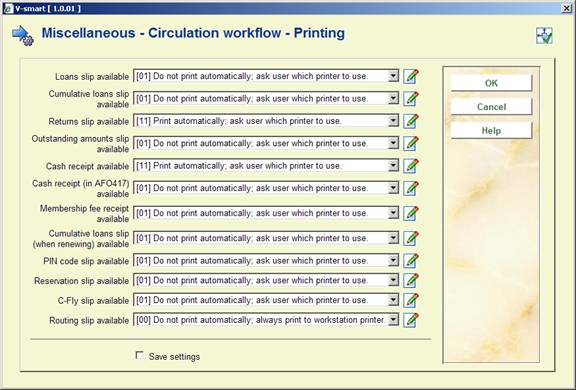
Loan slip available parameter is actually 12 different settings:
· 1. Loans slip available
· 2. Cumulative loans slip available
· 3. Returns slip available
· 4. Outstanding amounts slip available
· 5. Cash receipt available
· 6. Cash receipt (in AFO417) available
· 7. Membership fee receipt available
· 8. Cumulative loans slip (when renewing) available
· 9. PIN code slip available
· 10. Reservation slip available
· 11. C-Fly slip available
· 12. Routing slip available (new in 2.4 – for in-transit items)
Each of these twelve settings is a new parameter that uses a dropdown list control type. The possible values for the dropdown list are:
00 - Do not print automatically; always print to workstation printer.
01 - Do not print automatically; ask user which printer to use.
10 - Print automatically to workstation printer.
11 - Print automatically; ask user which printer to use.
After choosing this option an input form will be displayed:

This parameter actually consists of various different elements:
· 1. Loan slips are cumulative - Y/N
· 2. Loan slip width – allows you to define the width of the paper
· 3. Print date and remark on loan slip - Y/N
· 4. Print name on loan slip - Y/N
· 5. Print barcode on loan slip - Y/N (this applies to the borrower barcode
· 6. Print expiration date on loan slip - Y/N (this applies to the expiration date of the borrower's membership)
· 7. Print number of items lent on loan slip - Y/N
· 8. Print location on loan slip – make the appropriate choice
· 9. Print item on a new line on loan slip - Y/N
· 10. Print title on a new line on loan slip - Y/N
· 11. Split long texts over multiple lines - Y/N
After choosing this option an input form will be displayed:

Print recalls: Check this option if you want the system to generate automatic recalls.
Automatic recalls: The system can print an ‘automatic recall'. If the parameter for sending recall notices is ON and these parameters are not defined the system will send a notice using the simple procedure.I.e. the notice is sent to the borrower the moment the due date for an item on loan is exceeded and this item has an open reservation for another borrower.
However, you can influence this process by defining the following parameters:
· Enter “0” if no automatic recalls are to be sent if an overdue notice has already been sent.
· Enter “1” if this is to happen.
· Enter the number of days after the loan date, but still before the due date, on which the automatic recall must be sent.
· Enter “0” if you do not wish this action to be performed.
· Enter the number of days before an overdue notice before which no more automatic recalls may be sent.
Separate these three items by commas.
Addressee for notices: This parameter allows you to specify the addressing to be used on printed materials for juvenile borrowers. When ticked the system will direct the printed circulation materials based on the following algorithm:
· If the borrower is 15 years old of age or younger, any printed circulation material is addressed as: ‘To the parents /guardians of'.
· If the borrower is between 15 and 21 any printed circulation materials are addressed to borrower.
· If the borrower is 21 years old or older, any printed circulation material is addressed to borrower including the title ‘Mr.' or ‘Ms.'. The system selects the proper title based on the entry in the ‘Gender' field in the borrower record.
Default receipt in borrower maintenance: this parameter is obsolete.
Automatically print borrower's label: When the payment of a membership charge is recorded in AFO 431 (‘Borrower administration') the system asks ‘Print receipt <N>'. The default answer to this question is N (no). If desired, this default can be set to Y (yes).
Print format acceptgiros: Enter the format code of the acceptgiro you use.
Postage charge based on: If the first option is checked, postage charges are calculated based on the parameters set up at the borrower's home location. If the second option is checked, postage charges are calculated based on the parameters set up at the location where the notices are being generated.
This parameter is set at the circulation meta institution level.
Mailmerged borrower labels: Specify if a printer is to be assigned for printing borrower labels from AFO 431. When you select the option "with confirmation", you will also be able to select another printer or print to screen.
Selected printer for Mailmerged labels: Select a default printer from the dropdown list. These printers are defined in AFO 621.
You can also assign a specific printer at the port level of a workstation via
AFO 612.
Main document for mailmerged labels: When you use mailmerging for printing borrower labels from AFO 431, you must specify the full path and document name of the main document here.
Note
These three fields relate to the option to print borrower labels (including a photo of the borrower) via a specific document template. See the general help on mailmerging for more information.
Temporary directory for pictures: This is the temporary directory photos of borrowers are loaded to before they are loaded into the database. It must be a public directory seen from the server point of view.
Remove picture link after borrower label printed: if this parameter is ON, the system will remove the borrower picture link from the borrower record after the borrower label is printed.
This is valid only for mailmerge type labels.
After choosing this option an input form will be displayed:

Refunds of membership fees and/or security payments: The system distinguishes two types of refunds: checked and unchecked. See the AFO's for the cash administration for an explanation of this distinction. This parameter allows you to define the types of receipts for which reimbursements are possible.
Validate bank and account no.: The system can perform a modulus 11 check when bank account numbers numbers are entered in AFO 431 (in the group ‘Acceptgiro/bank' of the borrower record). This tests the number entered for validity.
Note
This check can only be applied to Dutch bank account numbers.
Fine free period: The system has various parameters that specify the manner in which fines are calculated. One of the factors that play a role here is that no fine is calculated for days on which the library is closed. This occurs automatically if the fine is calculated per day. If the fine is calculated per week, for example, then the calculation includes fines for days on which the library is closed.
Using this parameter, you can change this behaviour. Enter the number of consecutive days closed for which no fine is to be calculated. If this number of consecutive days closed is reached, no fine is calculated for the entire period. If the number is not reached, then fines are calculated for the days closed as follows.
Example
You have defined the parameter as: “3”
·
Mon open
·
Tue closed
·
Wed closed
·
Thurs closed
·
Fri open
·
Sat closed
·
Sun closed
In this example the parameter setting “3” (for three consecutive days) means that no fine is calculated for the period Tuesday through Wednesday, but a fine is calculated for the period Saturday through Sunday.
Note!
The parameter is primarily intended to prevent a fine from being calculated if the library is closed for an entire week, for example. In that case, the parameter would be defined as “7”.
You do not need to define a parameter if the fine is calculated per day.
Maintain record of partial payment: Using this parameter you can specify whether the system must maintain a record for all the partial payments collected.
Maintain full payment history: Using this parameter you can specify whether the system must keep a record of all the payments made.
Override password(s): Enter a password(s) for the use of members of staff who are allowed to override certain options in Circulation. These include:
· waiving fines
· waiving membership fee regulations
· changing the priority of a reservation.
· override blocks
More than one password can be entered, separated by a comma. Up to 25 characters can be used. An error message is displayed if you enter the password incorrectly. The password(s) can be upper or lower case, or a combination of upper and lower case. The password is case-sensitive.
Confirmation for cash payments: indicate whether you want a confirmation message for cash payments to pop up.
Note
If you use deposits and you select Show payment window, the system will ask you if you really want to pay cash rather than pay from deposit. If set to Show confirmation window, the system will pay from deposit; and then automatically create a new deposit for the same amount.
Maximum number of lines to commit as a payment transaction: to define the number of payment / cash transactions which will be stored internally for a ‘transaction' entry. Recommended value is 12.
Allow offline PIN payment: It is possible to have a cash register that accepts payments by bank card but that is not linked to the Vubis system. If this parameter is ON, such payments can be registered separately in Vubis even though there is no direct link between the two systems.
Send on the fly emails for reservation notifications: If this parameter is ON for a pickup location, then as soon as items are trapped and become available for pickup an email notification will be automatically sent.
Note
The same conditions like the ones for the AFO 451/AFO 452 job have to be fulfilled (the borrower has to have an email address, the contact method for reservation notifications in AFO 616 has to be set to email, etc). Note that this does not mean that the Print notification (where it is marked in the printfile) will generate an automatic notice. Also, SMS or Voice notification methods are not controlled via this parameter.
After choosing this option an input form will be displayed:

The system can charge borrowers for sending overdue notices. Use these parameters to determine what is charged for each notice for each borrower category.
· Enter an amount, separated by a slash, for each notice. If no charge is made, enter 0.
These parameters are used to determine what amount a borrower has to pay as a deposit for something, in addition to any loan charge. The amount is charged for and refunded in AFO 431.
For example if a borrower needed headphones to listen to a cassette or CD you can impose this charge when they take them and refund it when the headphones are returned.
Only one amount can be imposed, but different amounts can be charged to different borrower categories.
After choosing this option an input form will be displayed:
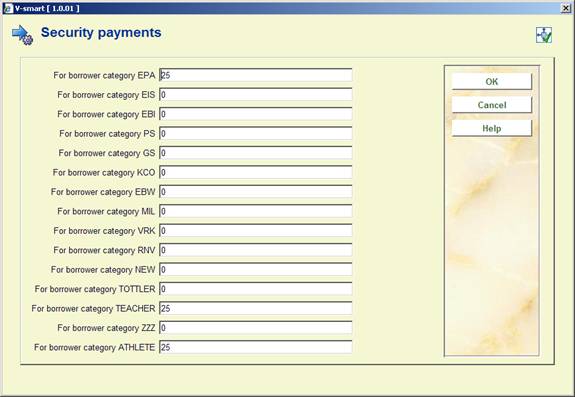
Enter an amount for each borrower category.
After choosing this menu option a sub menu will be presented:

After choosing this option an input form is displayed:

For setting the Itiva system method see the separate manual on setting up telephone messaging using Itiva in the release notes for 2.4 section 5.23.
Select a Notice contact method from the drop-down box. The list consists of all the Contact methods defined in AFO 616 – Miscellaneous settings for notice output – Borrower contact methods.
Note
The Loan location setting is ONLY consulted if your system is configured for notice printing at the location (branch) level).
After choosing this option an input form is displayed:

For each borrower category select a Contact method from the drop-down box. The list consists of all the Contact methods defined in AFO 616 – Miscellaneous settings for notice output – Borrower contact methods.
This section deals with parameters for self service systems that are based on the SIP2 protocol. Please contact Infor if you want to use a self service system.
Please note
These settings are system wide.
After selecting this menu option, an overview screen will be displayed:
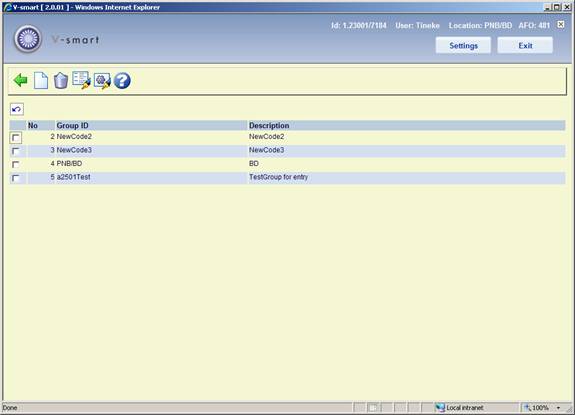
This list the codes already defined. In AFO 612 you can link such a code to a SIP2 device.
: Use this option to add a new group. See section 481.15.5.1.
: Select a line and then this option to delete a group.
: Select a line and then this option to modify the description field.
: Select a line and then this option to modify the parameters of the selected group. See section 481.15.5.2.
: Use this option to add a new group. An input form will be displayed:

Copy the details of group code: Optionally parameters from an existing table can be copied to a new table.
Group code: The group code must adhere to these rules:
· a combination of alpha and numeric characters and max. one / (slash); maximum length is 20 characters
·
a code of numeric characters only is not valid
·
the / (slash) can not be the first or last character
·
the first chracater must be a letter
·
the code must be unique
In order to retain the existing tables, you can add a table for a specific location with INST/LOC as code (e.g. PNB/WP).
Description: A free text field.
After creating a new code, you will have to set the parameters if you did not copy parameters from an existing group code (see below).
: Select a line and then this option to modify the parameters of the selected group. An overview screen will be displayed:

Selecting a line will result in a parameter screen being displayed. Some of these parameters are read only.
Please consult Infor about setting / updating any of these parameters.

Certain parameters should not be changed because they are set to default values that are applicable to practically all devices that use the SIP2 protocol. They are shown for information purposes only.
SIP2 Master routine: USip2Master: information only
Possible SIP2 Functions: only the standard functionality is supported by the SIP Server in Vubis.
SIP2 field separator: this is the pipe symbol (|)
SIP2 Server active notification: @@@@@ is sent in a Telnet session when the connection with the SIP Server has been established. Need to log in via Telnet with a Caché Username and Password to send this code to tell the device login has been successful. By communication via sockets (VBSmartDaemon) this is more direct and this code is notsent..
SIP2 Server Parameters: these are the base parameters for the SIP Server: Y- on-line status, Y- Check in ok, Y- Check out ok, Y- ACS renewal policy, Y- Status update ok, 050- timeout period, 005- number of retries
SIP2 protocol version: 2.00
Log SIP2 transactions: When a SIP2 request is not processed as expected a log can be activated. This log is not activated by default, but can be switched on with the option Log SIP2 transactions. This can be set for each device, the list shows only devices of the current location. The devices shown are those that have been linked to application SIP2 in AFO 612. Please contact Infor for more information.
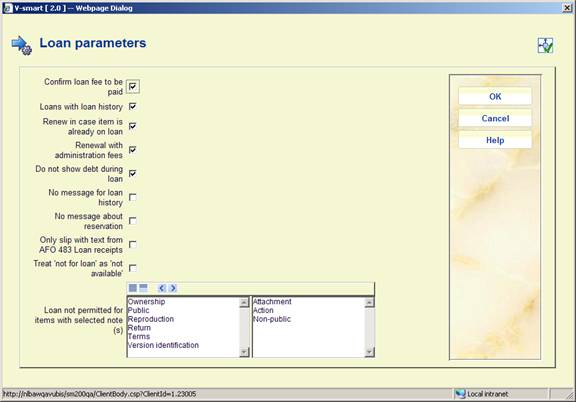
Confirm loan fee to be paid: Withthis option the borrower can be given the choice not the take out the item in case there is a loan fee. If no loan fee applies, the loan can be processed normally. If a loan fee applies and this parameter is ON, the loan will not be processed immediately. The borrower first has to acknowledge the fee, then the loan will be processed.
Loans with loan history: When this option is checked the loan history will be kept for the borrower. This is the same as loans via AFO 464. The message about the loan history can be suppressed with “No message for loan history”. In thatcase the history will be kept, but no message will be displayed on the self check station.
Renew in case item is already on loan: When this option is checked and the borrower scans an item already on loan to him/her, the transaction will be treated as a renewal.
Renewal with administration fees: Check this option if aministrative fees must be applied to renewals. This is the same as renewals via AFO 419.
Do not show debts during loan: When this option is checked any outstanding amounts for the borrower will NOT be shown. This is advisable, since payments cannot be made at that point.
No message for loan history: Even though loans with loan history is activated, you may not want the message that the title has been loaned previously appears at the self check station (because you cannot undo the transaction anyway there).
No message about reservation: When this option is checked the borrower will NOT get a message there are reserved items available for pickup.
Only slip with text from AFO 483 Loan receipts: After closing a loan session, a receipt is usually generated. This parameter allows for a summary receipt slip with only the free text as defined in AFO 483 – Loan receipts.
Treat ‘not for loan' as ‘not available': It is possible that a borrower takes an item to the self check station that is not for loan. To prevent a borrower from actually taking out such material, youc an check this parameter.
Loan not permitted for items with selected notes note(s): Items can have notes of different types linked to them. Here you can specify that loans via self check are not permitted for items with notes of the selected types.
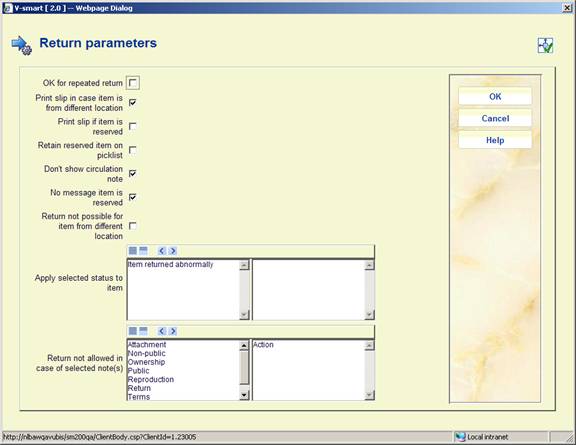
OK for repeated return: When this option is checked an OK will be returned after repeated returns.
Print slip in case item is from a different location: When this option is checked the following additional information is printed on the slip:
-
Item barcode
-
Title
-
Return to: institution/location
Print slip if item is reserved: When this option is checked a slip will be printed for a returned item that has a reservation.
Retain reserved item on picklist: When this option is checked a returned item that has a reservation will either remain on the picklist or will not be added to the picklist.
Don't show circulation note: When an item is returned the circulation note for the borrower who had this item on loan will be displayed. Because it is not certain who returns the item, it may be advisable to suppress this message.
No message item is reserved: When this option is checked a returned item that has a reservation will not generate a reservations message.
Return not possible for item from a different location: When this option is checked items from a different location are refused. This parameter gets priority over the general parameter in AFO 481 – Miscellaneous – Circulation workflow – Returns – Refuse returns from other lcoations.
Apply selected status to item: This allows you to assign a special status to items returned via self check. For instance ‘temporarily unavailable', to allow staff time to put materials back on the shelf.
Return not allowed in case of selected note(s): Items can have notes of different types linked to them. Here you can specify that returns are not permitted for items with notes of the selected types.

Payment not possible when borrower is blocked: When this option is checked a borrower that has been blocked can not make payments via self service.
Payment not possible when borrower suspended: When this option is checked a borrower that has been suspended can not make payments via self service.
Automatically settle debts from deposit: When this option is checked debts will automatically be settled from the borrowers deposit account. This will be done after loan (11), return (09), borrrower status request (23) and borrower information request (63). When the parameter “Automatically settle membership fee from deposit” is ON and there is an outstanding membership fee and the balance of the deposit is greater than or equal to the membership fee, the membership fee will be paid first.
Alert for outstanding membership fee: When this option is checked the SIP Server will send a screen message about outstanding membership fee.
Payment of membership fee via pay station allowed: When this option is checked the borrower can pay otstanding membership fees via the self service.
Automatically settle membership fee from deposit: When this option is checked outstanding membership fees will automatically be settled from the borrowers deposit account.
Settle deposit amount in field BV: When a borrower has both money in his deposit account and outstanding debts, this can be calculated as one amount in field BV. As the borrower can not see the calculation this could cause confusion!
Note the debt will not actually be substarcted from the deposit in Vubis.
No slip ‘items on loan' and/or Loan Plan details for selected port(s). Use this parameter to specify only a summary loan slip must be printed after response 36. Port in this context means any port as defined in AFO 612 that has SIP 2 in the field Application (port equals self service station).
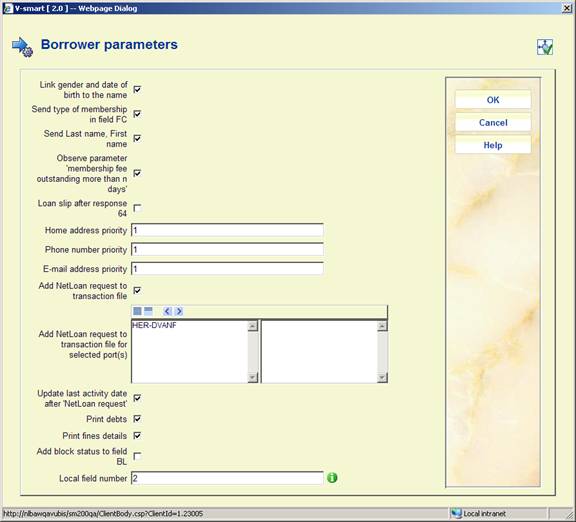
Link gender and date of birth to the name: When this option is checked, each reponse that returns the borrower name (field AE) will be followed by a # sign, the gender (0=unknown, 1=male, 2= female) and date of birth (yyyymmdd).
Example: |AEDick van Fulpen| will become this with the parameter ON |AEDick van Fulpen#M#19620619|.
Send type of membership in field FC: When this option is checked, field FC will not only return the borrower category but also the mebership type (appended with ~ to the borrower category code).
Send Last name, First name: When this option is checked, the borrower name will be returned in field AE as "last name, first name". When this option is NOT checked, it will be returned as "first name last name)
Observe parameter 'membership fee outstanding more than n days': When this option is checked the system will check if the parameter in AFO 481 – Miscellaneous – Circulation workflow – Borrowers – "Show warning if contribution is open more than n days" is ON.
Loan slip after response 64: Although a loan slip can be printed after request 35, not all suppliers use this. With this option you can specify a loan slip can be printed after response 64.
Home address priority: Enter the block from which the borrower address (field BD) must be retrieved (1=home address, 2 = address 2, 3 = business address).
Phone number priority: Enter the block from which the borrower phone number (field BF) must be retrieved (1=home address, 2 = address 2, 3 = business address).
Email address priority: Enter the block from which the borrower phone number (field BE) must be retrieved (1=home address, 2 = address 2, 3 = business address).
Add NetLoan request to transaction file: When this option is checked a NetLoan request will be added to the transaction file (transaction type 30.35), regardless of the device (port) where this transaction occurred.
Add NetLoan request to transaction file for selected port(s): When this option is checked a NetLoan request will be added to the transaction file (transaction type 30.35), only for the devices (ports) selected here. When the previous parameter is checked, this parameter is ignored.
Update last activity date after 'NetLoan request': When this option is checked and a NetLoan action has been added after a borrower status request or a borrower information request, the last activity date in the borrower record will be updated.
Print debts: When this option is checked any debts will be printed on the slip.
Print fines details: When this option is checked, renewal costs will be printed after a renewal. The amount can consist of loan fee (renewal fee), fines and/or administrative charges for renewal.
Add block status to field BL: Field BL means 'valid borrower', i.e. the selected borrower is present in the database. When a borrower is blocked from self service activities, this information is not present in this field, but in the field with borrower (status) information. When this option is checked, the block status will be returned in field BL as 'not valid'.
Local field number: When information in a local field of the borrower record must be returned, you can specify the field number here. It is used for instance, to indicate whether internet use is permitted (for NetLoan/PC Booking software).

Add pickup location to shelfmark: When a zoek&boek record is created including a shelfmark, the pickup location can be added therein when the item is sent directly to this location by VDX.
Pickup location not owner in shelfmark: When the pickup location is added to the shelfmark, that location should become the manager and not the owner. The item will be received centrally from VDX and returned to VDX.
Only digits in barcode to VDX: When this option is checked, the item barcode returned to VDX can only contain a numeric value.
Do not charge reservation fee for 'Zoek en Boek': A zoek&boek request is turned into a reservation for the borrower when an item is returned. When this option is checked, no resservation fees will be charged.
No note for 'Zoek en Boek' item: When this option is checked and a zoek&boek item can be processed as a reservation in Vubis, no note will be added.
'Zoek en Boek' item not on picklist: When this option is checked and a zoek&boek item is returned, it will not be added to the picklist.
Parameters temporary record: When a temporary record with shelfmark must be created for a zoek&boek request, this requires a number of details.
These details are not linked to a SIP2 parameter group but defined at institution/location level.
Select/enter the required details for sublocation, item category, shelfmark and statistical category.
Database “zoek-en-boek” record: Select the database where the temporary “zoek-en-boek” record must be created.
Record template “zoek-en-boek”: Select the template that must be used to create temporary “zoek-en-boek” record. The dropdown list contains templates defined in AFO 153.
Note
Zoek&boek is a feature designed specifically for the Dutch market.
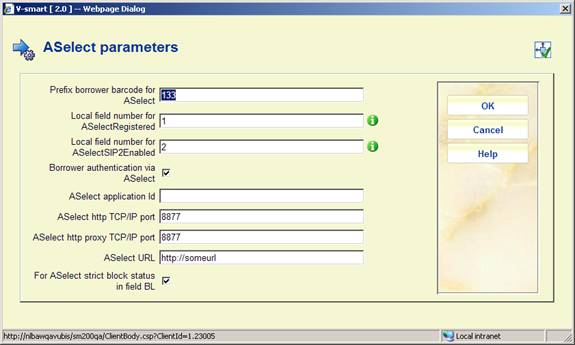
Prefix borrower barcode for Aselect: Enter the prefix of the borrower barcode required for a VDX request.
Local field number for AselectRegistered: Aselect requries two codes in the borrower record. The borrower local fields are used for this. Enter the number of the local field that contains the ASelectRegistered code.
Local field number for ASelectSIP2Enabled: Aselect requries two codes in the borrower record. The borrower local fields are used for this. Enter the number of the local field that contains the ASelectSIP2Enabled code.
Borrower authentication via ASelect: When this option is checked and a borrower identifies himself at a self service station, authentication will be done via ASelect.
The following details are required for borrower authentication (ask your network supervisor):
·
ASelect application Id
·
ASelect Http TCP/IPPort
· ASelect Http Proxy TCP/IPPort
·
ASelect URL
For Aselect strict block status in field BL: When this option is checked the borrowers block status will be returned for a borrower status request by Aselect.

Sort machine type: The Vubis SIP Server supports 4 types of machines.Depending on the type selected, a specific sort code will be returned:
· 1 – the item category of the item
· 2 – the sublocation portion of the items shelfmark
· 3 – a fixed code 01 of 00 (reserved item or item from another location)
· 4 – the institution/location of the manager
· 5 – a code based on item category and/or sublocation
For 1 and 5 grouping is possible.
Default sort code: The default sort code is “n.a.”. Enter another code if required.
Sort code in case item is reserved: Enter the required code for return of a reserved item.
Sort code in case item is from a different location: Enter the required code for return of an item from another location.
Sort code in case item has a note: Enter the required code for return of an item that has a note.

For Summary response 64 send item barcode space title and debt details: It is possible to send details of items the borrower has on loan in response 64. When this option is checked, not only item barcode is returned but also: title, date, description of outstanding debt and amount.
Detailed summary in response 64: When this option is checked, additionla information per item I ssent. For a reserved item: barcode : brief title,date reservation,”hold charges”,amount. For an overdue item: barcode : brief title,loan date,due date,”loan fee charges”,amount. For an item on loan: barcode : brief title,loan date,due date,”loan fee charges”,amount. For items with fines: barcode : brief title,loan date,return date,”overdue charges”,amount. For a recalled item: barcode : : brief title,loan date,due date,”Recalled on ” dd/mm/yyyy. For unavailable reservation: barcode : brief title,date reservation,date not available,reason not available.
Do not break off last word of title field: (Part of ) the title is returned in field AJ. When this option is checked, the last word will not be broken off.
End of session after response 36: When this option is checked and a response 36 is sent after request 35 (End Patron Session), the session between self service station and SIP Server will be terminated automatically.
Summary of available reservations only: When this option is checked and a summary of reservations is asked via request 63, the summary will only contain reservations available for pickup.
No cumulative slips. When in AFO 481 > Miscellaneous > Circulation workflow > Printing > Loan/receipt format the option “Loan slips are cumulative” is ON, the thi sparameter will override the setting so the slips are NOT cumulative.
Only slip if membership expired: When a loan slip must be printed (after response 36) then, based on this parameter, only if and when the membership expires will be printed.
Print slip with loan fee (loan) or fine (return): When this parameter is ON, for loans a print line is sent with loan fee charged and for returns a print line with fines incurred.
Send print lines as a single concatenated string: When this option is checked all lines to be printed will be sent in a single string.
Stop SIP Server session when no request within xx seconds: Enter the number of seconds for the inactive period after which a session will be terminated automatically.
Renewal via Voice Response Unit with administration fees: When this option is checked renewal via the VRU will incur administration fees (like renewal via AFO 419).
Display note content for type: Select the note types that can contain attachment information.

Alert for attachment(s): When this option is checked and the item has an attachment, this will be returned by Alert as 1.
Alert if “Warning if returned to a different location” or “Refuse return of items from other locations”: When items from a different location are returned this can be noted by Alert as 1. If either of tehse parameters is checked, the Alert will be Y on return of an item from a different location. These two parameters are set in AFO 481 – Miscellaneous – Circulation workflow – Returns.
Alert for item from different location, do not return: When this option is checked items from a different location will be returned by Alert as 1 and can not be returned.
Alert in case item must be returned to other or pickup location: When processing a return for an item that turns out to be reserved, this may have to be sent to a different location (usually the pickup location). When this option is checked Alert Y will be returned.
Alert when item is reserved: When this option is checked and the item is reserved, this will be returned by Alert as 1.
Alert when item is reserved, do not return: When this option is checked reserved items from a different location will be returned by Alert as 1 and can not be returned.
Display item attachment and/or note: When this option is checked and the returned item has a date in the attachment field of Vubis Original or Vubis4Windows, then the contents are displayed as a screen message.
In screen message display only current total debt: When this parameter is ON, only information about outsnading debts and the circulation note will be sent in field AF.
Do not return screen messages: When this option is ON, messages from field AF will not be returned.
Alert when item has selected note(s): When one ore more of the selected note types are linked to an item, Alert=Y will be returned.

This allows you to define how a date must be returned by the SIP Server. This parameter does not affect fields for which the date format is defined in the SIP2 Protocol.
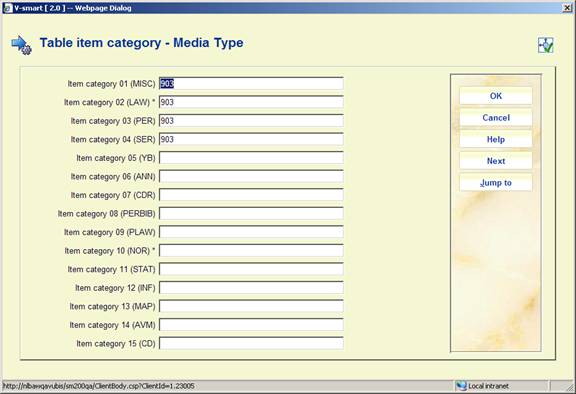
Per item category you can define which code must be returned in field CK (Media Type). The following codes can be used:
|
Value |
Media Type |
|
000 |
Other |
|
001 |
Book |
|
002 |
Serial |
|
003 |
Bound serial |
|
004 |
Audio tape |
|
005 |
Video tape |
|
006 |
CD or CD-ROM |
|
007 |
Diskette |
|
008 |
Book with diskette |
|
009 |
Book with CD |
|
010 |
Book with audio tape |
|
900 |
Sheet music |
|
901 |
Music CD |
|
902 |
Music DVD |
|
903 |
Web page |
|
904 |
Audio file |
Based on the sorttype defined in group 8, a table can be entered with sort codes to be returned. The sort code is determined based on item data. The code can be derived from one or more of three item details. For sort type 1 only the item category, for sort type 2 only sublocation, for sort type 5 item category and/or sublocation, for sort type 6 item category and/or sublocation and/or SISO main group. For type 5 and 6 at least one element must be defined.
The selection of item category, sublocation, SISO main group is done based on a table with available codes. Both code and wording are shown.
To determine the sort code apriority is used based on availability of the element in an item record. The item category is always present, but sublocation and SISO main group are not present in each item record.
For sort code type 5: 1 – item category + sublocation, 2 – item category, 3 – sublocation
For sort code type 6: 1 – item category + sublocation + SISO main group, 2 – item category + sublocation, 3 – item category + SISO main group, 4 – item category, 5 – sublocation, 6 – SISO main group.
Not every SISO main group needs to be entered, to use a range of SISO codes.
If one wants to use the rang 299-599 in a table with sort codes, dan you need only enter the range. When saving the information the system will automatically add the rightSISO main groups to the table, in this example 300-330, 340-380, 399, 410-430, 430-499.9 and 500.
After selecting this group a summary screen is displayed:

: Use this option to define a new code. An input form will be displayed:
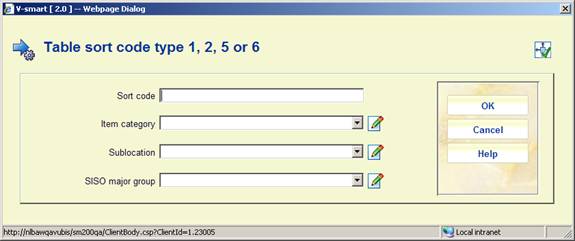
: Select a line and then this option to view the details. Data of defined codes can NOT be modified:
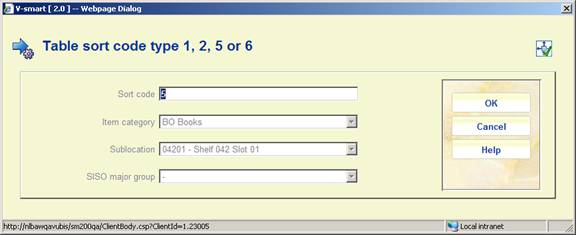
: Select a line and then this option to delete the code. The system will NOT prompt for confirmation.
Stack request codes allow some general options to be entered to define slightly different “flavours” of request processing, as a function of the borrower category. These codes are linked to borrower categories to allow for some variations in processing or library policy according to the type of borrower. These codes are defined in AFO 618 – Stack request codes. Here you link them to borrower categories as applicable.
After choosing this option the following input form will be displayed:

Select a request code from the dropdown list where required.
· The button allows you to go directly to a specific borrower category.
When placing a stack request in AFO 421 the “Charge” field is defaulted to the value set here. Staff have the possibility to modify the charge before placing the request. Once the request is placed the “Charge” field cannot be modified.
For stack requests placed from WebOpac a fee is added to the borrower record if there was a corresponding fee set here.
The stack request fees are added as reservation fees to the borrower record.
After choosing this option you will be presented with the following form:

Select a borrower category from the drop-down list and click .
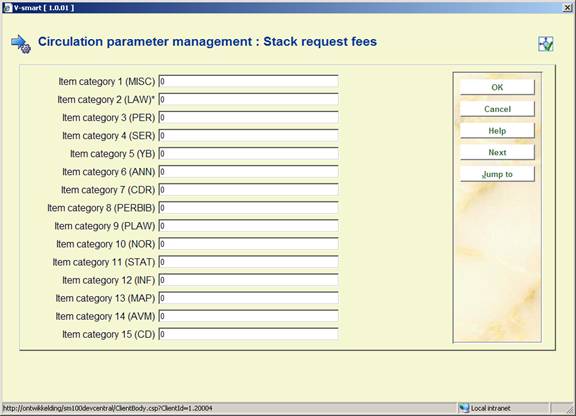
Add the required fee amounts for each item category as necessary.
Repeat the process for each borrower category. Alternatively you can use the Copy parameters option to copy them.
· In case there are more than 15 item categories, there will be a button to go to the next screen.
· The button allows you to go directly to a specific item category.
These parameters are specific to use of the RFID web services. These are used to identify items. I.e. on a screen that accepts item barcodes in a grid (like 411, 412) the RFID plate is also read via the web service and therefor the corresponding bibliographic information will be displayed in the appropriate column on the grid. And on the bibliographic search form (in any AFO that presents this form) the RFID plate is also read via the web service and therefor the corresponding bibliographic record will be displayed as a result of the search.
Please contact Infor for more information.
After selecting this option an input form will be displayed:

In use: Check this option to denote RFID Web services are in use.
Location of the Web service ('SOAP LOCATION'): This is the internet address of the Web service. This is the SOAP parameter LOCATION. For more details, contact Infor.
Response time of the Web service in milli seconds): This corresponds to the Timeout parameter in each of the Web services requests. In fact, this is always the time (in milliseconds) that the Web service takes before it replies. When for example you put it to 10000, the Web service would always wait 10 seconds before sending a reply.
Allow bulk processing (more than one item): If this option is checked, the system reads the labels of all documents on the RFID reader and treats them sequentially. If not allowed and the system detects more than one document, an error message is shown.
Trace Web service response (in global TempWebserviceRfid): This parameter is to enable/disable tracing all messages. If this option is off, only errors are logged.
Label type used: use this parameter to specify which webservice format is used. The formats available in the dropdown list are predefined.
Contact Infor for more information.
An export file can be created and published to a named directory without user intervention from AFO 418, AFO 423 and AFO 462. This file can then be used in AFO 424 as part of stocktaking with Intellident HandHeld Terminals.
In this section of AFO 481 you can define some parameters related to this process. After selecting this menu option an input form will be displayed:

Input/output directory: The full path to the directory where the files related to this process must be stored. This must be on a local workstation.
Publish profile: The publish profile defined specifically for this process in AFO 141.
These parameters relate to the Physical Guest loans functionality. See the help of AFO 447 for a full introduction to this feature.
These parameters are system-wide (at the meta institution for circulation level).
A webservice will be made available to update this data from centralized repositories. This means that in parctice no manual updates are required for the main definitions of a library (like ISIL code, IP address, country code, etc.).
After selecting this option, an overview screen will be displayed:

: Use this option to create a new definition. See section 481.15.10.1.
: Select a line and then this option to view / modify the details of a library. See section 481.15.10.1.
: Select a line and then this option to delete the selected code.
: After selecting this option a form will be displayed:

This is the 4-digit International Standard Identifier for Libraries and Related Organizations. An ISIL identifies a library throughout its life. Any library which is engaging in international library communication may be assigned an ISIL.
Select a code from the dropdown list. The dropdown list contains the codes of the libraries listed (these are added via update from the central server).
: After selecting this option a form will be displayed:
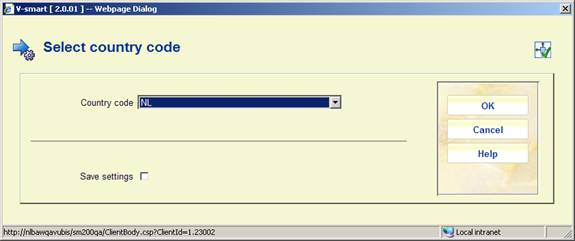
Select a code from the dropdown list. The dropdown list contains the codes of the libraries listed (these are added via update from the central server).
: After selecting this option a form will be displayed:

This allows you to specify whether the library is the home library.
: After selecting this option a form will be displayed:

This allows you to specify whether the library is a guest library.
Note
A library can be both home and guest library.
: After selecting this option a form will be displayed:

This allows you to specify which borrower categories (from the local library) are valid for guest loans.
: Use this option to specify detailed parameters for a specific borrower category. See section 481.15.10.2.
: This contains a list of item categories of the local library system and their equivalent on the central server.
: This contains a list of item categories of the central server and their equivalent on the local library system.
: After selecting this option a form will be displayed:
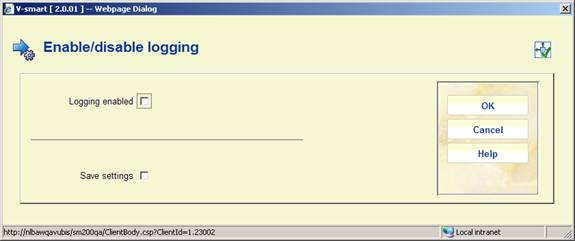
This allows you to specify logging of traffic between local system and centrlized server. It is recommended you have this ON.
: Use this option to view logging details. See section 481.15.10.3.
After selecting the option or an input form will be displayed:
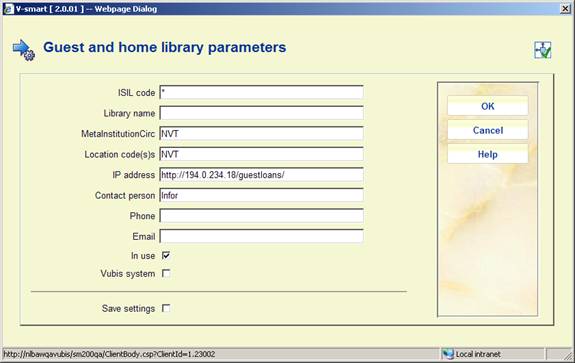
ISIL code: The unique ID of the library.
Library name: A free text field.
MetaInstitutionCirc: The circulation meta institution of ???
Location code(s): The location codes of ???
IP address: The IP address of the central server
Contact person: Name of the contact person at the library.
Phone: Phone number of the contact person.
Email: Email address of the contact person.
In use: This indicates whether or not the library participates in the Physical Guest Loan process (i.e. whether or not borrowers from this library organization can register as guests)
: Use this option to specify detailed parameters for a specific borrower category. After selecting this option a form will be displayed:

Select the required borrower category from the dropdown list and click . Another form will be displayed:
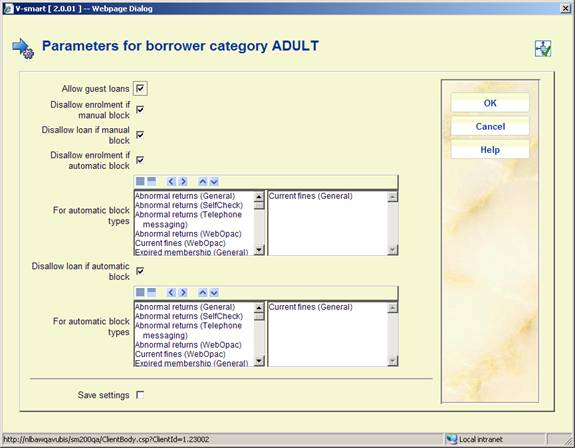
Allow guest loans: Specify whether this borrower category is allowed to participate in guest loans.
Disallow enrolment if manual block: If this parameter is ON and there is a manual block on the borrower record, then the borrower can not register for guest loans.
Disallow loan if manual block: If this parameter is ON and there is a manual block on the borrower record, then the borrower can not loan items.
Disallow enrolment if automatic block: If this parameter is ON and there is an automatic block on the borrower record, then the borrower can not register for guest loans.
For automatic block types: If the previous parameter is ON, you can specify to which block types this applies.
Disallow loan if automatic block: If this parameter is ON and there is an automatic block on the borrower record, then the borrower can not loan items.
For automatic block types: If the previous parameter is ON, you can specify to which block types this applies.
: Use this option to view logging details. You will be taken to an overview screen:
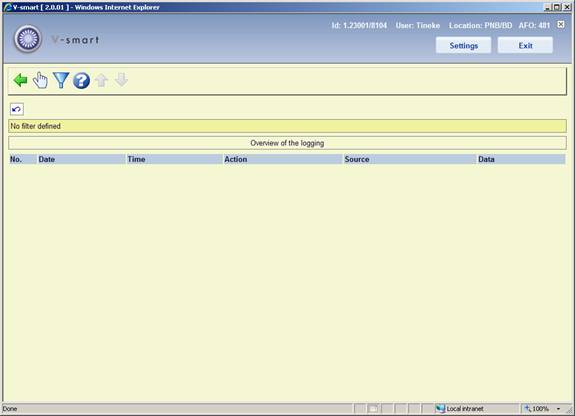
: Select a line and then this option to view the details of a particular report.
: Use this option to limit the display to certain criteria. A form will be displayed:

The loyalty program (Boekerpas) is a combination of cultural passport and books saving scheme for children under eighteen. Every child that is a member of the Library, receives a Boekerpas with a starting credit of 5 euro. Every time somebody with a Boekerpas borrows a book from the library, 10 cents are added to their account (with a maximum of 50 cents per week). The money saved in this way, can be used to buy children's and juvenile books in bookshops with up to 20% discount. Boekerpas holders can also get discounts on entrance fees for museums, films, theatre and other cultural activities for youth.
After selecting this menu option, an input form will be displayed:

Loyalty card can be used for borrower categories: Select the right category from the dropdown list.
Loyalty card library and branch id: Per location the library and branch id can be defined.
Export folder: Enter a path for the export via AFO 647 [the application will not check the validity].
Note
This feature was initially developped for a specific Dutch customer.
To prevent that age restricted material (especially video's and games) comes in the hands of children, the circulation module can be configured to prevent loans and reservations of these age restricted materials.
Based on an indication in the bibliographic data, items may be considered to be not suited for certain age groups. This information is stored in the bibliographic record, in a specific tage. All the formats use the same syntax (field 981 - Advisory systems ratings and descriptors). This is a hard coded tag reference for all formats.
In case such a document is selected for loan or for reservation, and if the borrower is not older than the age for which the document is prohibited, an error message OR a warning message is displayed, depending on the parameters set in this section.
Note
It is possible to show the icons for the age classifications in the WebOpac. These should be set up in the Preferences, similar to what is often done for material types as reference lists on the display template.
Some general text messages related to this feature can be defined for the WebOpac in the Preferences under User activities.
After selecting this menu option, an overview screen will be displayed:

: Use this option to add a new definition. See section 481.15.12.1.
: Select a line and then this option to view/modify the details of an existing definition. See section 481.15.12.1.
: Select a line and then this option to delete the definition. The system will prompt for confirmation.
: This option allows creating a hierarchy between Age Recommendation classification systems. See section 481.15.12.2.
: Use this option to add a new definition. An input form will be displayed:
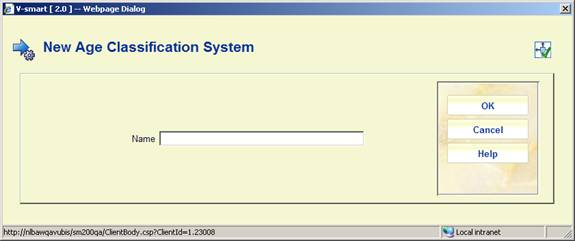
Enter a name and click , another input form will be displayed:
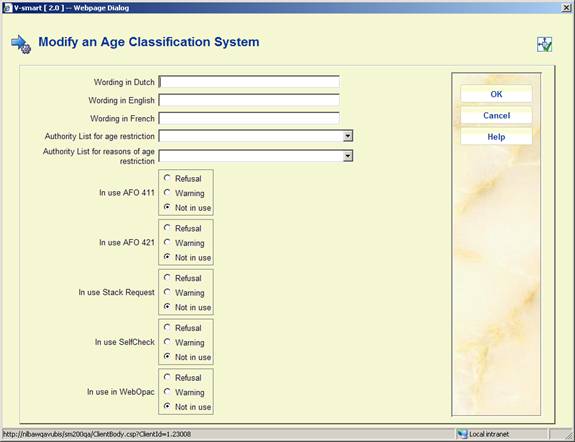
Wording <language>: Enter a brief description in each language.
Authority list for age restriction: Select an appropriate authority list. These are defined in AFO 152 – Databases (Type Authority List) and maintained via AFO 113 (option Lists).
ONLY select an authority list that is defined for age restrictions - groups. This is to perform the check on age when attempting a loan, reservation etc.
Authority list for reasons of age restriction: Select an appropriate authority list. These are defined in AFO 152 – Databases (Type Authority List) and maintained via AFO 113 (option Lists).
ONLY select an authority list that is defined for age restrictions – reasons/descriptions. This is to display the reason for not allowing a loan, reservation etc.
In use in <AFO/function>: Select the required setting for each AFO / Function. Explanation:
: Select a line and then this option to view/modify the details of an existing definition. An input form like the one described above will be displayed.
: This option allows creating a hierarchy between Age Recommendation classification systems. A selection form will be displayed:

Classification in use & order: Move the definitions in use to the right hand box. Use the arrow keys to determine the order in which the system must check the classification schemes.
Apply only first found classification: When this option is ON, only the first definition found will be applied.
The system makes it possible to define a number of default parameters. These default parameters are only relevant when defining the parameters listed below for the first time. This option is therefore relatively unimportant.
After choosing this option an input form will be displayed:

Default loan period: Enter the number of days for the default loan period.
Default maximum number Enter the default quantity of items that a borrower may have in his/her possession.
Default fine: Enter the amount of the default fine per week per item in this field.
Default overdue (1) Enter the number of days after the loan period after which the first reminder is to be sent.
Default overdue (2) Enter the number of days after the first reminder after which the second reminder is to be sent.
Default overdue (3) Enter the number of days after the second reminder after which the third reminder is to be sent.
Default overdue (4) Enter the number of days after the third reminder after which the fourth reminder is to be sent.
Default loan fee: Enter the amount to be calculated as the default loan charge..
Loan statuses are defined for each circulation metainstitution.- that is, the settings are shared (and identical) for each library in a shared circulation system. However, it is possible to limit the Statuses which can be selected to specific locations (see below for details) and it is therefore feasible to set up (say) statuses “Lost1”, “Lost2”, “Lost3” as slightly different flavours, to be used by different institutions.
After choosing this option an overview screen with codes already defined will be presented:

Loan status code: the “code” assigned.
Description: the description of this in the user's current language.
In use: whether this code is available for use or not.
In addition, it is possible to define an “icon” to be displayed against items/loans with this status – this is shown in the left hand column. (All of these are described below).
: choose this option to create a new code. See section 481.17.1 for more details.
: select a code and then this option to modify its details. See section 481.17.1 for more details.
: select a code and then this option to create a new code based on the settings of the selected code.
: Allows the status to be annotated with a comment. See section 481.17.2 for more details.
: Allows you to define how this special status should be displayed in the WebOPAC. See section 481.17.3 for more details.
: use this option to define the locations for which the selected status can be used. See section 481.17.4 for more details.
: Starts the batch processing of the loan statuses. See section 481.17.5 for more details.
: choose this option to create a new code. An input form will be displayed. This is a “tabbed” form, split into 3 sections, as shown. There is no major significance in the three different parts –it only serves to group the settings logically together.

Code This is simply some unique key to the parameter. In most circumstances this is not displayed (and the description used instead); it is just some “code” e.g. “Claimed”.
For a new entry, this field may be modified. It may not be changed once the parameter has been completed.
Description This is the description of the parameter, and is used in staff displays. The setting shown is in the current language of the user. For a multilingual site, this setting must be modified for each language required.
Display icon For current loans for which the loan status is set, this icon is displayed in the list of items on loan and various places to highlight that there is something special about the item. There are 15 icons to denote item statuses.
The Blue letter I is also used when there is only a status note (and no specific code). The Yellow triangle is displayed when the loan is at its penultimate renewal, and therefore reserved for this use (i.e. it is not available from the dropdown list but may appear on the overview screen).
Item display status (staff) The wording to be used when displaying the details of an item to which the loan status has been applied. See also section 481.17.1.1.
Valid for Defines the contexts in which this status may be applied to an item. This combo entry offers one of the following choices:
· Loans – it may be applied only to items on loan
· Not Loans - it may NOT be applied to onloan items.
·
Either - either of the above; the status may be applied regardless of whether the item is on loan or not.
· Not selectable - this is used for the “AbnormalReturn” status which is only generated by the system.
Circulation Status This is used to indicate how items with this status should be “described” for external interfaces (like SIP2 or when exporting item records) – it may be selected from
· Nothing Special
· Claimed returned
· Lost
· Missing
· Other
See also under Report when item found.
In use: check this box when the code may be used
Delete when not used Setting the In Use flag OFF prevents this loan status being applied (and it is not even offered as a valid choice). Such codes may not necessarily be simply deleted, if they have been used against an item. The Delete when not used flag tells the system to remove this setting when there are no longer any items for which this code is applicable.
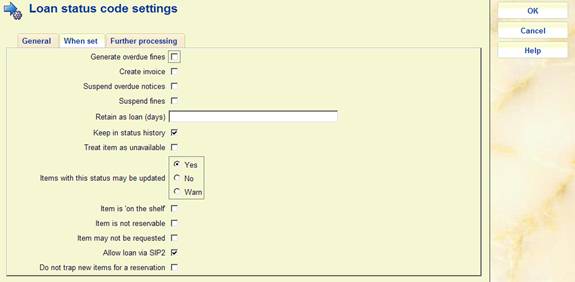
Suspend fines, Generate overdue fines - See the separate discussion of fines handling in section 481.17.1.2.
Suspend overdues - Instructs the system to suspend overdue production for this loan.
Create invoice - This defines whether a replacement charge should be generated when this loan status is applied.
Retain as loan (days) - Depending on what the status means in practice, if an item is on loan when the status is applied, it may be relevant to take the item “off” loan, or to leave it on loan – or to leave it on loan for a few days. For example, if the status is simply applied to cause overdue fines to be suspended, then this would be set to 99999 i.e. to leave the item still on loan. Alternatively, if the item is known to have been destroyed, then this should be set to 0 – i.e. take it OFF the list of items on loan for a borrower.
However, for statuses like “claimed returned” some libraries have a policy of leaving the item as recorded “on loan” for a period, whilst further investigations are made. At the end of this period, if no further action is taken, then the item will be removed from the list of borrower's loans (and this status logged against the borrower). If it turns out that the item is found quickly, and that they had indeed returned it, then the item can be simply returned in the normal way and this status is not logged against the borrower.
Keep in status history - The system optionally keeps a history of loan status changes against the item record. For certain statuses this is probably not interesting – for example, for an item which was set to claimed returned (and then found), one would probably discard this information.
Note
The system always keeps the PREVIOUS setting for an item, when the loan status is cleared. For example, we keep a note that an item HAD been set to Lost even when it has been found.
Treat items as unavailable - For items set with this status, we need to know whether or not to treat them as unavailable.
Items with this status may be updated – Specify whether or not items with this status may be updated. The choices are:
· Yes – the item may be updated (e.g. in AFO 423)
· No - this prevents the item information from being updated (e.g. in 423)
· Warn – in this case you are warned of the status when trying to update the item information (e.g. in AFO 423)
“Item is “on the shelf” ** This is reserved for future use **
“Item is not reservable” the item can not be used for satisfying a reservation, when this status is applied.
“Item may not be requested” the item may have no further requests placed against them, when this status is applied.
Allow loan via SIP2 - if this is set, then items with this status may be loaned via SIP2.
Do not trap ew items for a reservation: set this parameter if you do not want items with this loan status to be trapped for a reservation immediately after being added to the system. E.g. for statuses such as “in processing”, “in cataloguing”, etc. Any status with this parameter set will appear in the dropdown list of AFO 469 – Miscellaneous – Default loan status for newly created items.
If you want the system to warn you when an item with this loan status is scanned in AFO 411, AFO 412 or AFOs 463/464, set the ‘Report when item found' flag on the Further processing tab as well.

Report when item found - When an item is issued or returned, trapped for the picklist or sent to another location (e.g. by AFO462), then the system will clear the special status (possibly logging this information historically, of course, as above). If this option is checked, the staff member will be warned and notified of this status during such activities. For example, for a status which simply suspends overdues, then it is probably not helpful to tell the staff member when the item is returned.
Discard fines - See the separate discussion of fines handling in section 481.17.1.2.
Change to loan status, After how many days - The idea behind this is that if an item has been marked as “claimed returned” for a long time, then it is fair to assume that it really is missing. The system will modify its loan status to the specified one after the assigned length of time.
Keep current (days) - All such statuses applied to an item on loan are logged against the borrower's record (except when returned within the “Retain on loan” period). Clearly a borrower who repeatedly claims that they have returned items to avoid fines may be trapped. This parameter determines for how long such types of status are to be considered relevant. See the help on AFO 482 – Borrower file parameters – Block borrowers for more information.
Note
If a loan is set to a status code set to be “Claimed returned”, “Lost” or “Missing”, then if the item is subsequently issued to another borrower (and is of course still recorded as on loan) then an “Abnormal return” is NOT generated.
Clearing the special item status
The item status will be “cleared” at points within the system where the actual existence of the item is implied. Specifically then any item with a special status will have that status cleared by scanning it in Loans (AFO411), Returns (AFO412), Renewals (AFO413/Renewal by item). In addition the item transfer options (AFO462, 463) also imply the physical existence of the item.
The status may also be explicitly cleared from AFO423 (Edit items). Whilst the former situations imply that the staff member has the book “in their hands”, this option does not. The system may need further information about where the item actually is, therefore.
If the recorded location is the same as the current location, then the system will assume that the item really is “here”; otherwise the system will offer one of five options :
1. To relocate the item to the current location.
2. To relocate the item to the current location and then put it back into transit to its current managing location
3. To relocate the item to the current location and then put it back into transit to its current owning location
4. To take the last recorded location as the current item location
5. None of these
In the latter case, then the staff member must update the item data, put it into transit etc as appropriate, manually (and in fact option 4. will be applied).
When “found” in AFO411, 412 etc, then if the current location is NOT the item's managing location, the item will be temporarily relocated to the current location.
The setting in the Loan status parameter “Treat item as unavailable” will determine how the item is to be considered. Effectively, if set, then items with such a loan status will be treated, effectively as if they are missing. That is, they may not appear on the reservations picklist and so on.
The setting of “Suspend fines” means that the system will no longer calculate fines for this loan (whilst the status is set). In various places, the system uses the idea of “fines owing” i.e. fines that would be payable if the item were to be returned. If “suspend fines” is ON, then no fines are considered to be owing.
The question then arises as to what happens if the item is overdue when the status is assigned – the “Generate overdue fines” setting tells the system to calculate and make payable any such fines. For a “Claimed returned” this would typically be set to NO; whilst for a lost item, it is many libraries' policy to charge the overdue fine (as well as a possible replacement charge).
Assuming suspend fines is “on”, then from that point on, the system will not calculate further fines. What happens if the item is “found”, for example after the user has claimed that it has been returned ? Normally, it would be expected that the claim would be accepted, the item is effectively returned and if this happened to be past the due date, then the fines would be discarded. However, it is possible to tell the system to calculate and make payable the fines, although this would be an unusual setting.
There is possibly a difference between the actions to be taken if the item “appears” as the result of an action taken in backup or self-service, hence the different options for offline or staff activity. Clearly the option to ask what to do is inapplicable for offline.
Finally, note that once if the item is overdue when the status is set, and overdue fines are generated, then no further fines will be calculated. So, for example, if the setting leaves the item on loan for a “probationary” period, and it is subsequently returned, then the overdue fines will be discarded. (On the other hand, if it was NOT overdue when the status was applied, then no fines would have been generated and subsequent returns of the item when overdue would generate fines!). What this comes down to is that the system will only generate an overdue fine ONCE for a given loan transaction– any other logic becomes hopelessly confusing to staff and borrower.
: Allows the status to be annotated with a comment. This is used to show some annotation as to how the supplied combination of settings is meant to behave. This Comments function is also available to systems managers to “explain” the setup of the parameter, if they wish to use it. After selecting a code and choosing this option an input form is displayed:

Note
Comments are NOT multi-lingual - and are meant for the use of specialised staff only.
Some statuses may require different wording in the online or WebOpac. For example, a simple “Suspend overdues” would have no impact on the status of the item itself - it is still on loan.
For others, such as Claimed returned, then it is appropriate to display “Claimed returned” in the staff functions, but simply “Not available” in the WebOpac.
: Allows you to define how this special status should be displayed in the WebOPAC. Select a code and then this option. The following screen will be displayed:

Select a language by double clicking on it. A form will be displayed, where you can enter the desired wording:

Display for items in main OPAC: how should such items be described from the point of view of the bibliographic data.
Display for borrower loans: if they are loan, how should they be described when listed as loans against the borrower's record.
Note
These displays will OVERRIDE any other item statuses – e.g. rather than a due date the system will show “missing” in the OPAC.
If these fields are left EMPTY, then this status is ignored and the “normal” status will be displayed (in other words the status applied is not interesting to the public) - for example, the fact that Fines have been suspended is not relevant to the OPAC.
Loan statuses are defined for each circulation metainstitution.- that is, the settings are shared (and identical) for each library in a shared circulation system. However, it is possible to limit the Statuses which can be selected to specific locations and it is therefore feasible to set up (say) statuses “Lost1”, “Lost2”, “Lost3” as slightly different flavours, to be used by different locations.
: use this option to define the locations for which the selected status can be used. After selecting a code and choosing this option an input form is displayed:

This is a form where the full list of locations (belonging to the current circulation metainstitution) in the form Institution/Location is shown in the left hand control. Selected locations can be moved to the right. Those on the right may NOT use the loan status. By default, a given loan status is available to all locations.
There are several time-dependent processes associated with the loan status settings, as described above. These are
· To change the loan status automatically from one state to another
· The period for which the loan status setting is considered as “current” for a borrower
· The period for which the loan stays as a loan (the Retain on loan period setting)
· The ability to remove codes completely from the system (when teh Delete when no longer used parameter is ON)
: Starts the processing of the loan statuses. After choosing this option the system will switch to the standard dialogue for scheduling processes.
When this process is started in batch or memory, a report will be available via AFO 642. The report is written out based on the language code found in the UserID record (AFO 611) which is used to start / schedule the process and the output will not change to the current viewer's language as it is written out as part of the processing.
Report example:
Results of loan status processing : 16 Nov 2006 18:45
Total of items processed : 2366
Total of items with current loan status : 48
Total of items with changed status : 2
Total of items taken off loan : 0
Total of borrowers processed : 5157
Total of borrowers with statuses changed : 1
Total loan status codes deleted : 1
Floating stock is defined as material which does not have a permanent owning location (i.e., its manager is the location where it was last returned). This is used largely for mass paperback publications.
Typically a library might buy many copies, expect them to circulate rapidly, and not have a long shelf life. It is, therefore, more efficient in terms of managing the items to let the book belong to whatever location it is returned at. When the item is returned, it will acquire the Institution and Location codes of the location where it is returned.
Reservations may be placed on these titles/items. There is a parameter which determines whether floating stock items will satisfy reservations outside the current location (i.e. will route to another location to satisfy the reservation) or will only satisfy reservations for the location where the item was returned. If floating stock items should only satisfy reservations at the current location, reservations for other locations, regardless of reservation priority setting will not be satisfied by a floating stock item.
After selecting this option a submenu is displayed:

The options are described in the next paragraphs.
After selecting this option a parameter form will be displayed:
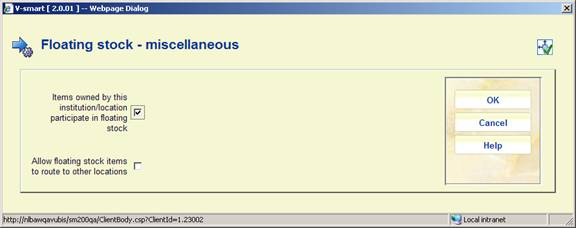
Items owned by this institution/location participate in floating stock: If this parameter is OFF, no items owned by this institution/location participate in floating stock. If this parameter is ON, items owned by this location can be kept by another location if returned at that other location.
Allow floating stock items to route to other locations: If this parameter is OFF, a floating stock item will not be routed to other locations to satisfy a reservation. Only reservations for the current location will be satisfied and if no reservations for the current location exist, the item will stay at the current location. If this parameter is ON, standard reservation trapping is used by the system.
After selecting this option an input form will be displayed:

For each item category you can define:
· Items owned by this institution/location participate in floating stock (0 or 1) If set to 0, items belonging to this item category and owned by this institution/location do not participate in floating stock. If set to 1, items belonging to this item category and owned by this location can be kept by another location if returned at that other location.
· Number of items allowed at location. For example, if this parameter is set to 500 for CDs, this parameter is checked (AFO 412 - Returns) to decide whether or not the floating stock algorithm is activated. If the return location has 502 CD's at the moment, we do not keep the copy. If the return location currently has 495 CD's, it will keep the copy that is being returned. If this parameter is not set or given a value of 0, items of this item category at this location will not follow the floating stock logic.
· Number of days after addition that an item can start ‘floating'. When an item is returned, this parameter is checked to decide whether or not the floating stock algorithm is activated. If the item was added to the system less than x days ago, the item will not meet the criteria for floating stock.
After selecting this option an overview screen will be displayed:

: Use this option to add a new parameter. See section 481.18.3.1.
: Select a line and then this option to view / modify the details. See section 481.18.3.1.
: Select a line and then this option to delete the parameter. The system will prompt for confirmation.
After selecting the option or an input form willbe displayed

This is a separate table which allows the library to set up the number of items allowed at a location based on item category and sublocation. For example, if this parameter is set to 500 for CDs, this parameter is checked (AFO 412 Returns) to decide whether or not the floating stock algorithm is activated. If the sublocation has 502 CD's at the moment, we do not keep the item. If the sublocation currently has 495 CD's, it will keep the item that is just returned.
When you select multiple sublocations, each sublocation can have the Number of items allowed. If you do not enter specific values for an item category/sublocation combination, the value for Number of items allowed in the Parameters per item category setting will be checked when determining if the item should follow floating stock logic.
If you do not want to restrict floating stock by sublocation, leave this table empty.
A table (for a specific institution/location) contains a combination of criteria, e.g.
· MaterialType W + Sublocation X = 250
· MaterialType W + Sublocation Y = 200
· MaterialType W + Sublocation Z = 0
· MaterialType W + no sublocation = 500
After selecting this option an overview screen will be displayed:
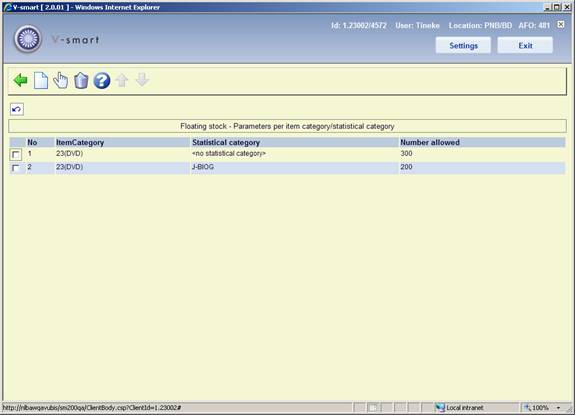
: Use this option to add a new parameter. See section 481.18.4.1.
: Select a line and then this option to view / modify the details. See section 481.18.4.1.
: Select a line and then this option to delete the parameter. The system willprompt for confirmation.
After selecting the option or an input form will be displayed

This is a separate table which allows the library to set up the number of items allowed at a location based on item category and statistical category. For example, if this parameter is set to 500 for CDs, this parameter is checked (AFO412 - Returns) to decide whether or not the floating stock algorithm is activated. If the location/ statistical category combination at this location has 502 CD's at the moment, we do not keep the item. If the location/ statistical category combination at this location currently has 495 CD's, it will keep the copy that was just returned.
When you select multiple statistical categories, each statistical category can have the Number of items allowed. If you do not enter specific values for an item category/ statistical category combination, the value for Number of items allowed in the Parameters per item category setting will be checked when determining if the item should follow floating stock logic.
If you do not want to restrict floating stock by statistical category, leave this table empty.
· Document control - Change History
|
Version |
Date |
Change description |
Author |
|
1.0 |
May 2008 |
creation |
|
|
2.0 |
October 2008 |
Added info on dropdown list for membership type; info on fixed expriy date; various updates; added info on courtesy notes for expired membership; info on stack request parameters; new parameters for loaning from/returning to different locations; new parameters for mailmerge/label printing |
|
|
2.1 |
January 2009 |
new parameters for RFID webservices |
|
|
3.0 |
October 2009 |
new options for: print parameters, copy parametrs, loan fees, fines, loans, renewals, returns, reservations, transits, borrower details, invoicing, SIP2, guest loans, floating stock; various textual improvements |
|
|
4.0 |
September 2010 |
New options for: reduced loan period for reservation ratio exceeded; loan history by owner; removal of picture link; loan status codes; special fine rules; SIP2; RFID; Boekerpas; Age content restrictions; new column reservation areas; more on recall parameters; update last return date for item not on loan |
|
|
5.0 |
March 2011 |
new parameter to Refuse Webopac reservations when on shelf items are found; option to define column width for picklist printing; more on Age content restrictions schemes; reference to general help for enabling sounds |
|